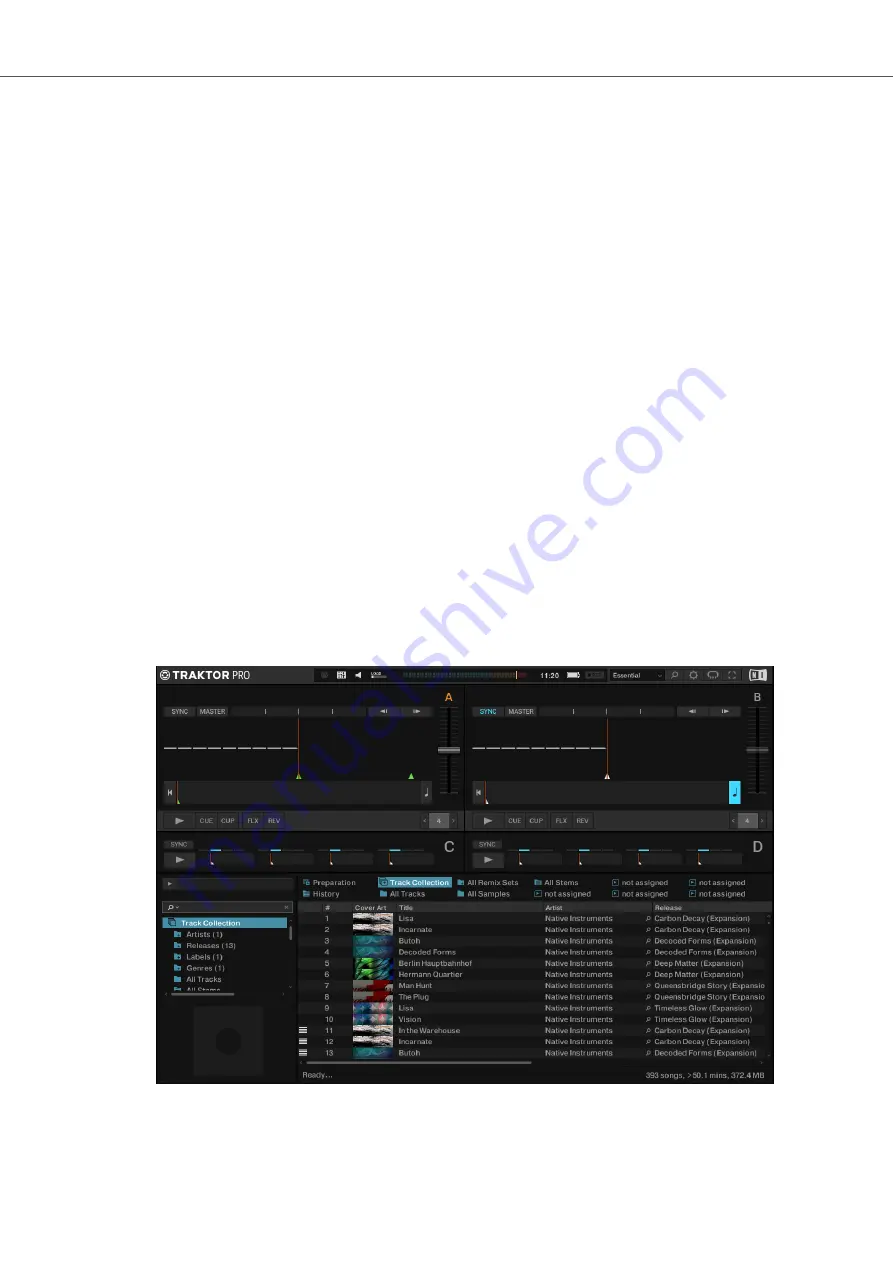
•
Click
Yes
to confirm.
The data is imported.
Switching to TRAKTOR Default Settings
When you start TRAKTOR with the S3 for the first time, TRAKTOR asks if you want to switch Mix-
er FX selection and the Tempo fader range to the default setting. This is necessary to get the in-
tended user experience of your S3:
•
Click
Yes
to switch to the default settings.
The Mixer FX and the
TEMPO
fader range are set to default settings.
Configuring TRAKTOR using the Setup Wizard
The Setup Wizard dialog appears automatically when you start TRAKTOR for the first time after
installation. The Setup Wizard helps you to configure the software to your needs only with a few
clicks. To configure TRAKTOR to be controlled with your S3 controller, perform the following ac-
tions:
1.
On the
WELCOME
page of the Wizard, click
Next
to proceed.
2.
On the
DECK LAYOUT
page select the Deck setup to control with your S3, for example,
2
Track Decks + 2 Remix Decks
.
3.
Click
Next
to proceed.
The
SUMMARY
page shows you the configuration of TRAKTOR.
4.
Click
Finish
to confirm your configuration.
The TRAKTOR window now appears in the Essential layout.
Setting up TRAKTOR KONTROL S3
5
Содержание TRAKTOR KONTROL S3
Страница 1: ......























