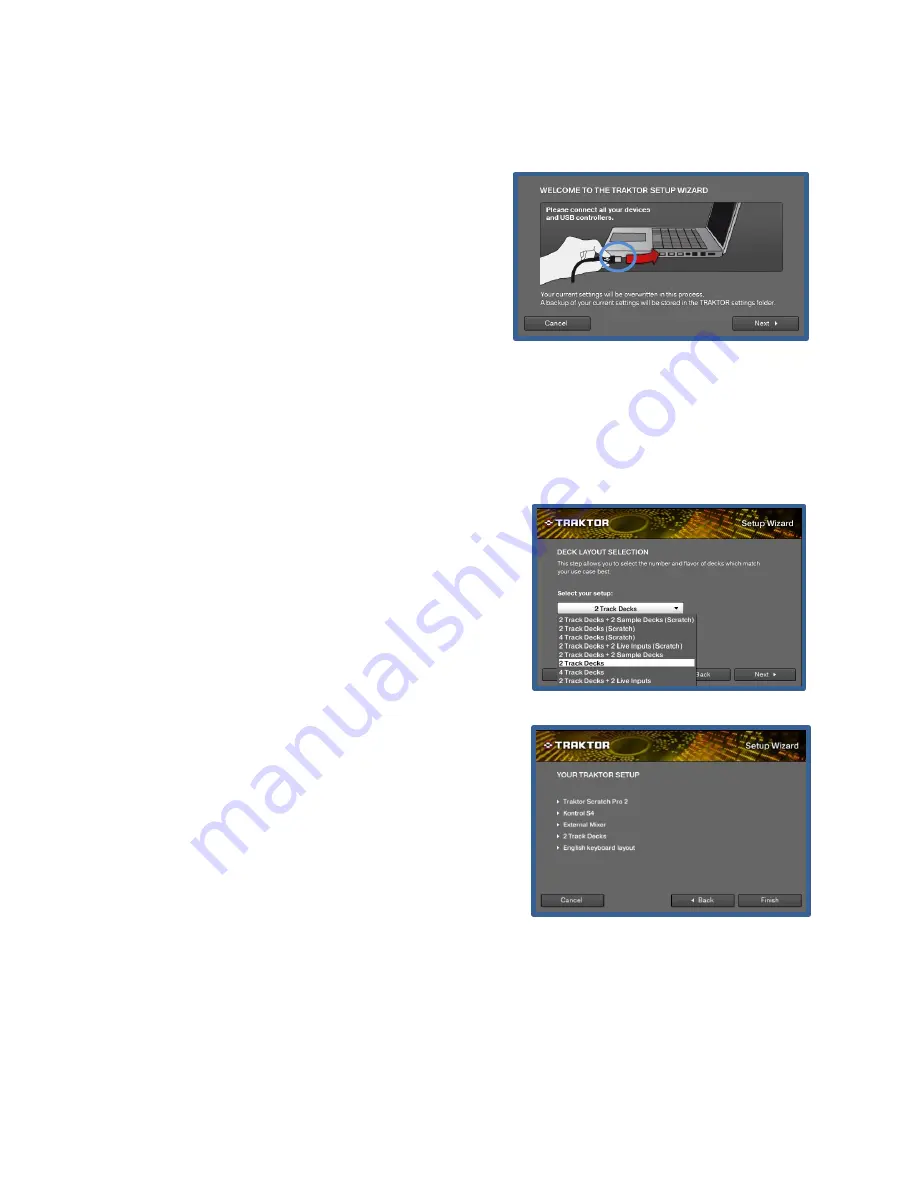
Chapter 1
5
Figure 7: Finalizing Setup
Using the Setup Wizard
Once Traktor 2 runs, it will automatically open its
“Setup Wizard” (Figure 5). At this time, make
sure that the Kontrol S4 is plugged in to the
computer via its USB cable (labeled as “A” in
Figure 5). Once the controller is plugged in, click
“next” to continue.
The Kontrol S4 is considered an “external hardware controller” in Traktor 2. When
asked if using an external controller during the setup wizard, select “Yes” from the
dropdown menu and then select next. On the next screen, select “Native Instruments” as
your manufacturer and “Kontrol S4” as your model (These options may be selected as
your default already).
The Kontrol S4 requires only two track decks even
though it may be used with other controlling
hardware. Because only the Kontrol S4 is used in
this manual, select “2 Track Decks” from the setup
drop down menu in the “Deck Layout Selection”
window (Figure 6) and click next. The final window
in the setup wizard displays all of the options that
were chosen and should appear as it does in Figure
7.
Select “Finish” and complete the programs setup to
move on to customizing your program view.
A
Figure 5: Setup Wizard
Figure 6: Deck Layout Selection
Содержание Traktor 2
Страница 1: ...How to DJ using Native Instruments Traktor 2 and the Kontrol S4 By Jeremy Doss...
Страница 2: ......
Страница 6: ......
Страница 7: ...Chapter 1 Setting Up In this chapter DJs will learn how to set up their Native Instruments software...
Страница 8: ......
Страница 16: ...10 Setting Up...
Страница 18: ......
Страница 24: ...18 The Mixing Process...
Страница 26: ......
Страница 36: ......


























