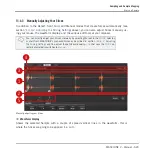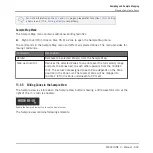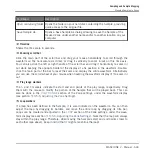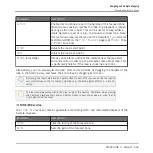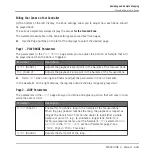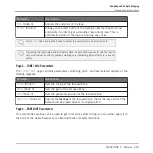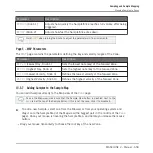3.
In that menu selects
Delete
to remove the focused Zone only, or
Delete Selected
to re-
move all selected Zones.
Moving Zones in the List
You can move your Zones across the Zone List via drag and drop:
1.
Select the Zone(s) you want to move.
2.
Click and hold the mouse button, and drag your mouse vertically.
As the mouse pointer moves, an insertion line appears at various places between the ex-
isting entries.
3.
When the insertion line indicates the desired location, release the mouse button to drop
the selected Zone(s) to this new place.
Moving Zones allow you to reorder the Zone List. This can come in handy before you run
the
Map as Drum Kit
command from the Sample Map’s context menu, so that your Sam-
ples are well ordered in the new mapping. See section
for more information on the Sample Map.
13.5.4 Selecting and Editing Zones in the Map View
The Map view is visible when the Sample View button (showing a little waveform icon at the
right of the
Zone
tab) is disabled.
Disable the Sample View button to see the Map view.
Sampling and Sample Mapping
Mapping Samples to Zones
MASCHINE 2 - Manual - 638
Содержание Maschine
Страница 1: ...MANUAL...
Страница 57: ...The Preferences MIDI page Basic Concepts Preferences MASCHINE 2 Manual 57...
Страница 60: ...The Preferences Default page Basic Concepts Preferences MASCHINE 2 Manual 60...
Страница 71: ...The Preferences panel the Plug ins page s Manager pane Basic Concepts Preferences MASCHINE 2 Manual 71...
Страница 79: ...The Preferences panel Colors page Basic Concepts Preferences MASCHINE 2 Manual 79...