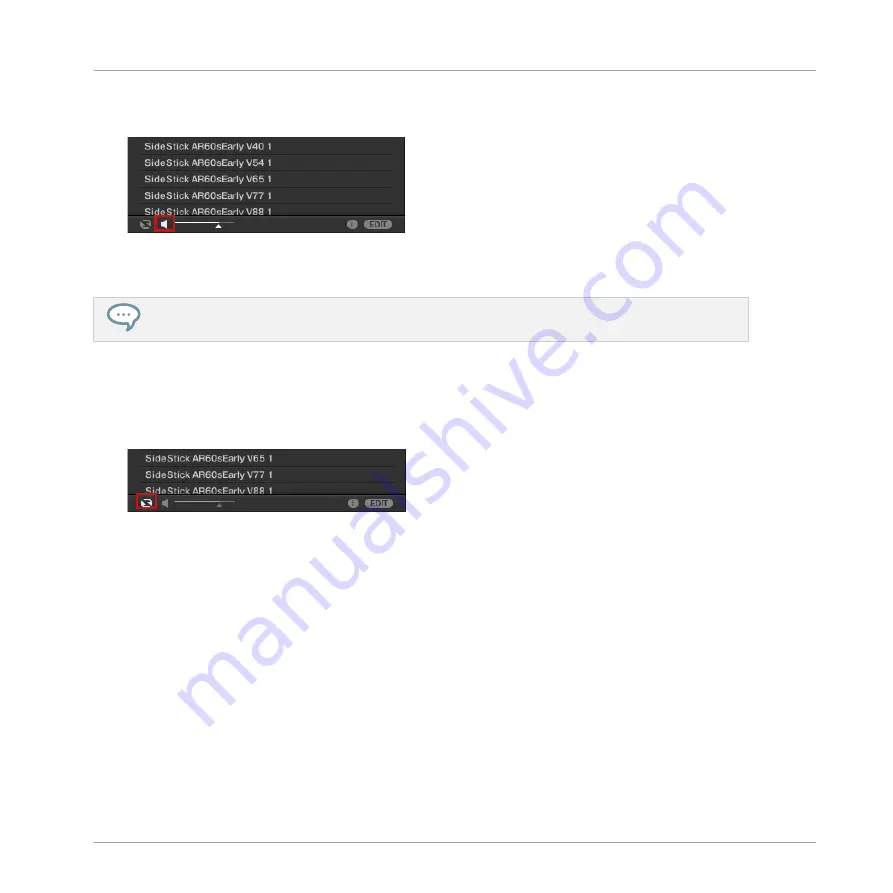
5.
Now activate Prehear by clicking the Prehear button (the loudspeaker symbol) at the bot-
tom of the Browser:
6.
When you have found a suitable side stick Sample, double-click it to load it in the Sound
slot. You can also drag and drop it on the Sound slot.
You can also mix both search methods: You can simultaneously select specific Banks (and Types,
Subtypes…) and type the desired search query in the Search field.
You can activate the Autoload feature to listen how the selected Sample work with the other
percussions in your Pattern. To do this:
1.
Click the Autoload button at the bottom left corner of the Browser to activate it (you can
deactivate the Prehear button next to it):
2.
Click any Sample in the result list.
⇨
The Sample will automatically load in the selected Sound slot, replacing the previously
loaded Sample. If the Pattern is playing, you can directly hear the new Sample in context.
Try to exchange a few Samples to familiarize yourself with the procedure described above, both
on your controller and in the software. This should allow you to build a custom drum kit that
fits your needs.
Note that you can also start from a blank Group and entirely fill it up with the Sounds of your
choice.
Selecting another Snare Sample on the Controller
On your controller, do the following:
Building Your Own Drum Kit
Customizing Your Drum Kit
MASCHINE MIKRO - Getting Started - 38
Содержание Maschine Mikro MK2
Страница 1: ...GETTING STARTED...
















































