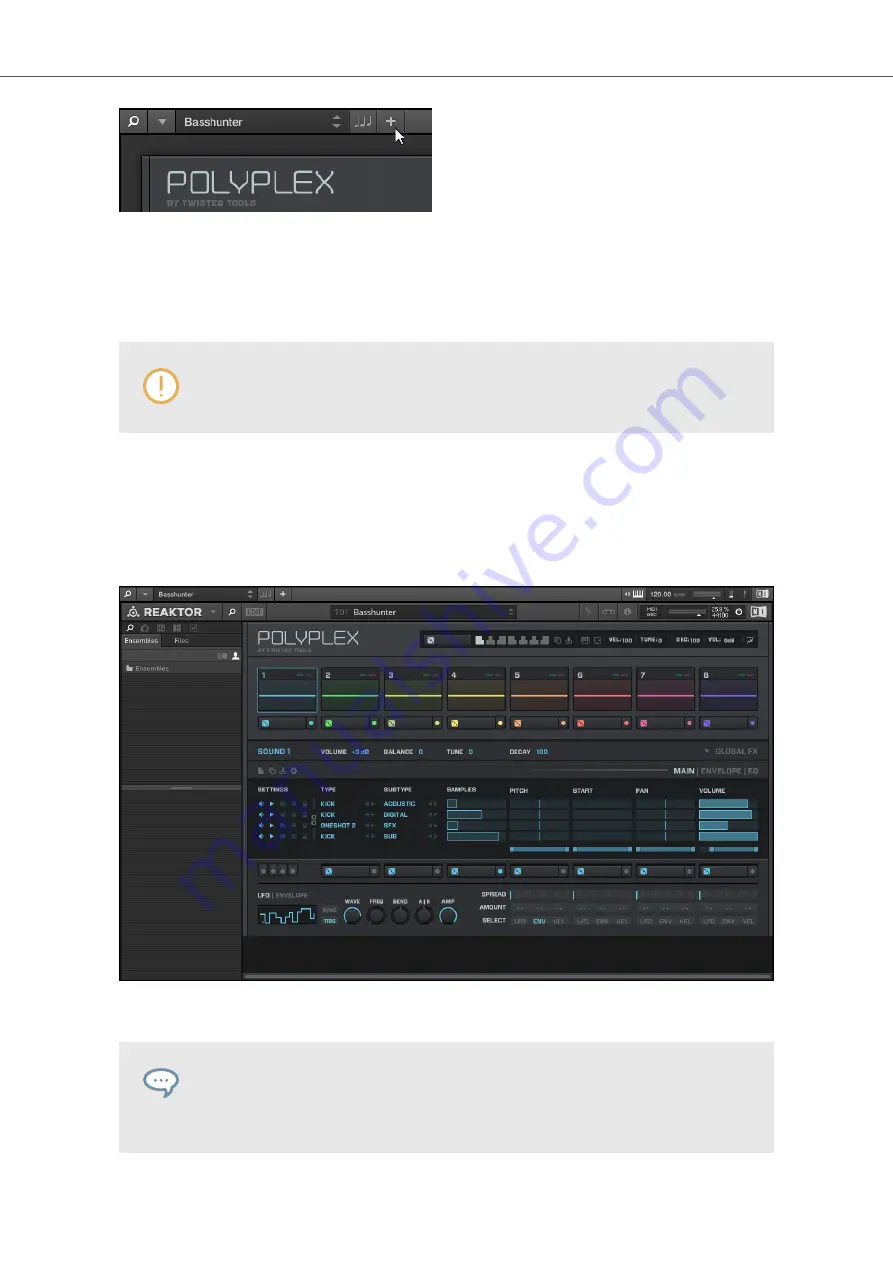
The + button opens and closes the Additional view.
7.1.3. Edit View
Edit view is only available for Instruments powered by KONTAKT or REAKTOR.
In the Edit View you have also the possibility to open any KOMPLETE Instrument that can be loa-
ded or played by either the KONTAKT PLAYER or REAKTOR PLAYER. This gives you access to
all the flexible controls and features you would normally have when using KONTAKT or REAKTOR
in stand-alone mode.
POLYPLEX in Edit View.
Edit view enables you to access files that cannot be loaded from the KOM-
PLETE KONTROL Browser, e.g., KONTAKT Multis which can be loaded from the
KONTAKT Browser in edit view.
Global Controls and Preferences
32
Содержание M32
Страница 1: ......






























