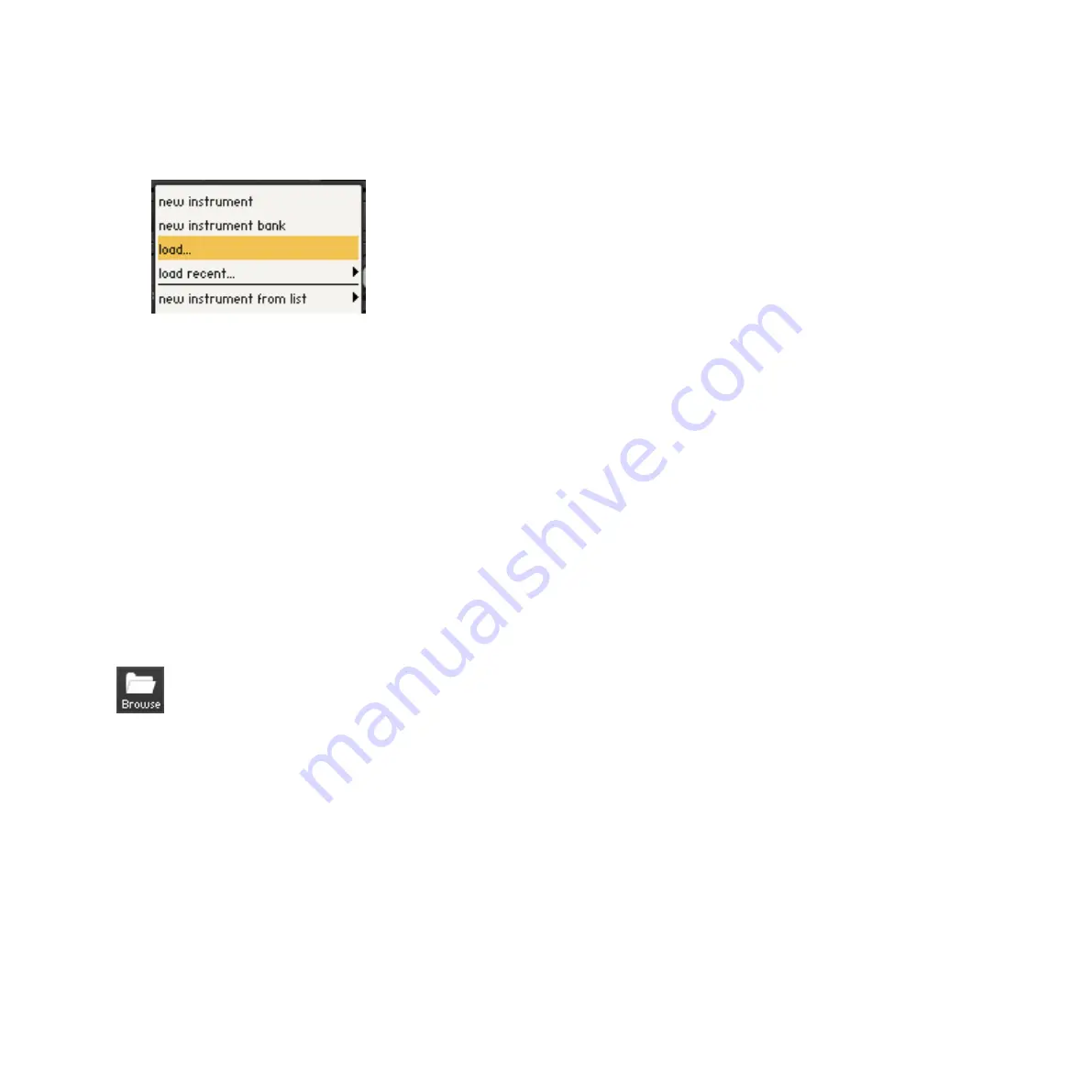
KONTAKT PLAYER Getting Started – 23
•
The
load…
command, which you can find in the Files Menu of the Main Control panel,
will open a traditional file selector dialog that you should find familiar from other applica-
tions:
load…
command of the Files menu.
We’ll limit the scope of this section to the second option: The Libraries tabs of the Browser.
In order to find out more about the other tools mentioned, refer to the KONTAKT 4 Reference
Manual.
4.1.1 Loading an Instrument Using the Libraries Tab
Let’s start by loading an Instrument! In this example we will use an Instrument from the
Factory Selection Library. The following description applies to all libraries in a very similar
manner, so you can use another library if desired.
1.
Make sure the Browser is visible on the left side of the main window. If it’s not, click on
the button labeled
Browse
in the Main Control panel:
Toggle the visibility of the Browser with the Browse button in the Main Control panel.
2.
The Library Browser provides access to all KONTAKT PLAYER libraries in-
stalled on your computer. To show the Library Browser, click the Libraries tab.
KONTAKT PLAYER now displays all libraries as “boxes” in the Library Browser:
Содержание KONTAKT PLAYER
Страница 1: ...GETTING STARTED ...






























