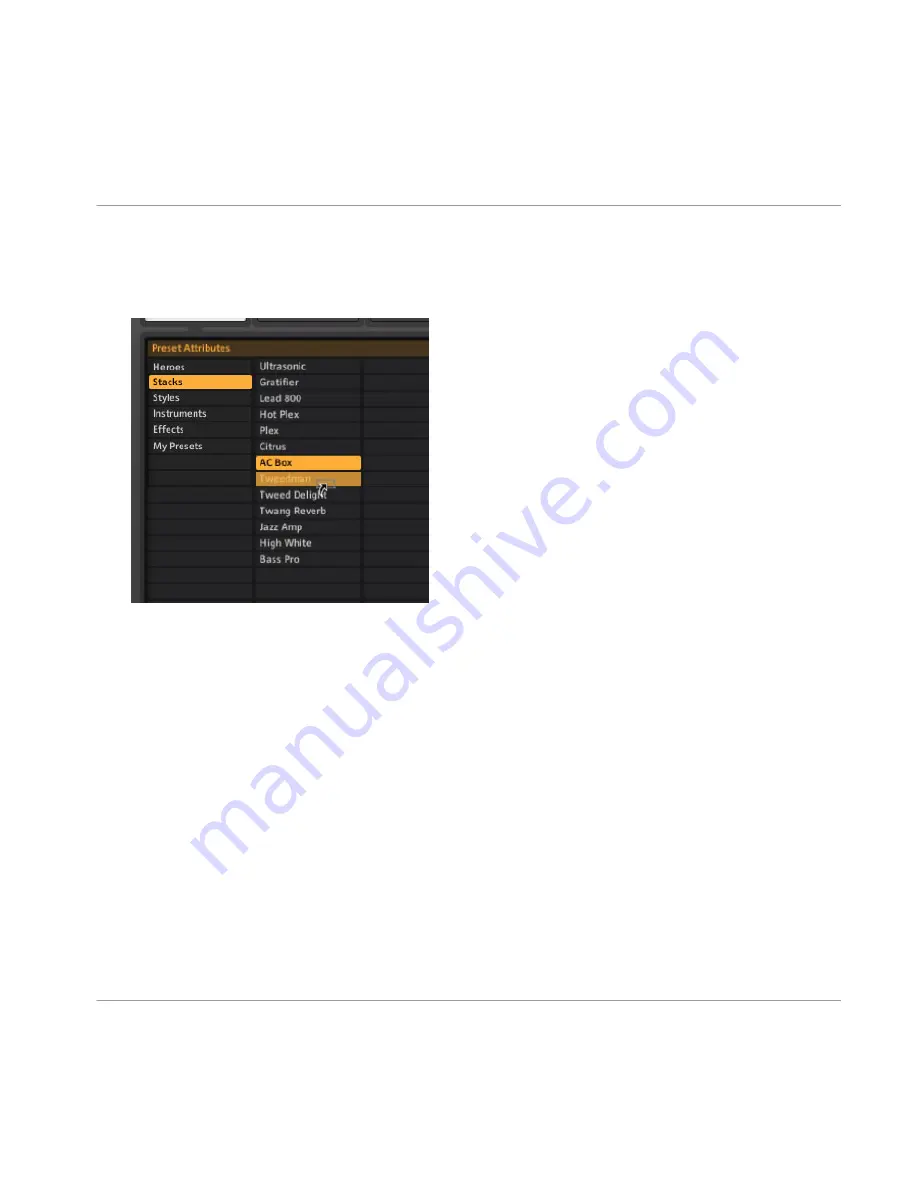
▪
While dragging and holding down the mouse button, you can navigate through sub-
tags to further specify the precise tag you want to add. The moment you release the
mouse button to drop the preset on a tag (no matter on which level), the tag is added
to the preset.
▪
Because of the hierarchical structure of the tagging system, adding a sub-tag auto-
matically adds its higher-level tag(s) to the preset.
▪
Drag and drop adds new tags to the preset without deleting the previous ones: The
preset will be listed both under the tag that was activated before you dragged it, and
under the new tag.
▪
To remove the currently selected tag from a preset, just delete the entry from the Pre-
set List below. Make sure the correct tag (with sub-tags) is selected, click on the pre-
set in the Preset List, and press DEL (Win) / [Cmd]+BACKSPACE (Mac OS X). Or
right-click and select
Remove from this list
.
▪
An easy way to remove a preset from many Preset Lists is to use the Info Page (see
section
↑
4.2, Preset Info Page
).
▪
After removing all tags from a preset, it is still available in the Preset Browser when
you de-select all tags.
▪
To really delete a preset, highlight it, right-click and select Remove from disk.
Working with Presets
The Preset Browser
GUITAR RIG 5 - Application Reference - 34






























