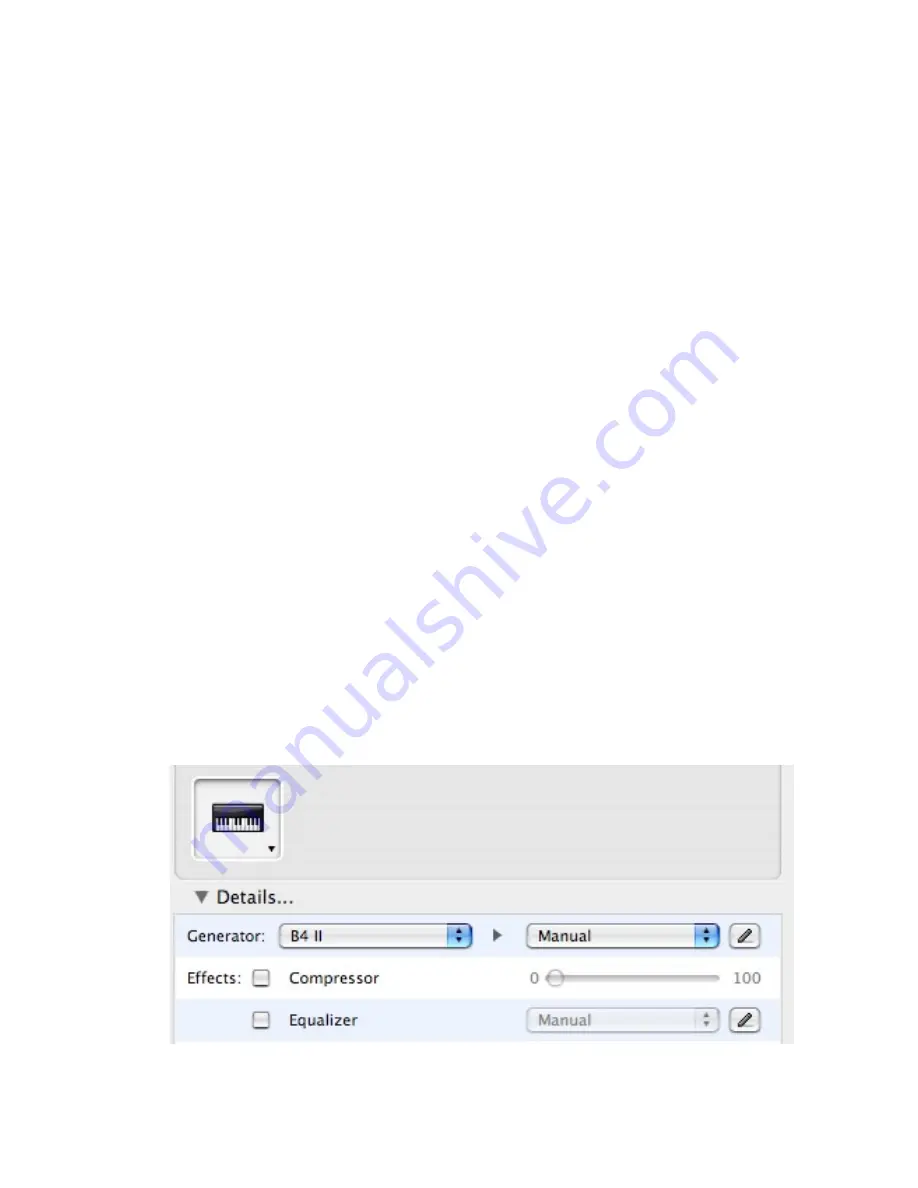
34 – B4 II
B4 II
Digital Performers mixer and directly to your sound card. If the plug-in does
not receive MIDI or generate audio, then make sure to check the following
two areas:
•
Make sure
MIDI Patch Through
is enabled in the Studio menu of
Digital Performer.
•
The MIDI channel of your MIDI track must correspond to the receive
channel of the loaded instrument.
•
Make sure that the instruments track output is correctly set.
•
Make sure that you have properly configured your sound card for use
with Digital Performer.
(please refer to your Digital Performer manual for more information).
Use in Garage Band
•
Launch Garage Band
•
Press the “+” button to create a new “Software Instrument” Track.
From here you can choose the icon you wish to use.
•
Double-click the instrument track icon or press the “I” icon to get
the Track Info.
•
From the Info window expand the Details triangle underneath the
Instrument icon to expose the track settings.
•
From the Generator drop-down menu, choose B4 II from among Audio
Unit plug-ins.
•
Clicking on the pencil icon next to the “Manual” drop-down menu
will open the B4 II interface for editing.
•
B4 II can now be played using an external MIDI keyboard.
Содержание B4 II
Страница 1: ...B4 II OPERATION MANUAL...
Страница 73: ...B4 II 73 Operation of Spread and Distance controls...
Страница 84: ...84 B4 II Appendix C The B4 Signal Flow...






























