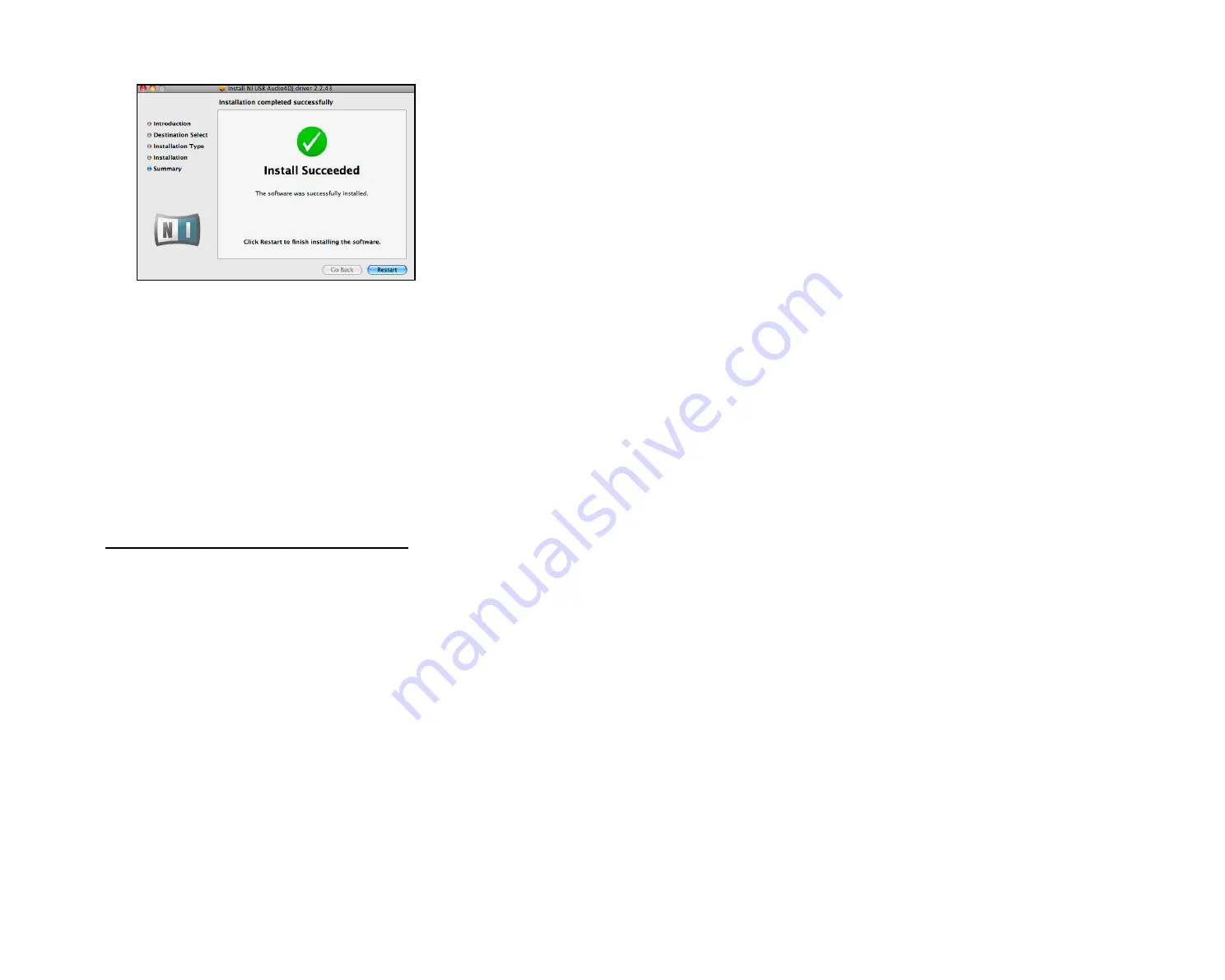
AUDIO 4 DJ – 14
8.
After a successful installation you will be prompted to restart your Mac. Click “Restart”
to restart your computer.
9.
After restarting your computer, connect the AUDIO 4 DJ to a free USB 2.0 port of your
Mac, using the USB cable included in delivery.
Accessing the AUDIO 4 DJ Software Tools on Mac OS X
To access the AUDIO 4 DJ software tools, double-click
Applications/Audio 4 DJ Driver
.
In this folder you will find the Settings Tool. Read more about the Settings Tool in chapter
7.1 “Understanding the Settings Tool.”
Uninstalling the AUDIO 4 DJ Drivers on Mac OS X
To uninstall the AUDIO 4 DJ drivers from your computer, delete the following files manually:
/System/Library/Extensions/NIUSBAudio4DJ.kext
/Library/Audio/MIDI Drivers/NIUSBMIDIDriver.plugin
/Library/Audio/MIDI Devices/Native Instruments/Images/Audio 4 DJ.tiff
/Library/Preferences/com.caiaq.Native Instruments.MIDI.PLIST
/Library/Preferences/com.native-instruments.Audio 4 DJ Settings.plist
/Library/PreferencePanes/NIUSBAudio.prefPane
/Library/Receipts/NIUSBAudio4DJ-10.4.Installer-[Version#].pkg
/Library/Receipts/Audio 4 DJ Settings
►
►
►
►
►
►
►
►
!
You cannot install the AUDIO
4 DJ
on a USB 1.1 port – a
USB 2.0 port is required.
!
You cannot install the AUDIO
4 DJ
on a USB 1.1 port – a
USB 2.0 port is required.
!
Please always refer to the
Readme file on the installation
CD, as it contains last minute information
that may not be available in the printed
manual.
!
Please always refer to the
Readme file on the installation
CD, as it contains last minute information
that may not be available in the printed
manual.
Содержание Audio 4 DJ
Страница 1: ...USER S GUIDE...





























