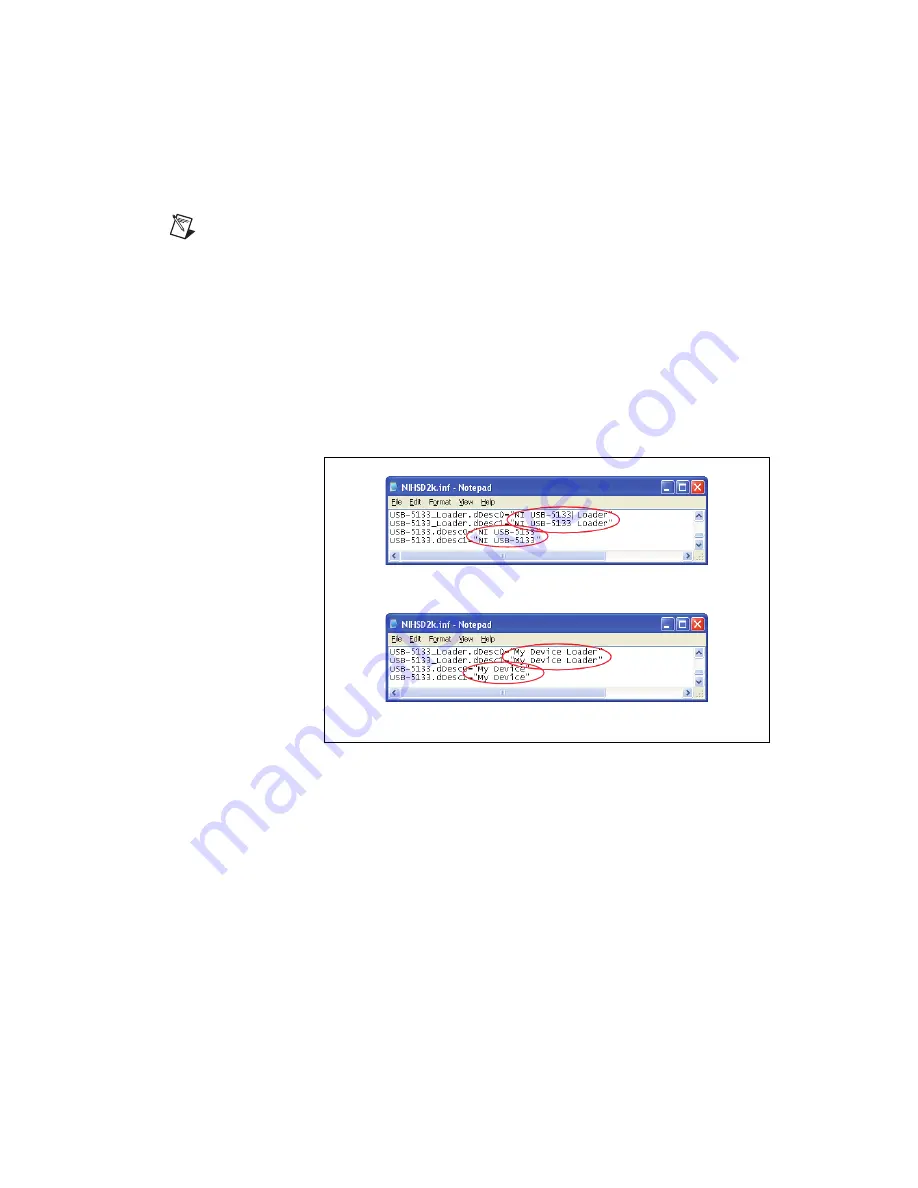
©
National Instruments Corporation
5
NI USB-5132/5133 OEM User Guide
To modify the device name in the Found New Hardware Wizard and
Windows Device Manager in Microsoft Windows Vista/XP, complete the
following steps.
Note
You
must
have NI-SCOPE 3.4 or later installed on your PC.
1.
Locate the
NIHSD2k.inf
file in the
y
:\WINDOWS\inf\
directory,
where
y
:\
is the root directory where Windows is installed.
If you want to revert back, save a copy of this file as
NIHSD2k_original.inf
in a different location.
2.
Edit the device INF file by opening
NIHSD2k.inf
with a text editor.
At the bottom of this file are the descriptors where Windows looks to
identify the device. Locate the four lines of text that contain in quotes
the descriptors for the device name you are modifying. Change the
descriptor on
all
lines to the new device name, as shown in Figure 5.
Figure 5.
INF File Descriptors Changed to “My Device” (Windows Vista/XP)
3.
Save and close the INF file.
4.
Go to the Windows Device Manager.
(Windows Vista)
In the Device Manager, notice that the OEM device
now appears as
My Device
, as shown in Figure 6.
(Windows XP)
In the Device Manager, right-click the OEM device under
Data Acquisition Devices, and select
Uninstall
. Power down the OEM
device and disconnect the USB cable from your PC.
Original File
Modified File









