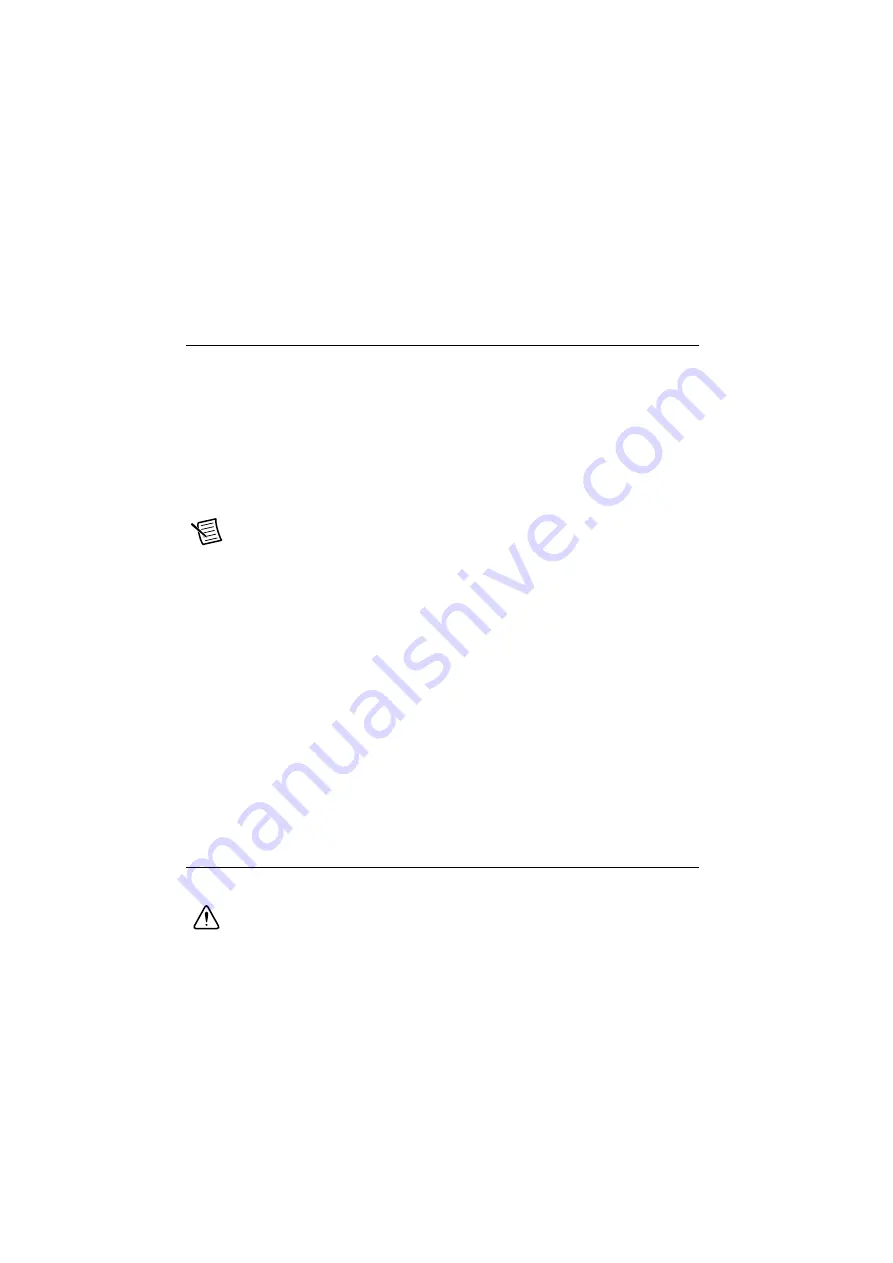
2-4
|
ni.com
Chapter 2
Installation and BIOS Setup
The BIOS setup utility uses a key-based navigation system called hot keys. Most of these hot
keys (<F1>, <F10>, <Enter>, <ESC>, <Arrow> keys, etc.) can be used at any time during the
setup navigation process.
Main Setup
When you first enter the AMI BIOS setup utility, you will enter the Main setup screen. You can
always return to the Main setup screen by selecting the Main tab on the top of the screen. The
Main BIOS setup screen is shown below.The following Main menu items will be displayed:
System Date/System Time
Use this option to change the system date and time. Highlight
System Date
or
System Time
using
the arrow keys. Enter new values using the keyboard. Press the <Tab> key or the arrow keys to
move between fields. The date must be entered in Day MM/DD/YYYY format. The time is
entered in HH:MM:SS format.
Note
The time is in the 24-hour format. For example, 5:30 P.M. appears as
17:30:00. The date's default value is 01/01/2015 after RTC reset.
BIOS Version
This item displays the version of the BIOS ROM used in the system.
Build Date
This item displays the date when the version of the BIOS ROM used in the system was built.
Memory Information
Total Memory
This item displays the total size of memory available in the system.
Memory Speed
This item displays the memory speed.
Advanced Setup Configurations
Use the arrow keys to select Boot Setup and press <Enter> to access the submenu items.
Caution
Take caution when changing the Advanced settings. An incorrect value,
a very high DRAM frequency, or an incorrect DRAM timing setting may make
the system unstable. When this occurs, revert to the default to the manufacture
default settings.
















































