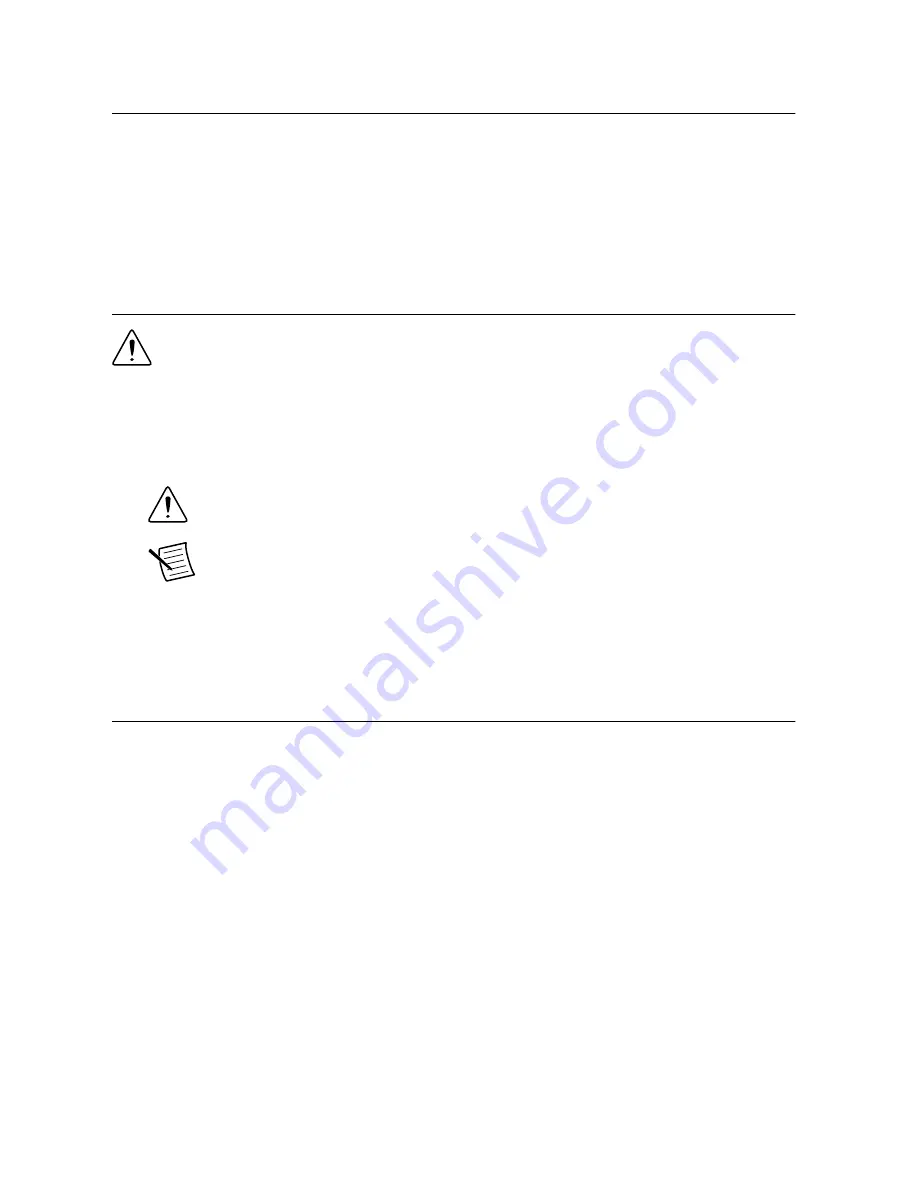
Verifying the System Requirements
To use the NI LabVIEW Instrument Design Libraries for High Speed Serial Instruments
instrument driver, your system must meet certain requirements.
Refer to the product readme, which is available on the driver software media or online at
ni.com/manuals
, for more information about minimum system requirements, recommended
system, and supported application development environments (ADEs).
Unpacking the Kit
Caution
To prevent electrostatic discharge (ESD) from damaging the device,
ground yourself using a grounding strap or by holding a grounded object, such as
your computer chassis.
1.
Touch the antistatic package to a metal part of the computer chassis.
2.
Remove the device from the package and inspect the device for loose components or any
other sign of damage.
Caution
Never touch the exposed pins of connectors.
Note
Do not install a device if it appears damaged in any way.
3.
Unpack any other items and documentation from the kit.
Store the device in the antistatic package when the device is not in use.
PXIe-7902 Kit Contents
The following items are included in the device kit:
•
The PXIe-7902
•
The NI LabVIEW Instrument Design Libraries for High Speed Serial Instruments driver
software media
•
Documentation:
–
Read Me First: Safety and Electromagnetic Compatibility
–
Maintain Forced-Air Cooling Note to Users
–
PXIe-7902 Getting Started Guide
(this document)
PXIe-7902 Getting Started Guide
|
© National Instruments
|
3










