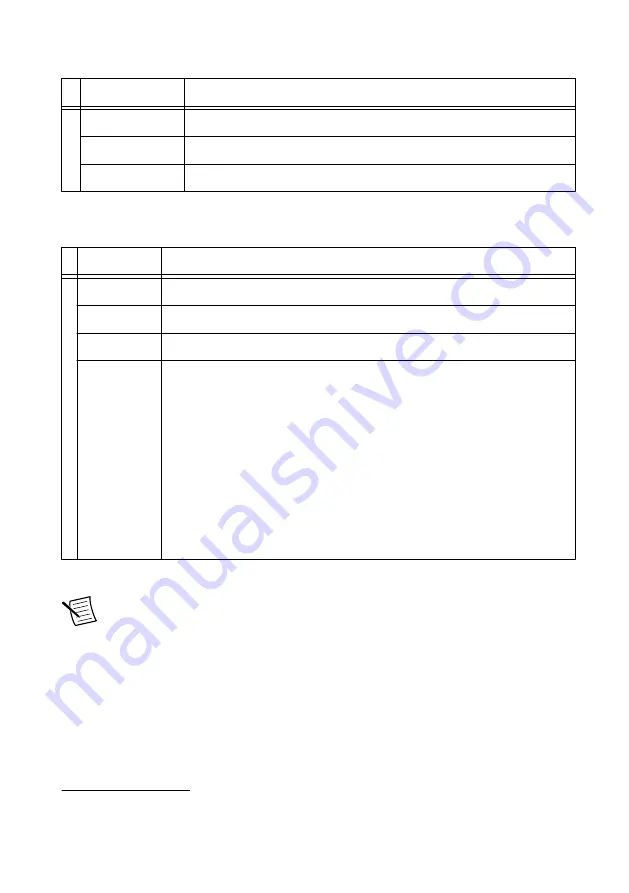
Table 2. PXIe-5423 ACCESS LED Indicators
LED Color
Indication
6 No color (off)
The PXIe-5423 is not yet functional.
Amber
The PXIe-5423 is being accessed.
Green
The PXIe-5423 is ready to be programmed by NI-FGEN.
The ACTIVE LED indicates the PXIe-5423 hardware state.
Table 3. PXIe-5423 ACTIVE LED Indicators
LED Color
Indication
7 No color (off) The PXIe-5423 is not generating.
Amber
The PXIe-5423 is armed and waiting for a trigger.
Green
The PXIe-5423 has received a trigger and is generating a waveform.
Red
The PXIe-5423 has detected an error. NI-FGEN must access the
PXIe-5423 to determine the cause of the error. The LED remains red until
the error condition is removed. Example errors include the following:
•
Phase-locked loop (PLL) unlocked: The PXIe-5423 has detected an
unlocked condition on a previously locked PLL. A PLL that is
unlocked while in reset does not show an error.
•
The PXIe-5423 has powered down because the internal temperature
exceeded the maximum limit. The over-temperature condition must
be corrected and the hardware reset. To reset the hardware, call
niFgen Reset Device or
niFgen_ResetDevice
.
1
AUX 0 Connector
Note
The AUX 0 connector accepts a standard, third-party HDMI
™
type C cable,
but the AUX 0 port is not an HDMI interface and the specified performance of the
AUX 0 connector is not guaranteed if a third-party HDMI cable is used. Use NI
cable assembly SHH19-MH19-AUX for all AUX 0 connections. Do not connect the
AUX 0 port on the PXIe-5423 to the HDMI port of another device. NI is not liable
for any damage resulting from such signal connections.
Refer to the following figure and table for information about the PXIe-5423 AUX 0 connector
pins.
1
For more information about keeping the PXIe-5423 within internal temperature limits, refer to the
Maintain Forced-Air Cooling Note to Users
included with your PXIe-5423 and at
.
8
|
ni.com
|
PXIe-5423 Getting Started Guide




































