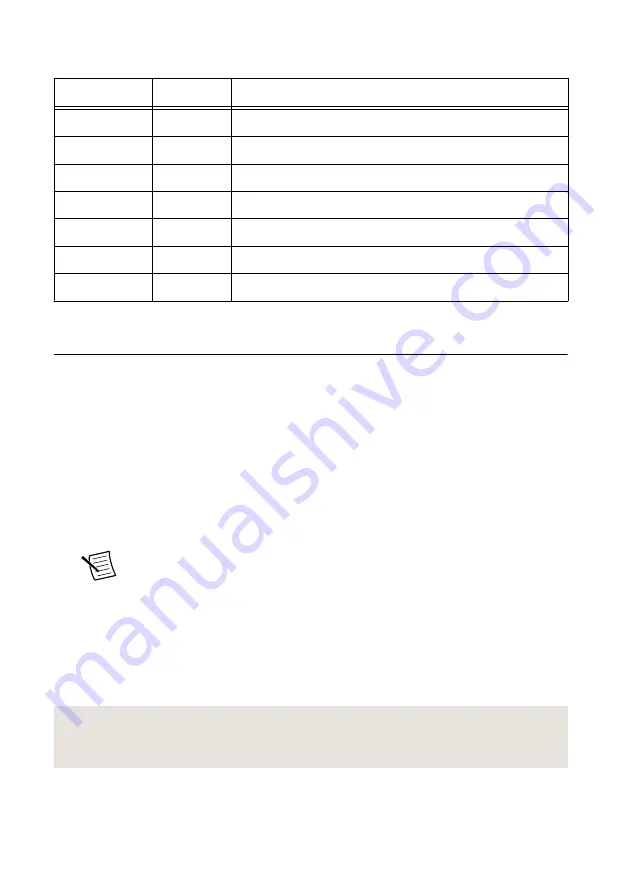
Table 5. SCB-19 Signal Descriptions (Continued)
Pin
Signal
Description
8
NC
No connection
9
PFI 4
Bidirectional PFI line
10
PFI 5
Bidirectional PFI line
11
PFI 6
Bidirectional PFI line
12
PFI 7
Bidirectional PFI line
13
+3.3 V
+3.3 V power (200 mA maximum)
<14..26>
GND
Ground reference for signals
Configuring the PXIe-5413 in MAX
Use Measurement & Automation Explorer (MAX) to configure your NI hardware. MAX
informs other programs about which NI hardware products are in the system and how they are
configured. MAX is automatically installed with NI-FGEN.
1.
Launch MAX.
2.
In the configuration tree, expand
Devices and Interfaces
to see the list of installed NI
hardware.
Installed modules appear under the name of their associated chassis.
3.
Expand your
Chassis
tree item.
MAX lists all modules installed in the chassis. Your default names may vary.
Note
If you do not see your module listed, press <F5> to refresh the list of
installed modules. If the module is still not listed, power off the system, ensure
the module is correctly installed, and restart.
4.
Record the identifier MAX assigns to the hardware. Use this identifier when
programming the PXIe-5413.
5.
Self-test the hardware by selecting the item in the configuration tree and clicking
Self-
Test
in the MAX toolbar.
The MAX self-test performs a basic verification of hardware resources.
Related Information
What Should I Do if the PXIe-5413 Doesn't Appear in MAX?
on page 15
What Should I Do if the PXIe-5413 Fails the Self-Test or Self-Calibration?
on page 15
PXIe-5413 Getting Started Guide
|
© National Instruments
|
11


















