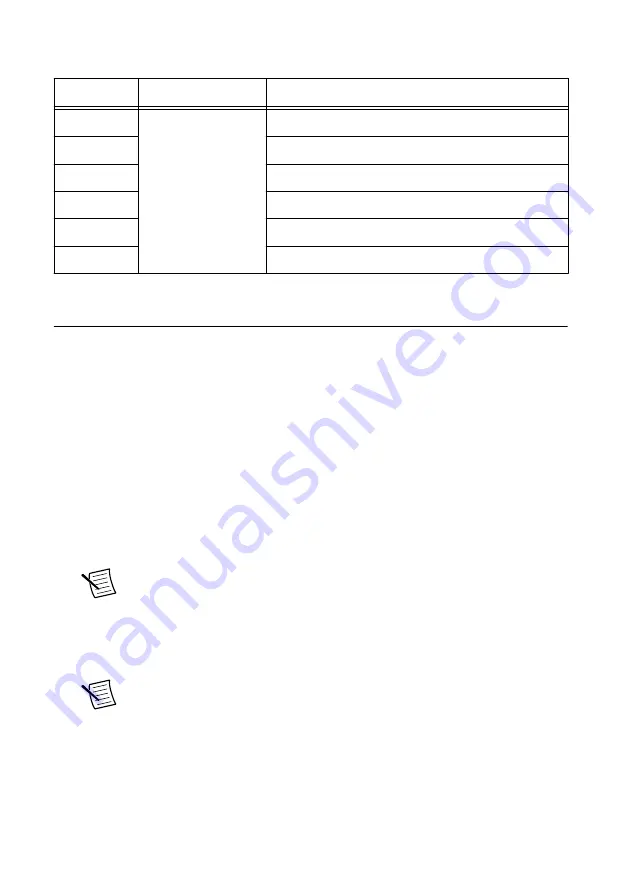
Table 9. Mini-HDMI Breakout Cable to 6 BNC Signal Descriptions
Signal
Connector Type
Description
CLK IN
BNC female
Used to import an external reference clock
CLK OUT
Used to export the reference clock
PFI 0
Bidirectional PFI line
PFI 1
Bidirectional PFI line
PFI 2
Bidirectional PFI line
PFI 3
Bidirectional PFI line
Configuring the PXIe-5164 in MAX
Use Measurement & Automation Explorer (MAX) to configure your NI hardware. MAX
informs other programs about which NI hardware products are in the system and how they are
configured. MAX is automatically installed with LabVIEW Instrument Design Libraries for
Reconfigurable Oscilloscopes.
MAX in also installed with NI-SCOPE.
1.
Launch MAX.
2.
In the configuration tree, expand
Devices and Interfaces
to see the list of installed NI
hardware.
Installed modules appear under the name of their associated chassis.
3.
Expand your
Chassis
tree item.
MAX lists all modules installed in the chassis. Your default names may vary.
Note
PXIe-5164 modules appear as NI-RIO devices in the list. If you do not
see your module listed, press <F5> to refresh the list of installed modules. If the
module is still not listed, power off the system, ensure the module is correctly
installed, and restart.
4.
Record the identifier MAX assigns to the hardware. Use this identifier when
programming the PXIe-5164.
Note
When you install, uninstall, or move an NI-RIO device in your system,
resource identification of your NI-RIO devices may change. Whenever any of
these changes occur, verify resource identification for all your NI-RIO devices
in MAX and, if necessary, make changes to your software and documentation.
5.
Self-test the hardware by selecting the item in the configuration tree and clicking
Self-
Test
in the MAX toolbar.
PXIe-5164 Getting Started Guide
|
© National Instruments
|
15










































