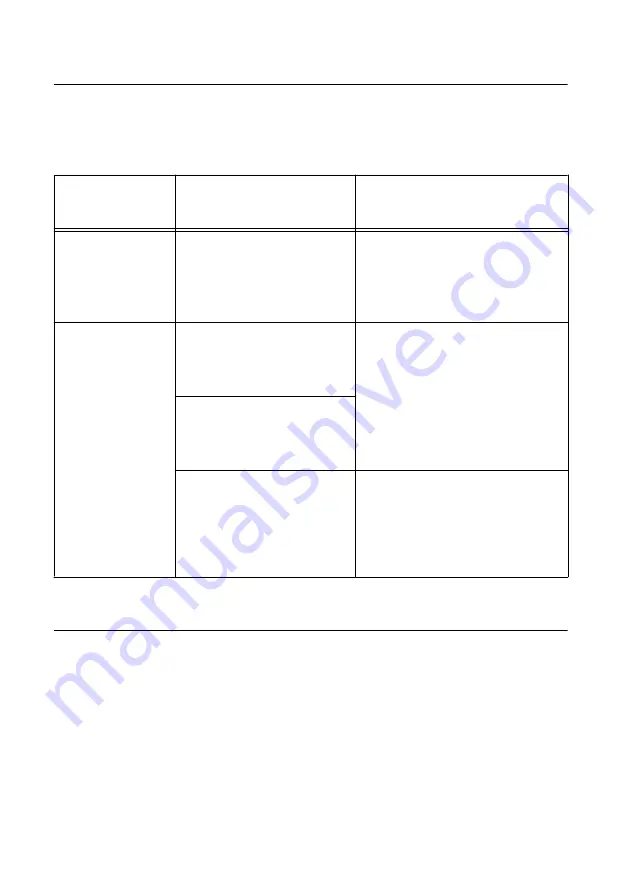
Programming the PXIe-4135
You can generate signals interactively using the NI-DCPower Soft Front Panel (SFP) or you
can use the NI-DCPower instrument driver to program your device in the supported ADE of
your choice.
Table 3. PXIe-4135 Programming Options
Application
Programming
Interface (API)
Location
Description
NI-DCPower SFP
Available from the start menu
at
Start
»
All Programs
»
National Instruments
»
NI-DCPower
»
NI-DCPower
Soft Front Panel
.
The NI-DCPower SFP acquires,
controls, and presents data. The NI-
DCPower SFP operates on the PC, to
provide additional display
capabilities.
NI-DCPower
Instrument Driver
LabVIEW—Available on the
LabVIEW Functions palette at
Measurement I/O
»
NI-DCPower
.
NI-DCPower configures and operates
the device hardware and performs
basic acquisition and measurement
options using LabVIEW VIs or
LabWindows/CVI functions.
C or LabWindows/CVI—
Available at
Program Files
»
IVI Foundation
»
IVI
»
Drivers
»
NI-DCPower
.
Microsoft Visual C/C++—NI-
DCPower does not ship with
installed C/C++ examples.
Refer to the
Creating an Application
with Microsoft Visual C and C++
required include and library files to
your project.
Troubleshooting
If an issue persists after you complete a troubleshooting procedure, contact NI technical
support or visit
What Should I Do if the PXIe-4135 Doesn't Appear in
MAX?
1.
In the MAX configuration tree, expand
Devices and Interfaces
.
2.
Expand the
Chassis
tree to see the list of installed hardware, and press <F5> to refresh
the list.
3.
If the module is still not listed, power off the system, ensure that all hardware is correctly
installed, and restart the system.
PXIe-4135 Getting Started Guide
|
© National Instruments
|
15




































