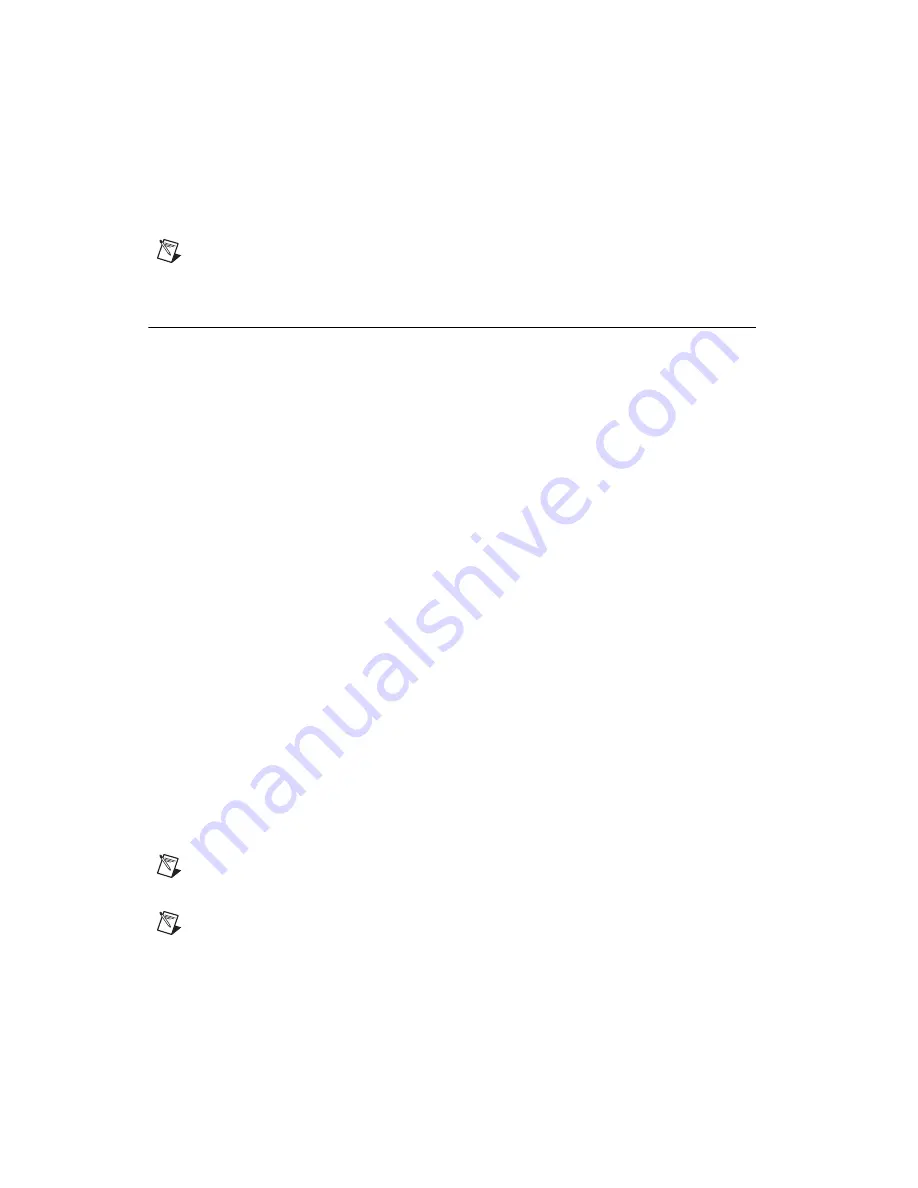
Chapter 2
Installation and Configuration
2-16
ni.com
OS re-installation CD to recover the OS. You also may need to reinstall
other software after using the CD to recover the OS.
Note
Recovering the OS using Firstware or the re-installation CD erases the contents of
your hard disk. Back up any files you want to keep.
Installing an OS
NI PXI-8186/8187 controllers include a preinstalled OS. In some cases,
you may want to reinstall the OS or install a different OS. When doing so,
consider the following guidelines.
Installing from a CD-ROM
The NI PXI-8186/8187 supports the installation of Windows XP from a
USB CD-ROM. However, many other operating systems do not support
installation from a USB CD-ROM. For example, Windows 2000 aborts
during the install process because it does not have drivers for the CD-ROM
device.
With DOS drivers, you can install Windows 9
x
operating systems.
However, only a few USB CD-ROM drives have DOS drivers.
As an alternative to a USB CD-ROM drive, you can use an external SCSI
CD-ROM with a PXI-SCSI adapter.
Installing from a Network
Complete the following steps to install an OS from a network:
1.
Create a network bootdisk. (Refer to the
readme.txt
file in the
netboot
folder on your OS installation CD.)
2.
Use another PC on the network with a CD-ROM drive. Share the drive
and load the OS installation CD.
3.
Boot your NI PXI-8186/8187 using the network boot disk.
4.
Run the net utility from the
a:
drive. Map the shared CD-ROM
(for example, drive
z:
).
5.
Run
winnt.exe
from the
\os\i386
directory.
Note
To launch the installation in unattended mode, type:
z:\os\i386\winnt.exe /u:z:\os\pxi8180.txt /s:z:\os\i386
Note
For additional assistance with installing or changing an operating system, refer to
KnowledgeBase 2ZKC02OK at
ni.com/support
.






























