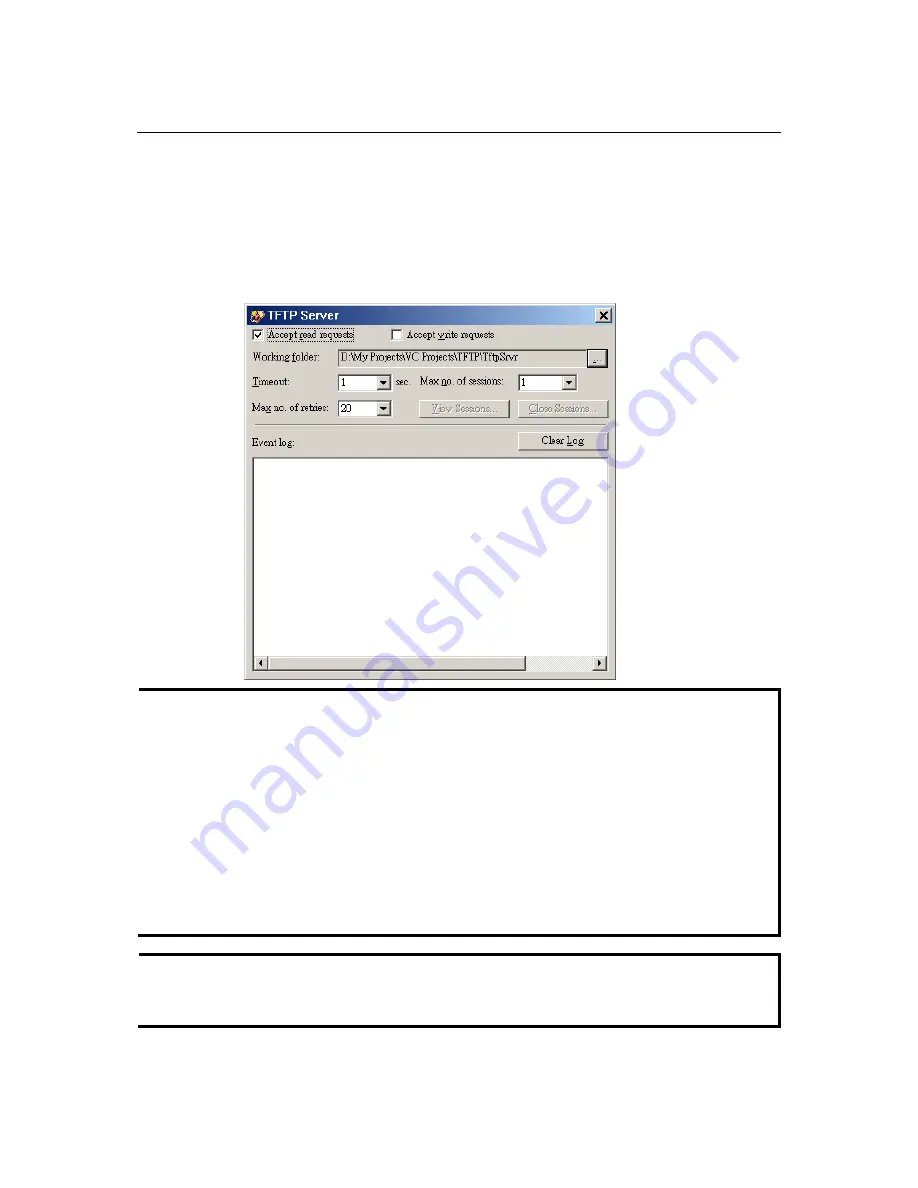
NI WAP-3701/3711 User’s Manual
Web Console Configuration
3-8
4.
On the computer, run the TFTP Server utility, and specify the folder in which the firmware
files will be placed.
5.
On the computer, run a Web browser and click the
General, Firmware
Tools
hyperlink.
6.
Choose
TFTP
as the
Firmware management protocol
.
7.
Specify the IP address of the computer, which acts as a TFTP server. If you don’t know the IP
address of the computer, open a Command Prompt, and type
ipconfig
, then press the
Enter
key.
8.
Trigger the firmware upgrade process by clicking
Upgrade
.
NOTE
After the dialog box of the TFTP server program appears, be sure to specify the working folder
within which the downloaded firmware files reside.
Make sure the
Accept read requests
check box of the TFTP Server is selected.
The LAN IP address of the AP and the IP address of the TFTP server must be on the same IP
subnet for TFTP to work.
Due to the unreliable nature of wireless media, it is highly recommended that the TFTP server
and the wireless AP that is being upgraded are connected by Ethernet on the same LAN. Doing so
will help ensure a much smoother upgrade process.
After the firmware is upgraded, be sure to delete the contents of the Web browser cache so that
the Web management pages can be shown correctly.
A failed upgrade may corrupt the firmware and cause the NI WAP-3701/3711 to fail. When this
occurs, contact NI technical support for assistance.
TIP
If you want to upgrade the firmware of a deployed AP from a remote location over the Internet,
adjust the
Timeout
and
Max no. of retries
settings of the TFTP Server for remote TFTP upgrade
to succeed.






























