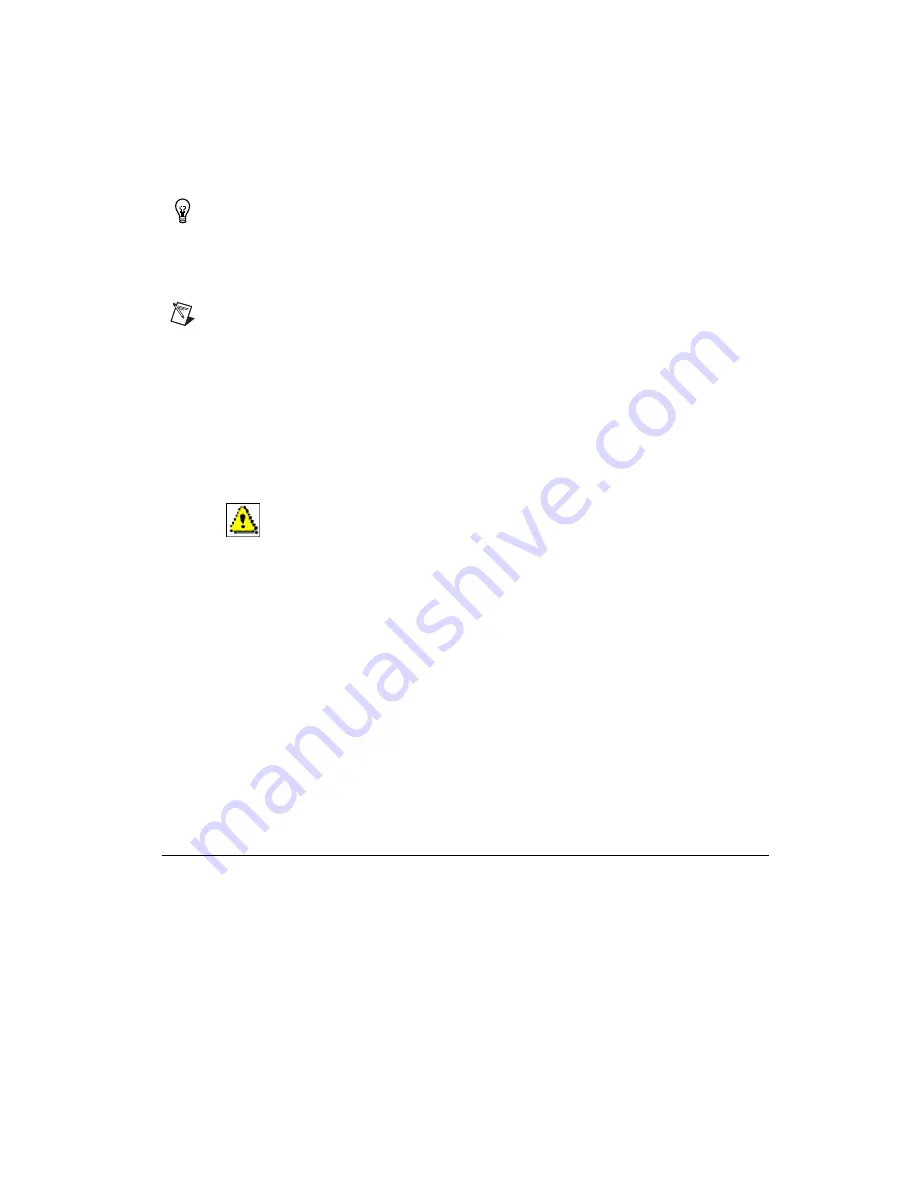
Chapter 2
Setup and Configuration
©
National Instruments Corporation
2-17
NI CVS-1450 Series User Manual
Tip
To uniquely identify unconfigured CVS-1450 devices, connect and configure one
CVS-1450 device at a time.
3.
In the Network Settings window, enter a name for the device in the
Name
field and a description of the device in the
Comment
field.
Note
Device names are limited to 15 characters with no spaces or special characters.
The first and last characters must be alphanumeric.
4.
If the network is configured to issue IP addresses using DHCP, select
Obtain IP address from DHCP server
. Otherwise, set the IP address
manually by selecting
Edit the IP settings
,
Suggest Values
, and
OK
.
5.
Click
Apply
.
6.
When prompted, click
Yes
to restart the CVS-1450 device. This
initialization process takes several minutes.
While the CVS-1450 device is restarting, an icon appears next to the device
name to indicate that the CVS-1450 device is disconnected. The MAX
status bar also indicates the connection status of the CVS-1450 device.
Downloading Software onto the CVS-1450 Device
1.
In the MAX configuration window, click the
Software
tab. This
window displays the status of the software on the CVS-1450 device.
2.
Click the
Install Software
button.
3.
Select the software to download. For initial installation, make sure all
checkboxes are selected.
4.
Click
OK
.
5.
When prompted, click
Yes
to restart the CVS-1450 device. This
process takes several seconds.
Acquiring an Image Using the LabVIEW Real-Time
Module
Complete the following steps to acquire an image using the LabVIEW
Real-Time Module.
1.
Launch LabVIEW by navigating to
Start»Programs»National
Instruments LabVIEW
.
2.
Expand the
Execution Target
drop-down listbox, and click
Select
Target with Options
.






























