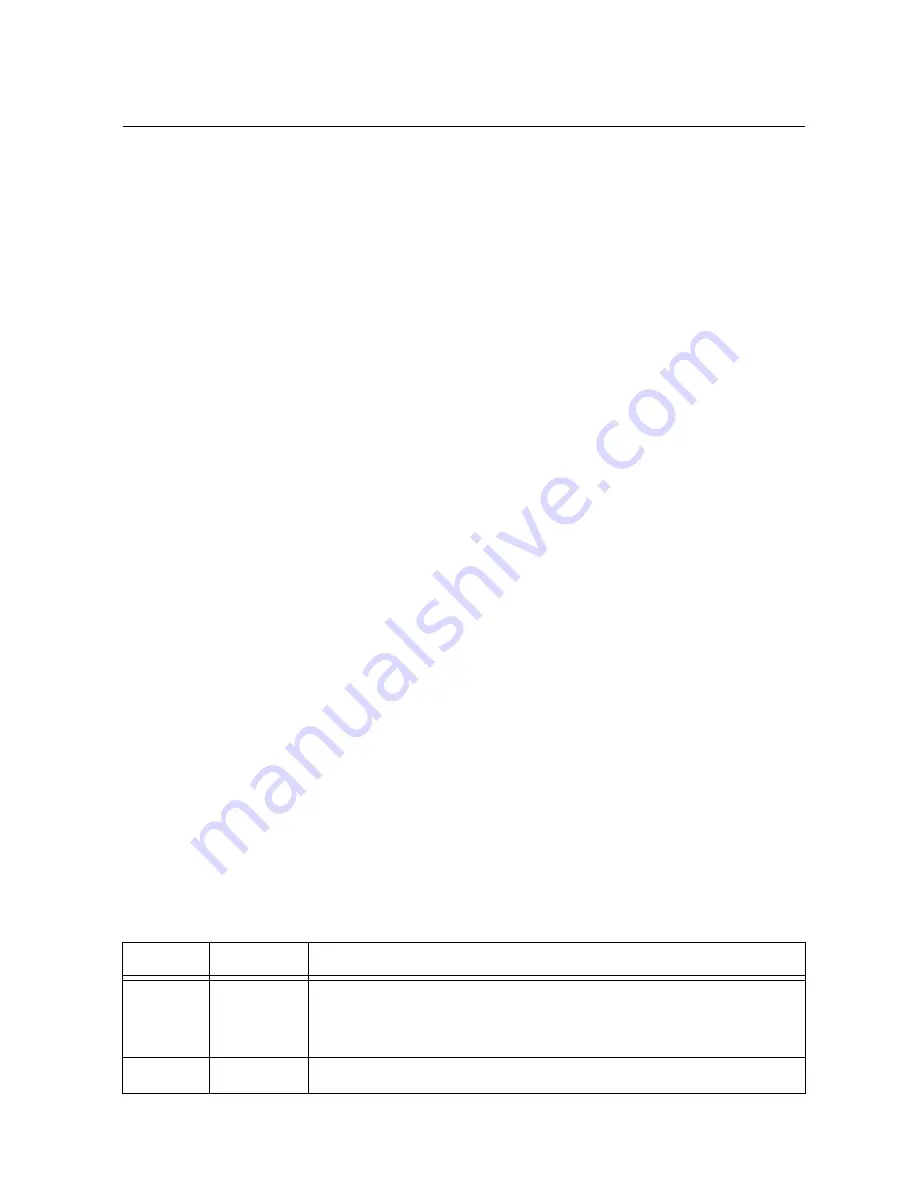
© National Instruments
|
7-3
NI 17xx Smart Camera User Manual
DHCP and Static IP Address Assignment
You must configure the IP settings for the NI Smart Camera prior to use. You can assign a static
IP address or, if your network has a DHCP server, you can use a DHCP server to assign an IP
address. If you do not know whether you should assign a static IP address or use a DHCP server
to assign an IP address, assign a static IP address or contact your network administrator.
DCHP IP address assignment is only available for port 1. Static IP address assignment is
available on both ports.
For information about assigning an IP address to the smart camera, refer to
Getting Started with
the NI 17xx Smart Camera
.
The advantage of using a DHCP server to assign an IP address is that the DHCP server manages
the IP addresses of the network. You do not need to know the IP address of the smart camera.
Also, the DHCP server does not allow other devices to use the IP address that is already assigned
to your smart camera.
Although using a DHCP server makes configuring an IP address easy, configuring a static IP
address can be more reliable. Consider the following potential issues before using a DHCP
server to assign an IP address to the smart camera:
•
If the network has both static IP addresses and IP addresses managed by a DHCP server,
the DHCP server must be configured to not use reserved static IP addresses. If the DHCP
server is not configured this way, the DHCP server can assign a reserved IP address to
another device, causing address conflicts on the network, which results in some devices
being unreachable.
•
When a smart camera configured for DHCP starts, it must be able to connect to the DHCP
server. If a smart camera was previously configured to use a DHCP server and the smart
camera cannot connect to the DHCP server, the smart camera does not appear in MAX or
Vision Builder AI. The IP address must to be reconfigured before you can use the smart
camera.
Firewall Considerations
If you are having difficulty detecting the system and setting up the NI Smart Camera on your
network, you must configure the firewall to open the TCP/UDP ports used by the smart camera
and the host machine. The smart camera uses the ports listed in Table 7-2.
Table 7-2.
TCP/UDP Ports Used by the NI Smart Camera
Port
Type
Details
3580
TCP/UDP
Reserved as nati-svrloc (NAT-ServiceLocator). Used by
Measurement & Automation Explorer (MAX) to locate remote
targets.
7749
TCP
Used for remote image display (not reserved).















































