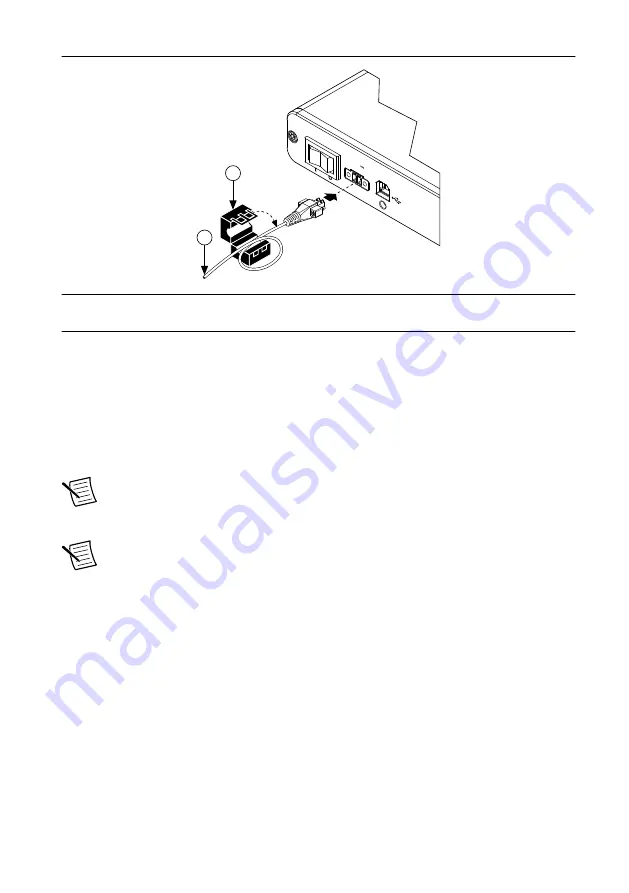
Figure 2. Installing the Ferrite Bead
x1
2
1
9-30 V
C V
20 W MAX
1. Power Supply
2. Ferrite
3.
Connect the power supply to the NI USB-7845R.
4.
Connect the other end of the power supply to a user-supplied power cord.
5.
Connect the user-supplied power cord to the appropriate power source.
6.
Turn the power switch on the NI USB-7845R to the on position.
USB Device Security Cable Slot
The security cable slot allows you to attach an optional laptop lock to your NI USB-7845R.
Note
The security cable is designed to act as a deterrent, but might not prevent the
device from being mishandled or stolen. For more information, refer to the
documentation that accompanied the security cable.
Note
The security cable slot on the USB device might not be compatible with all
laptop lock cables.
Refer to the documentation that accompanied the security cable for installation
instructions.
Verifying Hardware Installation
You can verify that the system recognizes the USB device by using Measurement &
Automation Explorer (MAX).
1.
Launch MAX by navigating to
Start
»
All Programs
»
National Instruments
»
MAX
or by
clicking the MAX desktop icon.
2.
Expand
Devices and Interfaces
.
3.
Verify that the device appears under
USB Devices
.
If the device does not appear, press <F5> to refresh the view in MAX. If the device does
not appear after refreshing the view, visit
ni.com/support
for troubleshooting
information.
4
|
ni.com
|
NI USB-7845R Getting Started Guide








