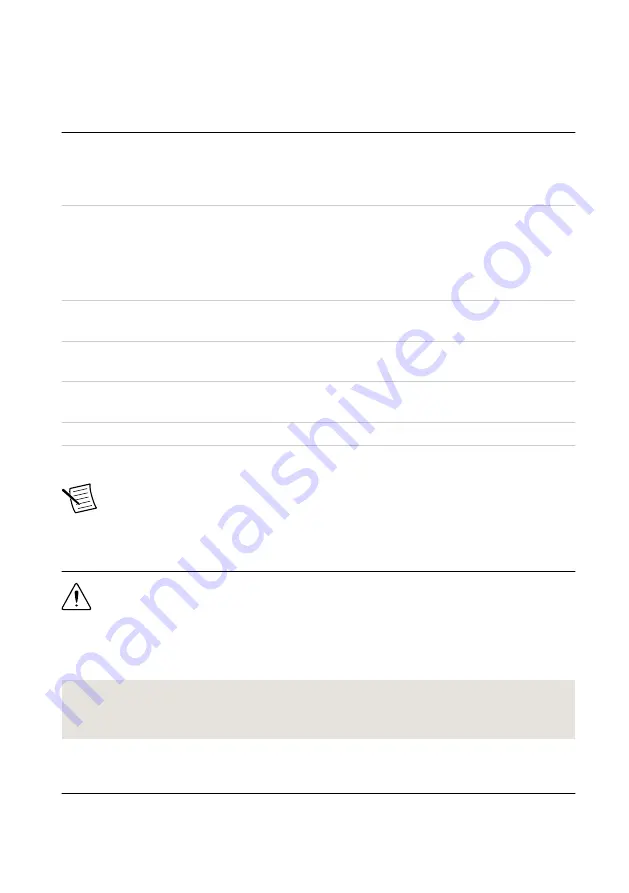
Optional Items
•
NI screwdriver (part number 781015-01).
Preparing the Environment
Ensure that the environment you are using the NI 4138/4139 in meets the following
specifications.
Operating Environment
Ambient temperature range
0 °C to 55 °C (Tested in accordance with
IEC 60068-2-1 and IEC 60068-2-2. Meets
MIL-PRF-28800F Class 3 low temperature
limit and MIL-PRF-28800F Class 2 high
temperature limit.)
Relative humidity range
10% to 90%, noncondensing (Tested in
accordance with IEC 60068-2-56.)
Storage ambient temperature range
-40 °C to 70 °C (Tested in accordance
with IEC 60068-2-1 and IEC 60068-2-2.)
Maximum altitude
2,000 m (800 mbar) (at 25 °C ambient
temperature)
Pollution Degree
2
Indoor use only.
Note
Refer to the device specifications on
specifications.
Safety
Caution
Always refer to the specifications document for your device before
connecting signals. Failure to observe the specified maximum signal ratings can
cause shock, a fire hazard, or damage to the devices connected to the NI 4138/4139.
NI is not liable for any damage or injuries resulting from incorrect signal
connections.
Related Information
Installing the Software
You must be an Administrator to install NI software on your computer.
4
|
ni.com
|
NI PXIe-4138/4139 Getting Started Guide










