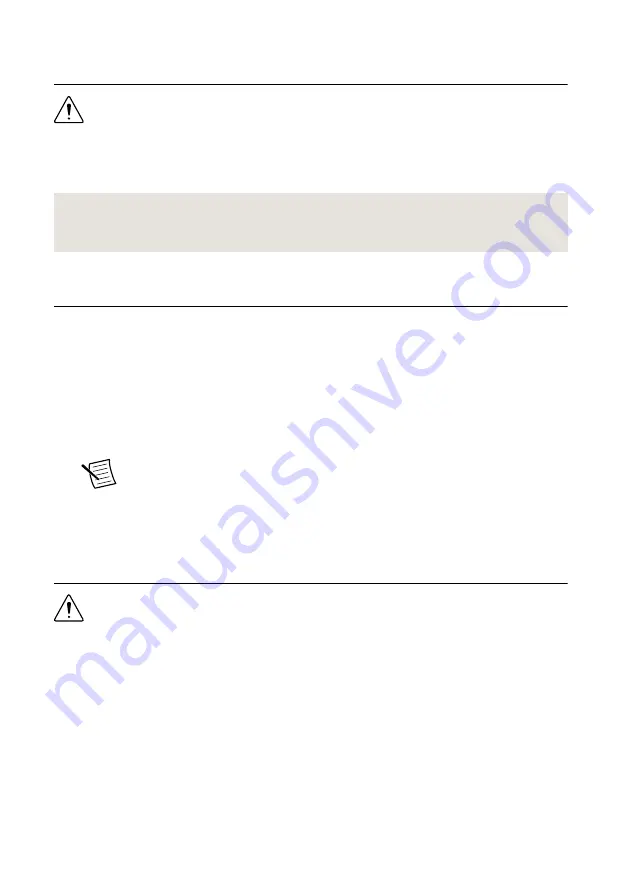
Safety
Caution
Always refer to the specifications document included with the
NI 4112/4113 device before connecting signals. Failure to observe the specified
maximum signal ratings can cause shock, a fire hazard, or damage to the devices
connected to the NI 4112/4113. NI is not liable for any damage or injuries resulting
from incorrect signal connections.
Related Information
For information about connecting signals for specific devices, refer to the NI DC Power
Supplies and SMUs Help.
Installing the Software
You must be an Administrator to install NI software on your computer.
1.
Install an ADE, such as LabVIEW or LabWindows
™
/CVI
™
.
2.
Insert the driver software media into your computer. The installer should open
automatically.
If the installation window does not appear, navigate to the drive, double-click it, and
double-click
autorun.exe
.
3.
Follow the instructions in the installation prompts.
Note
Windows users may see access and security messages during
installation. Accept the prompts to complete the installation.
4.
When the installer completes, select
Restart
in the dialog box that prompts you to restart,
shut down, or restart later.
Installing the NI 4112/4113
Caution
To prevent damage to the device caused by ESD or contamination, handle
the device using the edges or the metal bracket.
1.
Ensure the AC power source is connected to the chassis before installing the modules.
The AC power cord grounds the chassis and protects it from electrical damage while you
install the modules.
2.
Power off the chassis.
3.
Inspect the slot pins on the chassis backplane for any bends or damage prior to
installation. Do not install a module if the backplane is damaged.
4.
Remove the black plastic connectors from all the captive screws on the module front
panel.
5.
Identify a supported slot in the chassis. The following figure shows the symbols that
indicate the slot types.
NI PXIe-4112/4113 Getting Started Guide
|
© National Instruments
|
5
Artisan Technology Group - Quality Instrumentation ... Guaranteed | (888) 88-SOURCE | www.artisantg.com
































