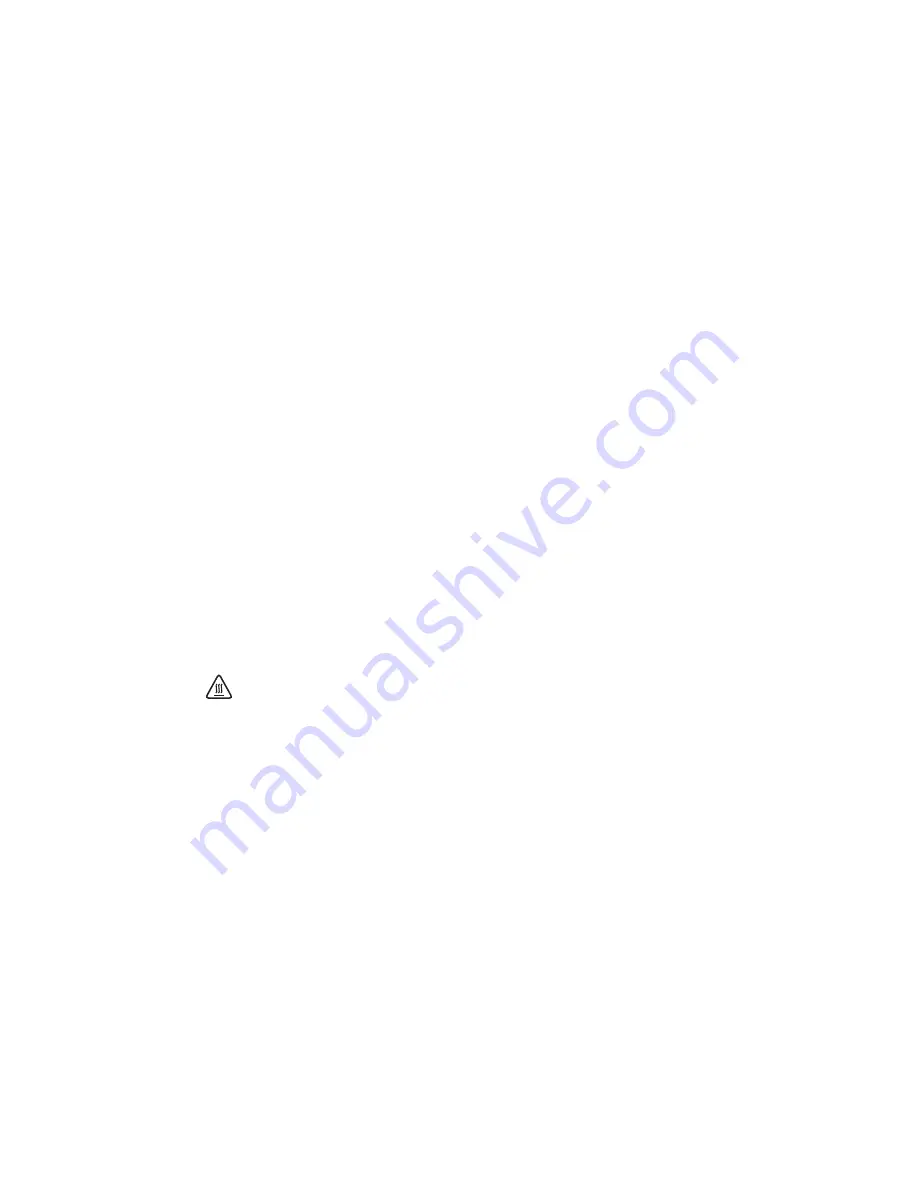
6
|
ni.com
|
NI PXIe-1491 Getting Started Guide
5.
Touch any metal part of the chassis to discharge static electricity.
6.
Ensure that the ejector handle of the device is in the unlatched (down) position and swings
freely.
7.
Holding the device by the injector/ejector handle, slide it into the empty slot, ensuring that
the card engages with the card guides in the chassis, as shown in Figure 1.
8.
When you begin to feel resistance, pull up on the injector/ejector handle to latch the device.
9.
Tighten the screws at the top and bottom of the device front panel.
10. Cover all empty slots using filler panels.
11. Plug in and power on the PXI Express chassis.
12. Proceed to the
Configuring and Testing the Device
section of this document.
Maintaining the Hardware
Refer to
Maintain Forced-Air Cooling Note to Users
for information about maintaining the
chassis. For specific information about cleaning procedures and other recommended
maintenance, refer to the chassis user documentation.
Uninstalling the Device
To remove the device from the chassis, complete the following steps:
1.
Power off the chassis.
2.
Ensure that you are grounded with a grounding strap or are touching a grounded metal
surface. To avoid ESD, do not touch the exposed pins of the PXI Express connector or any
exposed circuitry on the device.
3.
Remove the device.
Store the device in the original antistatic package when not installed in a chassis to avoid damage.
Hot Surface
During operation, the metal surfaces of the device may become hot.
Be careful when removing the device from the chassis or when moving it to a
different peripheral slot. When removing the device, hold it by
only
the ejector handle
and front panel.
Configuring and Testing the Device
To configure the device, complete the following steps:
1.
If you are using an embedded PXI Express controller, power on the chassis. If you are using
an MXI controller, power on the chassis first, then power on the computer.
2.
Launch Measurement & Automation Explorer (MAX) at
Start»All Programs»
National Instruments»Measurement & Automation Explorer
.
3.
Expand
Devices and Interfaces
.
4.
Check that the PXI Express device appears under the appropriate chassis. If your chassis
does not appear under
Devices and Interfaces
, refer to the chassis documentation to
identify the chassis.












