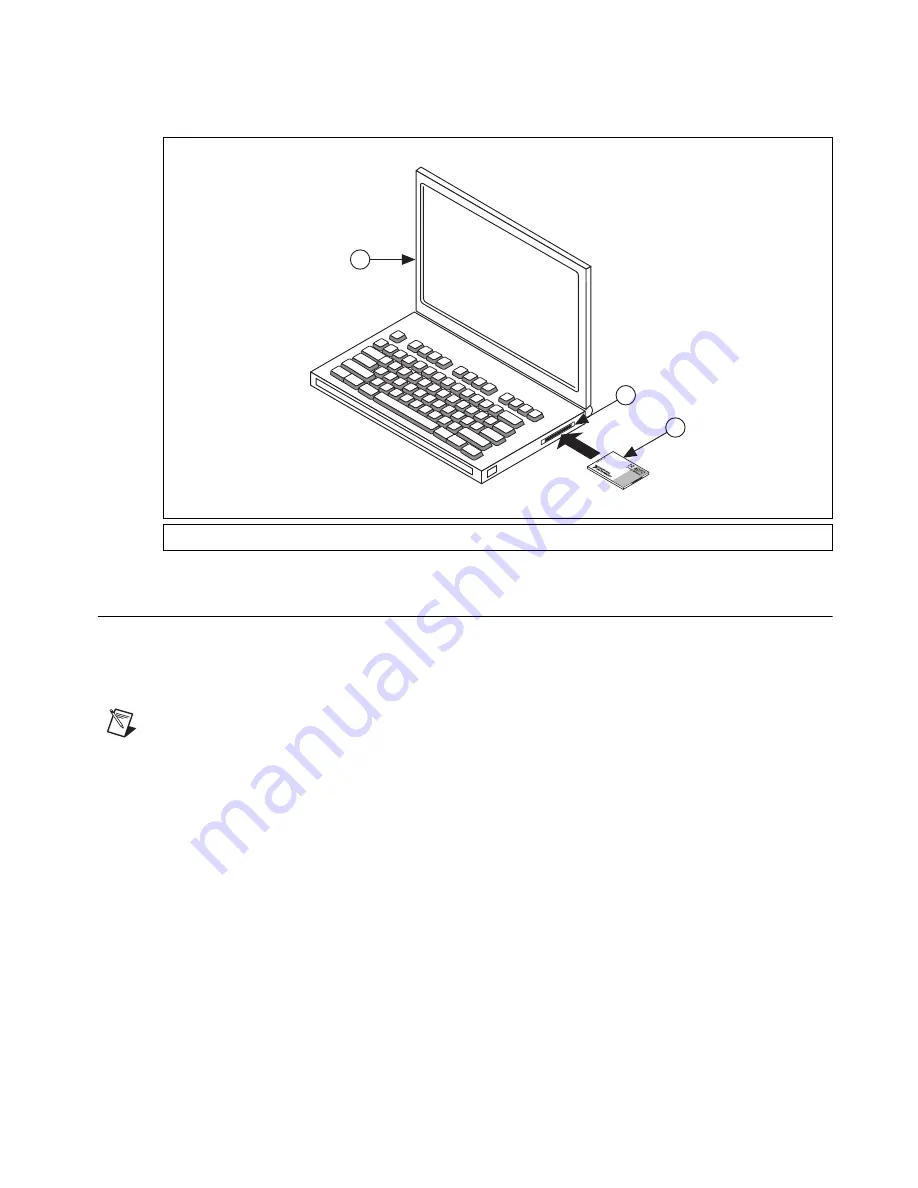
©
National Instruments Corporation
13
NI Digital Multimeters Getting Started Guide
Installing a PCMCIA DMM
To install the PCMCIA DMM, insert the PCMCIA DMM into an available PCMCIA slot as shown in
Figure 9.
Figure 9.
PCMCIA Installation
6. Windows Device Recognition
Windows recognizes any newly installed device the first time the computer reboots after hardware is
installed. On some Windows systems, the Found New Hardware wizard opens with a dialog box for
every NI device installed.
Install the software automatically (Recommended)
is selected by default.
Click
Next
or
Yes
to install the software for each device.
Note
(USB devices)
When you first install your USB DMM, Windows will recognize a new device.
Click
Next
on any dialog boxes that appear to complete the installation.
After Windows recognizes newly installed NI USB devices, a dialog box prompts you to select from the
following options, which may vary depending on the devices and software installed on your system:
•
Begin a Measurement with This Device Using NI LabVIEW SignalExpress
opens LabVIEW
SignalExpress.
•
Use This Device Interactively
launches the NI-DMM Soft Front Panel (SFP).
•
Begin an Application with This Device
launches LabVIEW.
•
Configure and Test This Device
opens MAX to your device so you can configure settings.
•
Take No Action
leaves your device in the system but does not launch an application.
1
Laptop
2
PCMCIA Slot
3
NI 4050
2
3
1




























