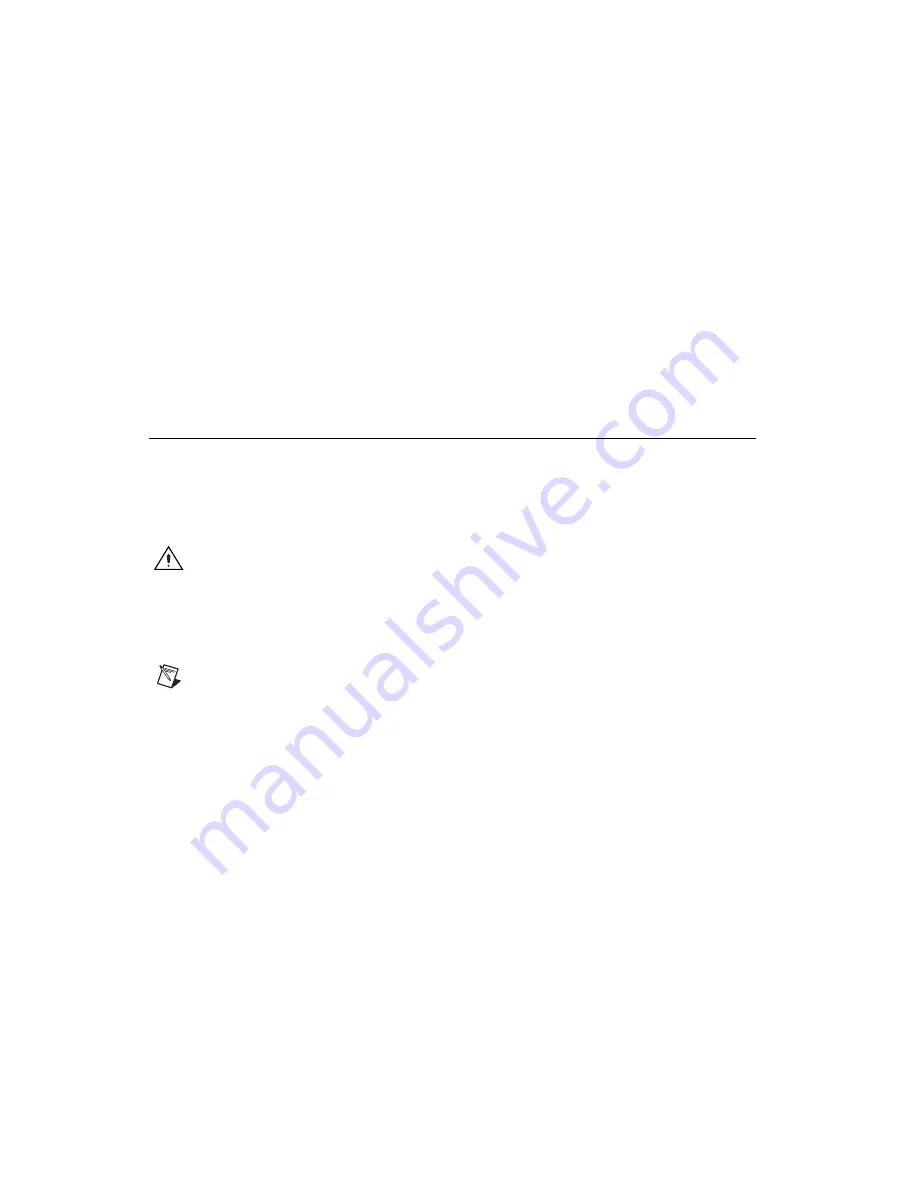
Set Up Your MXI-Express System
2
ni.com
To avoid such damage in handling the device, take the following
precautions:
•
Ground yourself using a grounding strap or by holding a grounded
object.
•
Touch the antistatic package to a metal part of the computer chassis
before removing the device from the package.
Remove the device
from the package and inspect the device
for loose
components or any sign of damage. Notify NI if the device
appears
damaged in any way. Do
not
install a damaged device
into the computer or
PXI/CompactPCI chassis.
Store the device in the antistatic envelope when not in use.
Installing an NI PCIe-8360
Complete the following steps to install the NI PCIe-8360 in your computer.
1.
Power off your computer, but leave it plugged in while installing the
NI PCIe-8360. The power cord grounds the chassis and protects it from
electrical damage while you install the card.
Caution
To protect both yourself and the computer from electrical hazards, your computer
should remain off until you finish installing the NI PCIe-8360.
2.
Remove the top cover or access port to the PCI Express bus.
3.
Select any available PCI Express expansion slot (x1 or wider).
Note
The BIOS or motherboard may not support the NI PCIe-8360 in a slot intended for
a graphics card.
4.
Locate the metal bracket that covers the cut-out in the back panel of the
computer for the slot you have selected. Remove and save the
bracket-retaining screw and the bracket cover.
5.
Touch the metal part of the power supply case inside the computer to
discharge any static electricity that might be on your clothes or body.
6.
Line up the NI PCIe-8360 with the slot on the back panel. Slowly push
down on the top of the NI PCIe-8360 until its card-edge connector is
resting on the expansion slot receptacle. Using slow, evenly distributed
pressure, press the NI PCIe-8360 straight down until it seats in the
expansion slot, as shown in Figure 1.
7.
Reinstall the bracket-retaining screw to secure the NI PCIe-8360 to the
back panel rail.
8.
Replace the computer cover.







