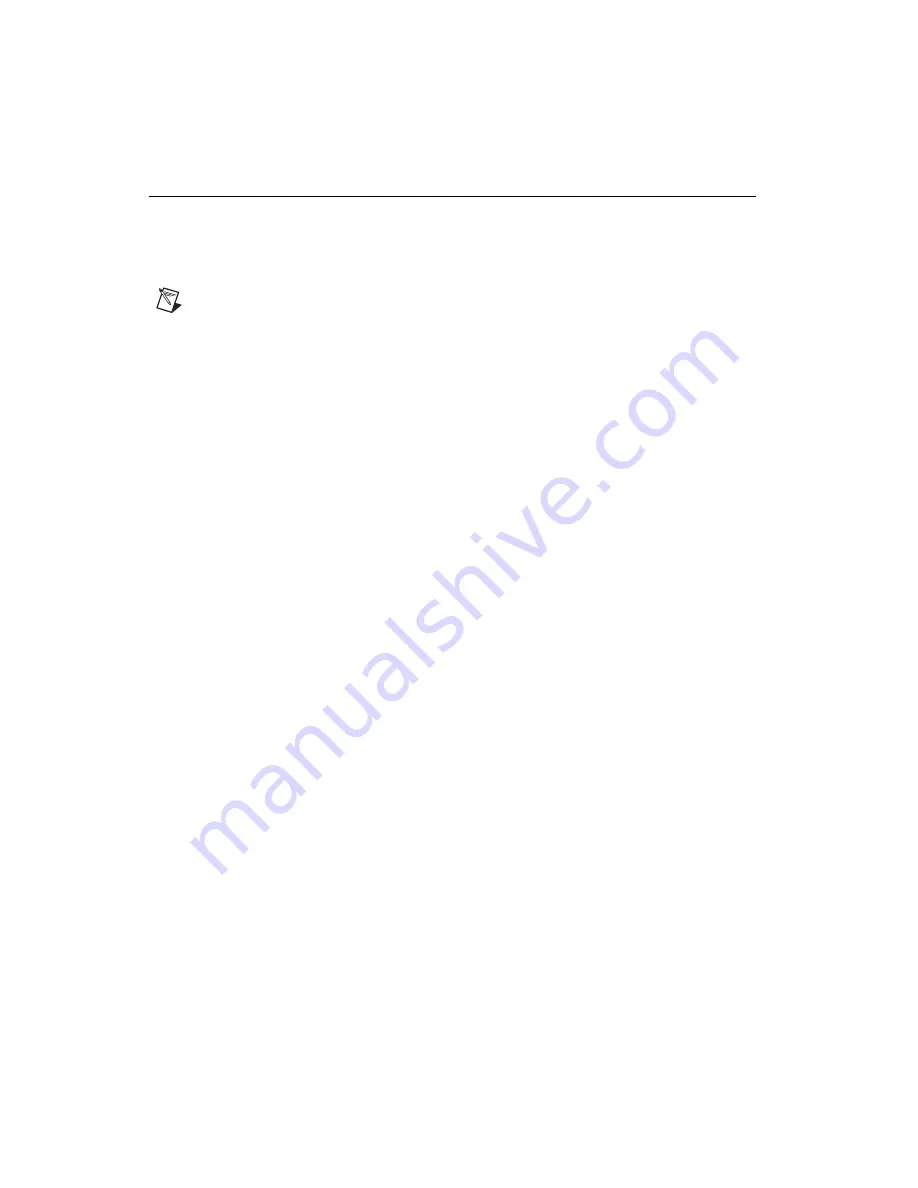
Getting Started with the NI PCIe-1429 and 1430
6
ni.com
The NI 1429 or NI 1430 is now installed and the camera is now connected.
Configuring the NI 1429 and NI 1430
After you have installed the NI 1429 or NI 1430 and powered on your computer, Windows will
recognize the device and assign resources to it. Use Measurement & Automation Explorer (MAX),
the National Instruments configuration utility, to configure the NI 1429 and NI 1430 for acquisition.
Refer to the
Measurement & Automation Explorer Help for NI-IMAQ
for additional information about
configuring the NI 1429 and NI 1430.
Note
Before configuring the device in MAX, ensure that you installed the NI-IMAQ driver
software.
Interfacing with the NI PCIe-1429 and NI PCIe-1430
The Camera Link standard defines physical connections between image acquisition devices and Camera
Link cameras, and it allows for flexibility of image format and data transfer protocols. The camera
manufacturer defines image parameters, such as image resolution and the number of bits per pixel, and
camera control parameters, such as frame-on-demand and exposure control signals.
These variable parameters are defined on a per-camera basis in a camera file (
<camera_model>.icd
)
supplied by National Instruments. NI-IMAQ uses the information in this camera file to program the
NI 1429 and NI 1430 to acquire images from a specific camera. Without this camera file, the driver does
not have the information necessary to configure the NI 1429 and NI 1430 to recognize the image format
of the particular camera you are using. Refer to MAX for information about valid camera attributes for
your camera and image acquisition device.
Many camera files are installed when you install NI-IMAQ, and many more are available for download
from the National Instruments Camera Advisor at
ni.com/camera
. You can also create your own
camera files using the NI Camera File Generator. This utility can be downloaded from
ni.com/
vision
. When installing new camera files, save them to the
<NI-IMAQ>\Data
directory.
Contact National Instruments technical support to request camera files not available in the Camera
Advisor.
MAX provides a simple interface for associating a camera file with the NI 1429 and NI 1430. Use the
following guidelines to access the camera file in MAX:
NI 1429
1.
Launch MAX.
2.
Expand the
Devices and Interfaces
branch of the configuration tree.
3.
Expand the
NI-IMAQ Devices
branch.
4.
Expand the
NI PCIe-1429
branch.
5.
Right-click
Channel 0
and select
Camera
.
6.
Select your camera from the menu. If your camera is not in the menu, verify that the appropriate
camera file is installed in the
<NI-IMAQ>\Data
directory.
NI 1430
1.
Launch MAX.
2.
Expand the
Devices and Interfaces
branch of the configuration tree.
3.
Expand the
NI-IMAQ Devices
branch.
4.
Expand the
NI PCIe-1430
branch.










