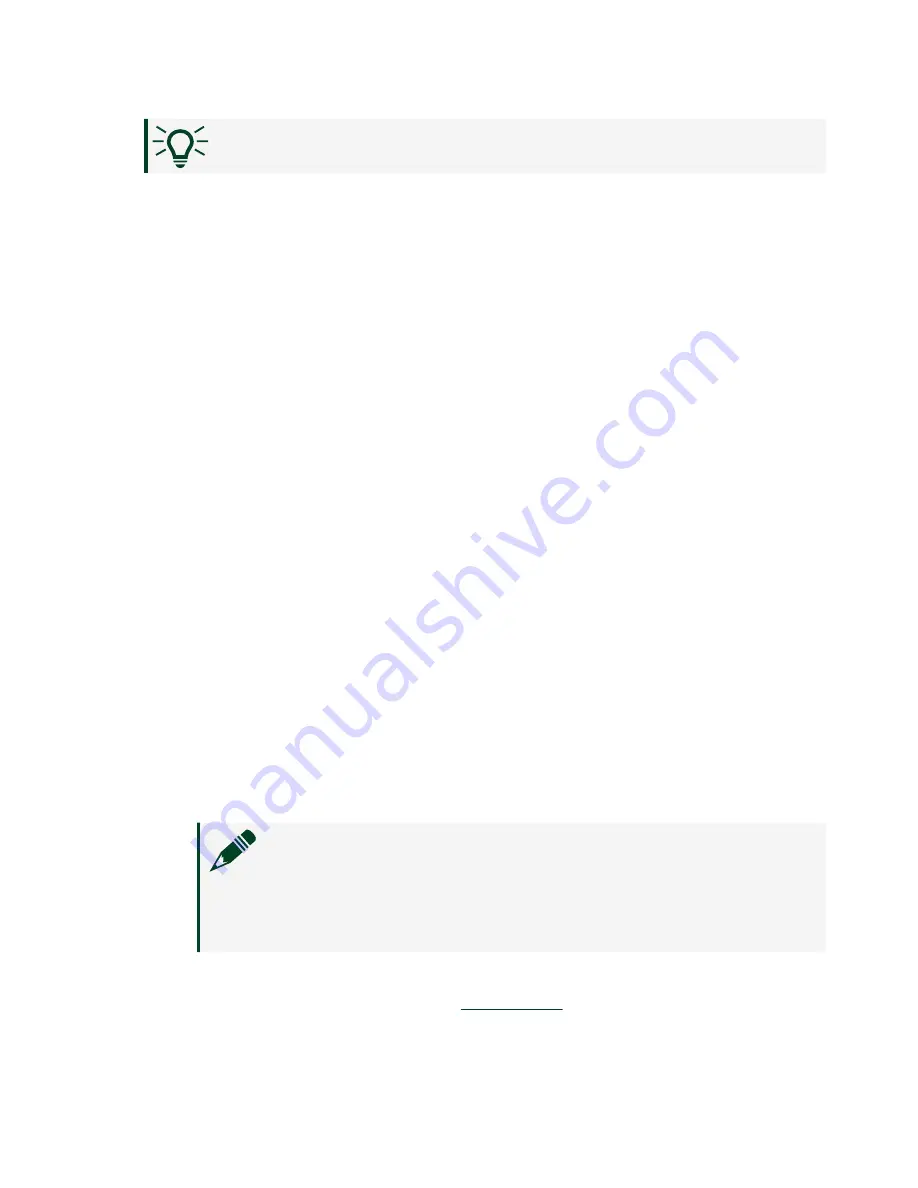
Tip
You can use this wizard at anytime to install additional software.
7. Click
Next
.
8. Verify that the summary of software to install is correct.
9. Click
Next
to start the installation.
10. Click
Finish
when the installation is complete.
Troubleshooting the NI 9149
The NI 9149 is Not Communicating with the Network
■
Ensure that the USB connections between the NI 9149 and the host
computer and the Ethernet connections between the host computer and the
router are secure.
■
Configure the IP and other network settings by completing the following
steps.
1. Use a USB A-to-B cable to connect the NI 9149 USB device port to a
host computer. The USB driver creates a virtual network interface card
and assigns an IP address to the NI 9149 in the format of 172.22.11.x.
2. In MAX, expand your system under Remote Systems.
3. Select the
Network Settings
tab to configure the IP and other network
settings.
4. (Optional) Use the RJ-45 Ethernet port 1 to reconnect the NI 9149 to
the host computer. The NI 9149 attempts to initiate a DHCP network
connection at powerup.
Note
If the NI 9149 cannot obtain an IP address, it connects to
the network with a link-local IP address with the form
169.254.x.x. The host computer communicates with the
NI 9149 over a standard Ethernet connection.
■
Ensure that you have the correct version of NI CompactRIO Device Drivers
installed on the host computer. Visit
and enter the Info Code
ni.com
14
NI-9149 Getting Started
Содержание NI 9149
Страница 1: ...NI 9149 Getting Started 2022 07 06...


















