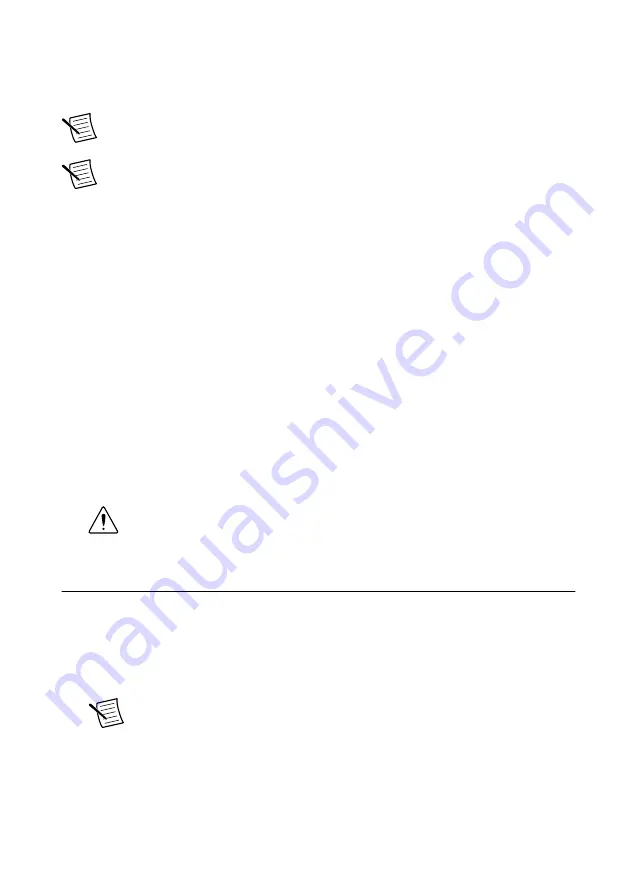
Setting a System Password
Complete the following steps to set a system password.
Note
Setting a system password is optional.
Note
The default username for the NI-7932R is
admin
. There is no default
password for the NI-7932R, so you must leave the password field blank when
logging in until you set a system password.
1. Right-click your system and select
Web Configuration
.
The NI Web-Based Configuration and Monitoring utility opens in your default browser
and is where you set the password. If you have not installed Microsoft Silverlight,
NI Web-based Configuration & Monitoring prompts you to do so.
2. Enter a unique name for your system in the
Hostname
field.
3. Click the
Security Configuration
icon.
4. Click
Login
.
5. In the
Login
dialog box, enter the username
admin
and leave the password field blank.
6. Click
OK
.
7. Click
Change Password
.
8. Enter and re-enter a new password.
9. Click
OK
.
10. Click
Save
.
11. Click
OK
to confirm you are changing the password.
Caution
NI cannot recover lost system passwords. If you forget the password,
you must contact NI and reformat the controller.
Installing Software on the NI-7932R
1. Open Measurement & Automation Explorer (MAX).
2. Expand the system under
Remote Systems
by clicking the arrow beside it.
3. Select
Software
.
4. Click
Add/Remove Software
at the top of the
Software
tab to launch the LabVIEW
Real-Time Software Wizard.
Note
A login window appears if you set a system password.
5. Select a recommended software set to install.
6. Click
Next
.
10
|
ni.com
|
NI-7932R Getting Started Guide
Содержание NI-7931
Страница 1: ...NI 7931...



















