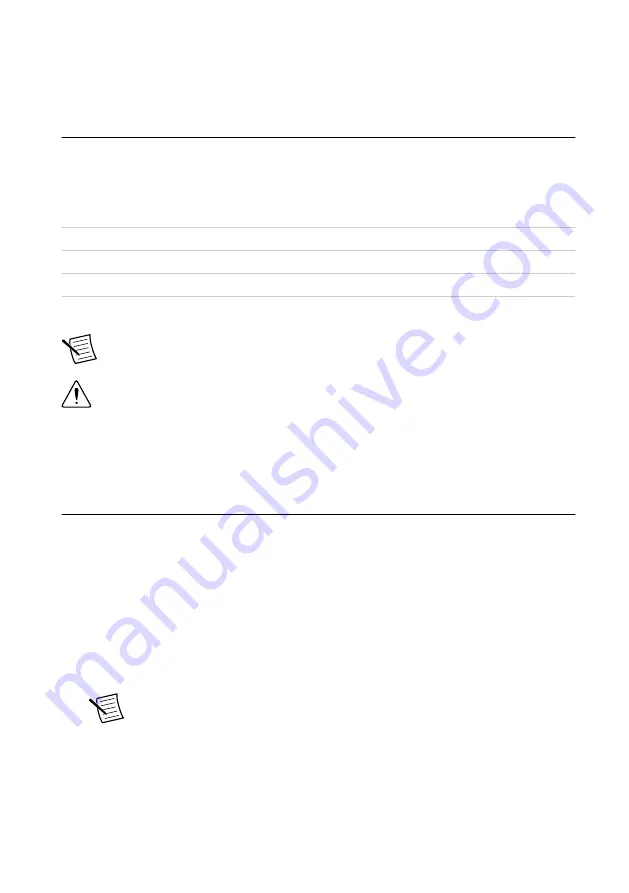
3.
Unpack any other items and documentation from the kit.
Store the devices in the antistatic package when they are not in use.
Preparing the Environment
Ensure that the environment you are using the NI 5751/5751B in meets the following
specifications.
Operating temperature (IEC 60068-2-1,
IEC 60068-2-2)
0 °C to 55 °C
Operating humidity (IEC 60068-2-56)
10% to 90% RH, noncondensing
Pollution Degree
2
Maximum altitude
2,000 m at 25 °C ambient temperature
Indoor use only.
Note
Refer to the
NI 5751/5751B Specifications
for complete
specifications.
Caution
Clean the hardware with a soft, nonmetallic brush. Make sure that the
hardware is completely dry and free from contaminants before returning it to
service.
Confirming that Measurement & Automation
Explorer (MAX) Recognizes the Device
Use Measurement & Automation Explorer (MAX) to configure your NI hardware. MAX
informs other programs about which devices reside in the system and how they are configured.
MAX is automatically installed with FlexRIO Support.
1.
Launch MAX by navigating to
Start
»
All Programs
»
National Instruments
»
NI MAX
or
by clicking the NI MAX desktop icon.
2.
In the Configuration pane, double-click
Devices and Interfaces
to see the list of installed
devices. Installed devices appear under the name of their associated chassis.
3.
(PXI and PXI Express devices only) Expand your
Chassis
tree item. MAX lists all
devices installed in the chassis. Your default device names may vary.
Note
If you do not see your hardware listed, press <F5> to refresh the list of
installed devices. If the device is still not listed, power off the system, ensure
the device is correctly installed, and restart.
4.
(Controllers for FlexRIO only) Your device appears under the
Remote Devices
section.
6
|
ni.com
|
NI 5751/5751B Getting Started Guide
















