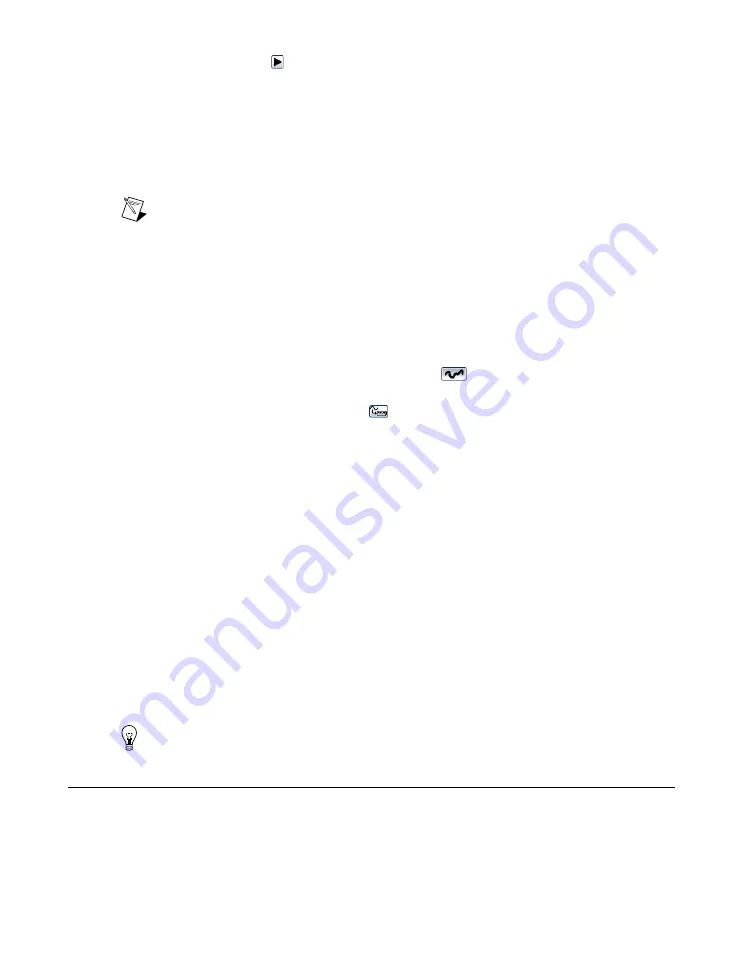
5.
Click the
Run
button ( ) to initiate waveform generation.
The FGEN SFP default settings instruct the signal generator to generate a continuous sine wave at a
frequency of 1 MHz, with a peak-to-peak amplitude of 1 V into a 50 Ω load, and no offset. The
FGEN
SFP Help
includes more information about the FGEN SFP.
Generating an Arbitrary Waveform
To generate an arbitrary waveform using the FGEN Soft Front Panel, complete the following steps:
Note
NI 5402/5404/5406 devices do not support arbitrary waveform generation.
1.
Launch the FGEN SFP from
Start
»
All Programs
»
National Instruments
»
NI-FGEN
»
FGEN Soft
Front Panel
.
2.
Verify that the device you installed appears on the FGEN SFP display. You can choose a different
signal generator by navigating to
Edit
»
Device Configuration
to launch the device configuration
dialog box and selecting a device from the
Device
list.
3.
(NI 5450/5451 only) Select a channel from the
Channel
list where you want the waveform
configured. When using the NI 5450/5451 to generate waveforms on multiple channels, perform
steps 4 through 8 to load a waveform on to each channel on which you want to generate.
4.
Click the
Single Arbitrary Waveform Mode
button (
) to configure your device for arbitrary
waveform generation.
5.
Click the
Download Waveform
button (
) to download a waveform to the device onboard
memory.
6.
Select
Load Waveform from disk
. The Select File dialog box opens and displays waveform
example files. You also can download a waveform by selecting
File
»
Load New Waveform
. For
the installation location of the example waveforms, refer to the
NI-FGEN Instrument Driver Readme
.
7.
Select a waveform such as
arbMode-sine.lvm
and click
OK
. The File Load dialog box
and Waveform Preview window launch. You can close or minimize the Waveform Preview window.
8.
In the File Load dialog box, select one of the following settings from the
Waveform
drop-down
listbox:
•
NI 5412—
sine, 16MHz@40MS/s
•
All other signal generators—
sine, 40MHz@100MS/s
9.
Click
OK
.
10. Click the
Run
button to initiate waveform generation. To optimize the sine wave shape, select
Edit
»
Device Configuration
, and change the filter settings.
The FGEN SFP default settings instruct the arbitrary waveform generator to generate a continuous sine
wave, with a peak-to-peak amplitude of 1 V into a 50 Ω load, and no offset. The
FGEN SFP Help
includes more information about the FGEN SFP.
Tip
You can use the NI Analog Waveform Editor to create arbitrary waveform files.
Generating Waveforms Programmatically
You can control your signal generator programmatically with an ADE using the supplied NI-FGEN
Interchangeable Virtual Instrument (IVI) driver. You also can run the NI-FGEN examples to demonstrate
the functionality of your device.
NI Signal Generators Getting Started Guide
12
ni.com










































