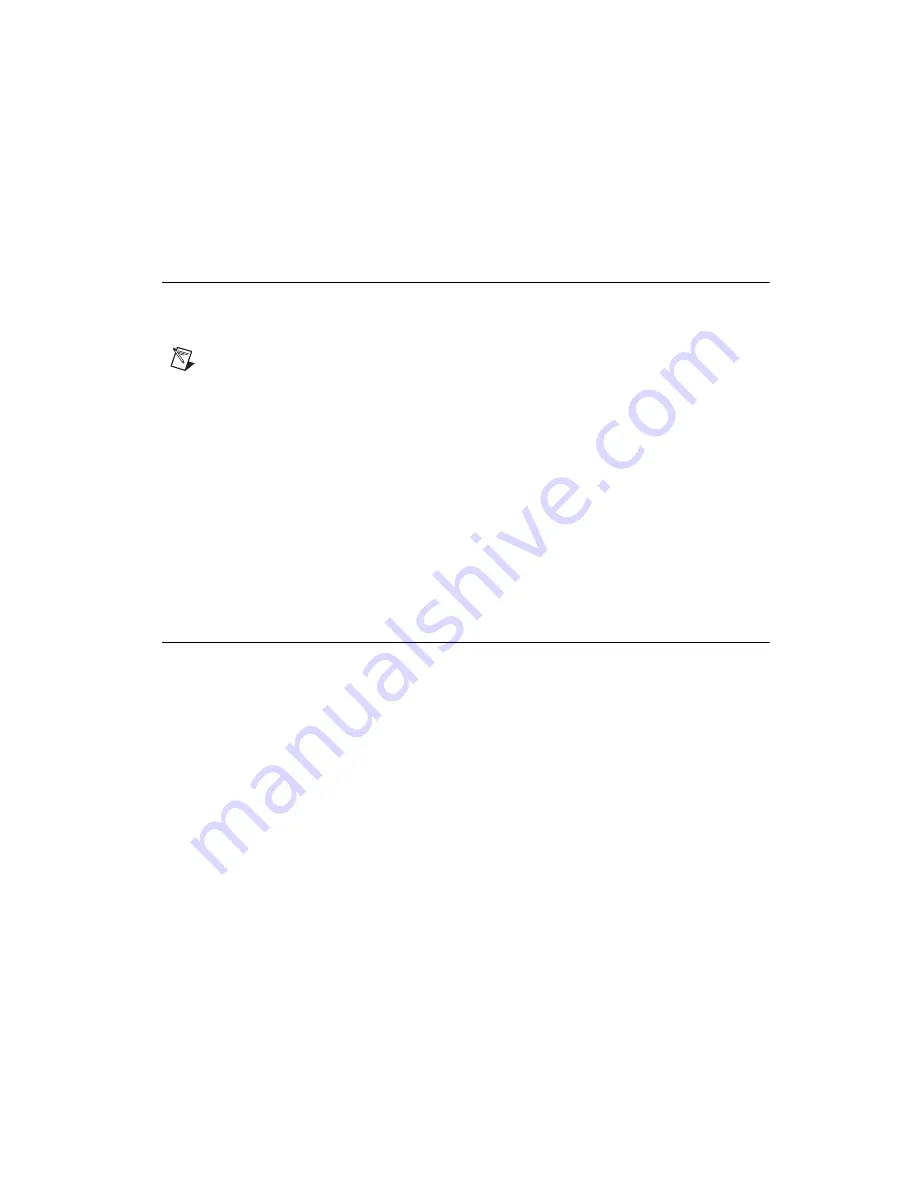
Chapter 2
Measurement & Automation Explorer
©
National Instruments Corporation
2-5
NI-488.2 User Manual for Windows
5.
Use either the Add GPIB Hardware Wizard or the NI-488.2
Configuration utility to add your interface.
Delete a GPIB Interface
Before you physically remove a GPIB interface from your system, you
must remove the hardware information, as follows:
Note
If your interface is a PCMCIA-GPIB, click on the PC Card icon on the taskbar to
stop the PC Card. When you stop the PC Card, the system removes the hardware
information from the Device Manager.
1.
Select Start»Programs»National Instruments NI-488.2»Explore
GPIB to start Measurement & Automation Explorer.
2.
Expand the Devices and Interfaces directory by clicking on the + next
to the folder.
3.
Right-click on your GPIB interface and select Delete Interface from
the drop-down menu that appears.
4.
When prompted, click on the Yes button to confirm the removal of
your interface.
Scan for GPIB Instruments
To scan for instruments connected to your GPIB interface or to add a new
instrument to your system, complete the following steps:
1.
Make sure that your instrument is powered on and connected to your
GPIB interface.
2.
Select Start»Programs»National Instruments NI-488.2»Explore
GPIB to start Measurement & Automation Explorer.
3.
Expand the Devices and Interfaces directory by clicking on the + next
to the folder.
4.
Right-click on your GPIB interface and select Scan for Instruments
from the drop-down menu that appears.
Measurement & Automation Explorer displays the connected
instruments in the right window pane.






























