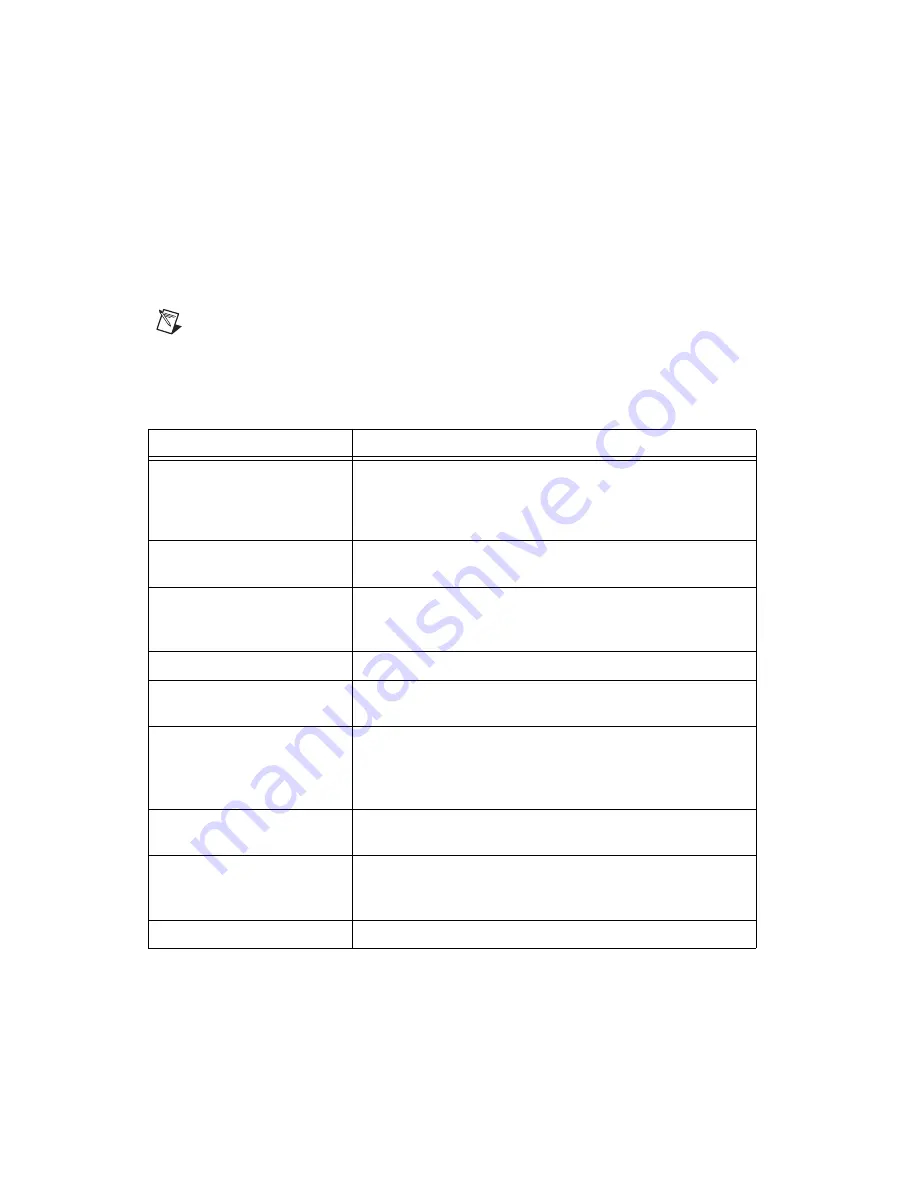
Chapter 5
Using the NI PXI-4224
5-10
ni.com
Synchronizing the NI PXI-4224 Using LabVIEW
This section describes in more detail the steps shown in Figure 5-2, such
as how to create a task in LabVIEW and configure the channels of the
NI PXI-4224. For further instructions, select
Help»VI, Function, &
How-To Help
from the LabVIEW menu bar.
Note
Except where otherwise stated, the VIs in Table 5-3 are located on the
Functions»
All Functions»NI Measurements»DAQmx - Data Acquisition
subpalette and
accompanying subpalettes in LabVIEW.
Table 5-3.
Synchronizing the NI PXI-4224 Using LabVIEW
Flowchart Step
VI or Program Step
Create a Master Task
(optional)
DAQmx Create Task.vi
—This VI is optional if you created
and configured your task using the DAQ Assistant. However, if
you use it in LabVIEW, any changes you make to the task will not
be saved to a task in MAX.
Create Master AI Voltage
Channels
DAQmx Create Virtual Channel.vi
(AI Voltage by
default).
Configure Master Channels
Use a DAQmx Channel Property Node. Refer to the
DAQmx Channel Property Node in LabVIEW
information.
Configure Master Timing
DAQmx Timing.vi
(Sample Clock by default).
Get Master Timebase Source
and Rate from Master Task
Use a DAQmx Timing Property Node to get
MasterTimebase
.
Src
and
MasterTimebase
.
Rate
.
Create a Slave Task
(optional)
DAQmx CreateTask.vi
—This VI is optional if you created and
configured your task using the DAQ Assistant. However, if you
use it in LabVIEW, any changes you make to the task will not be
saved to a task in MAX.
Create Slave AI Voltage
Channels
DAQmx Create Virtual Channel.vi
(AI Voltage by
default).
Configure Slave Channels
DAQmx Channel Property Node. Refer to the
Channel Property Node in LabVIEW
section for more
information.
Configure Slave Timing
DAQmx Timing.vi
(Sample Clock by default).






























