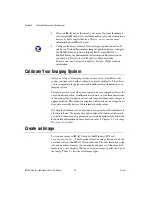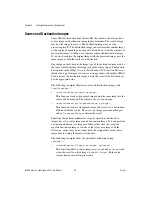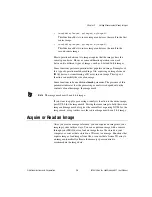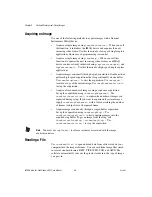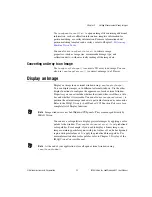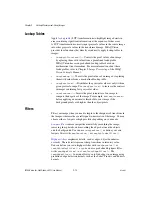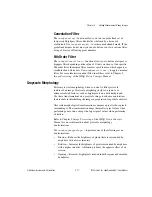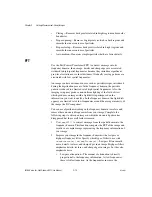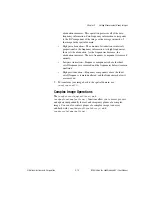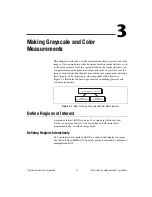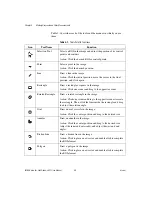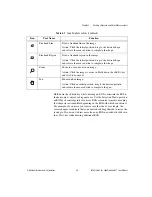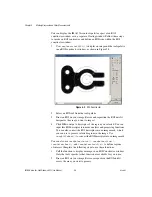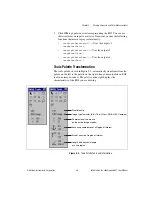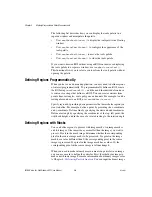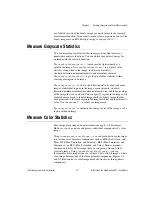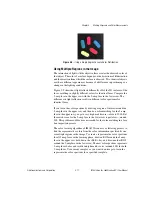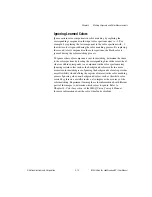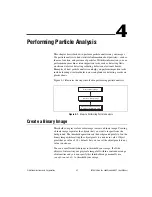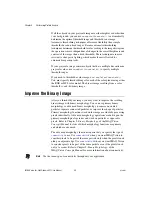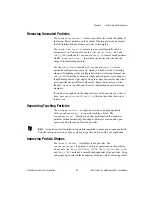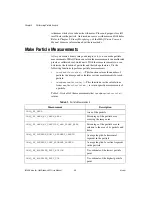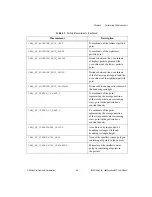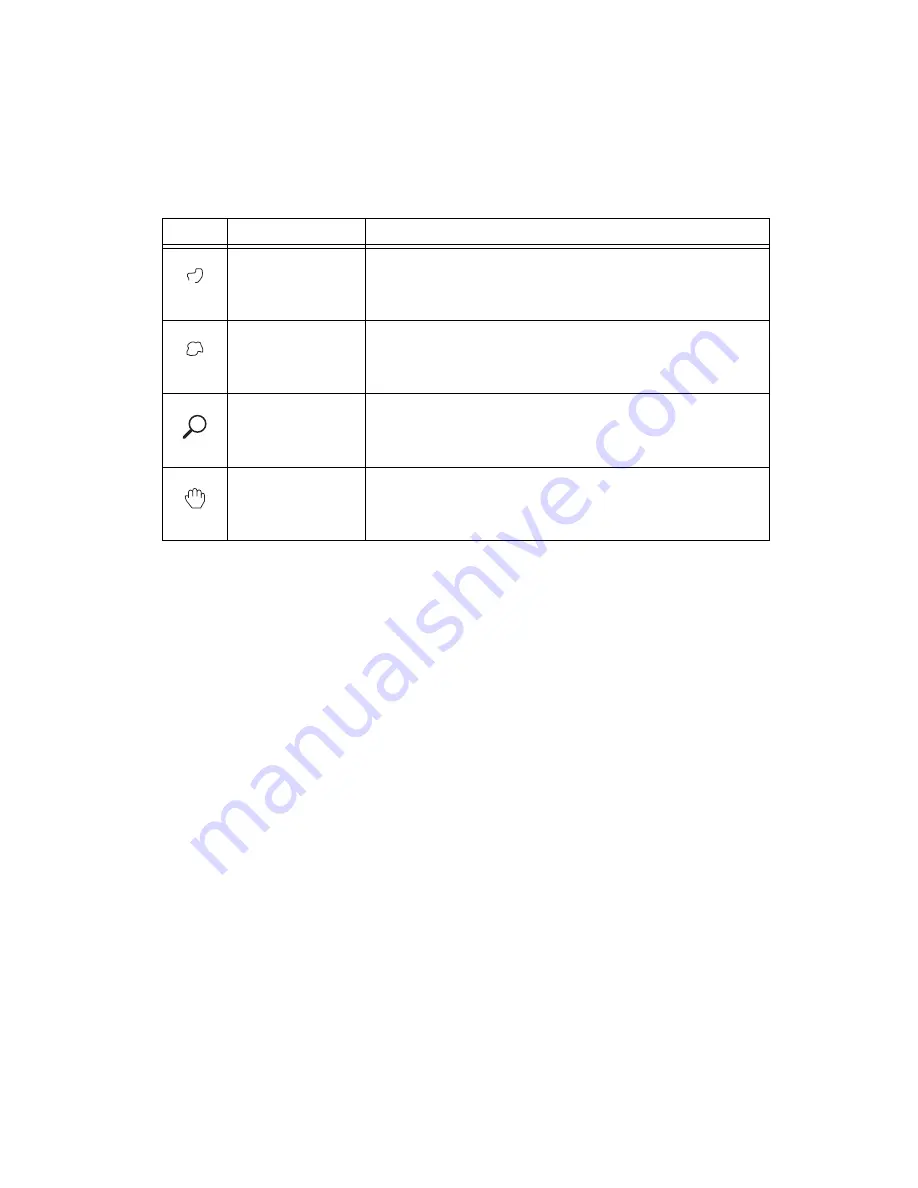
Chapter 3
Making Grayscale and Color Measurements
©
National Instruments Corporation
3-3
IMAQ Vision for LabWindows/CVI User Manual
Hold down the <Shift> key while drawing an ROI to constrain the ROI to
the horizontal, vertical, or diagonal axes. Use the Selection Tool to position
an ROI by its control points or vertices. ROIs are context sensitive, meaning
that the cursor actions differ depending on the ROI with which you interact.
For example, if you move your cursor over the side of a rectangle, the
cursor changes to indicate that you can click and drag the side to resize the
rectangle. If you want to draw more than one ROI in a window, hold down
the <Ctrl> key while drawing additional ROIs.
Freehand Line
Draw a freehand line in the image.
Action: Click the initial position, drag to the desired shape,
and release the mouse button to complete the shape.
Freehand Region
Draw a freehand region in the image.
Action: Click the initial position, drag to the desired shape,
and release the mouse button to complete the shape.
Zoom
Zoom-in or zoom-out in an image.
Action: Click the image to zoom in. Hold down the <Shift> key
and click to zoom out.
Pan
Pan around an image.
Action: Click an initial position, drag to the desired position,
and release the mouse button to complete the pan.
Table 3-1.
Tools Palette Functions (Continued)
Icon
Tool Name
Function