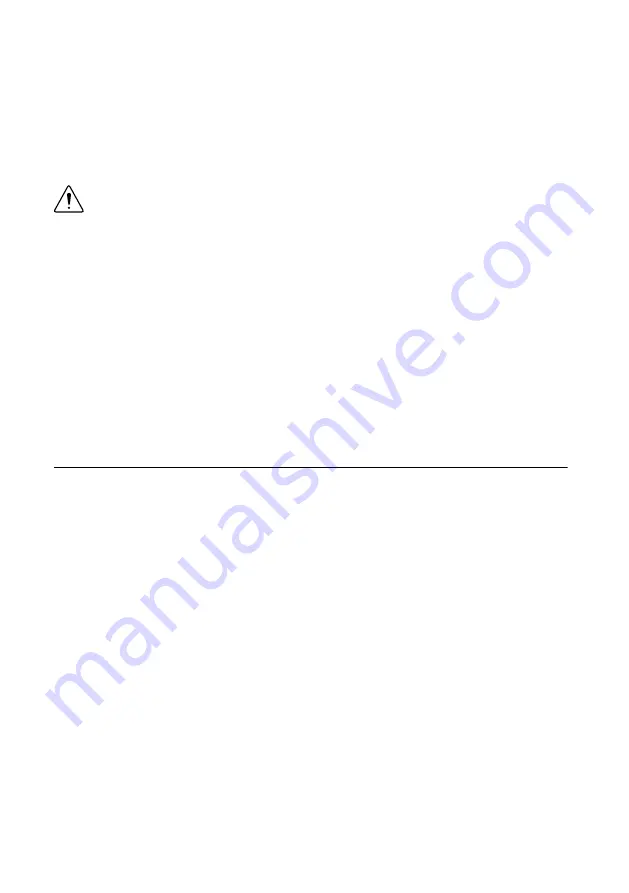
made to the BIOS setup options, the system will continue booting to the selected device
without first rebooting. If BIOS setup options have been changed and saved, a reboot is
required and the boot override selection will not be valid.
Restoring the Device to Factory Default Condition
Complete the following steps to restore the IC-3173 to its factory default condition. These
steps do not restore the BIOS settings to factory default. Use the
Restore Defaults
option in
the
Save & Exit Menu
of the BIOS setup utility to restore the BIOS settings.
Caution
Restoring the operating system erases the contents of the hard drive. Back
up any files you want to keep before restoring the hard drive.
1.
Start the IC-3173 in safe mode. To start in safe mode, apply power, turn on the device,
press the RESET button for more than 5 seconds, then release the button.
2.
Launch NI MAX on the development computer.
3.
In the MAX configuration tree, expand
Remote Systems
.
4.
Right-click the name of the IC-3173 you want to restore and select
Format Disk
.
5.
Enter the username and password for the device. By default, the username is
admin
and
the password field is blank.
6.
Click
Format
.
7.
After formatting is complete, a confirmation dialog window appears. Click
Close
.
8.
Refer to the
IC-3173 Getting Started Guide
for information about installing software and
configuring the device.
Where to Go Next
The following documents and resources contain information you may find helpful as you use
the IC-3173 in an application. Refer to the National Instruments Product Manuals Library at
for the most recent versions of product documentation.
•
IC-3173 Specifications
—Contains detailed specifications for the IC-3173.
•
IC-3173 Getting Started Guide
—Explains how to install and configure the software
necessary to use the IC-3173, and how to get started using the hardware.
•
NI CVS I/O Accessory User Manual
—Contains installation and operation instructions for
the NI CVS I/O Accessory.
Resources for LabVIEW Users
Documentation for LabVIEW is available from the
Help
menu on the LabVIEW toolbar.
Access documentation for the NI Vision Development Module, NI-IMAQdx, and Vision RIO
by selecting
Start
»
All Programs
»
National Instruments
»
Vision
»
Documentation
.
Documentation for the MAX configuration software is available from the
Help
menu on the
MAX toolbar. Specific information about using MAX with NI Vision hardware is available by
selecting
Help
»
Help Topics
»
NI Vision
»
NI-IMAQdx
.
National Instruments Example Finder—LabVIEW contains an extensive library of VIs and
example programs. To access the NI Example Finder, open LabVIEW and select
Help
»
Find
Examples
.
IC-3173 User Manual
|
© National Instruments
|
31
















