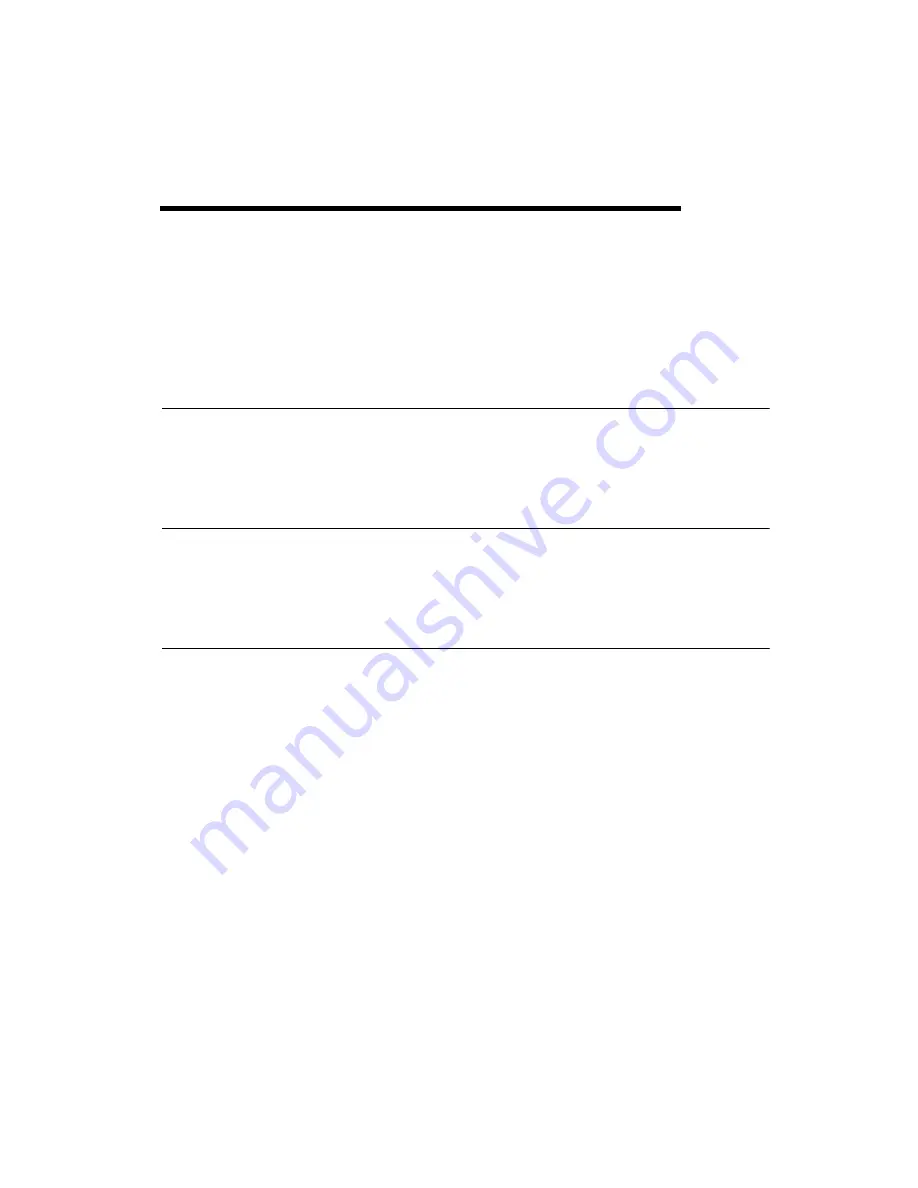
©
National Instruments Corporation
C-1
C
Touchscreen
This appendix explains how to install and configure the FPT-1015
touchscreen.
Introduction
The FPT-1015 touchscreen uses advanced 8-wire resistive technology,
providing more accurate sensing capacity than other technologies. The
touchscreen is specially designed for tough industrial environments.
Installing the Driver for Windows
The touchscreen driver is on the driver CD included with the FPT-1015.
To install the driver, locate the
Windows Driver V4.1.1008
folder. Run
setup.exe
in that folder and follow the installation instructions.
Configuring the Touchscreen
After you install the touchscreen driver, the FPT-1015 automatically finds
the new touchscreen controller board on rebooting. The touchscreen is
connected, but not calibrated. Follow these steps to start calibration:
1.
After installation and rebooting, click the PenMount Monitor
pm
icon
in the menu bar and select
Control Panel
.
2.
When the PenMount Control Panel appears, click
Calibrate
.
PenMount Control Panel
The PenMount Control Panel functions are Calibrate, Multiple Monitors,
Setting, PenMount Rotating Functions, Tools, and About.
Calibrate
The Calibrate function includes two ways to calibrate your touchscreen.
Standard calibration adjusts most touchscreens. Advanced calibration
adjusts aging touchscreens.










































