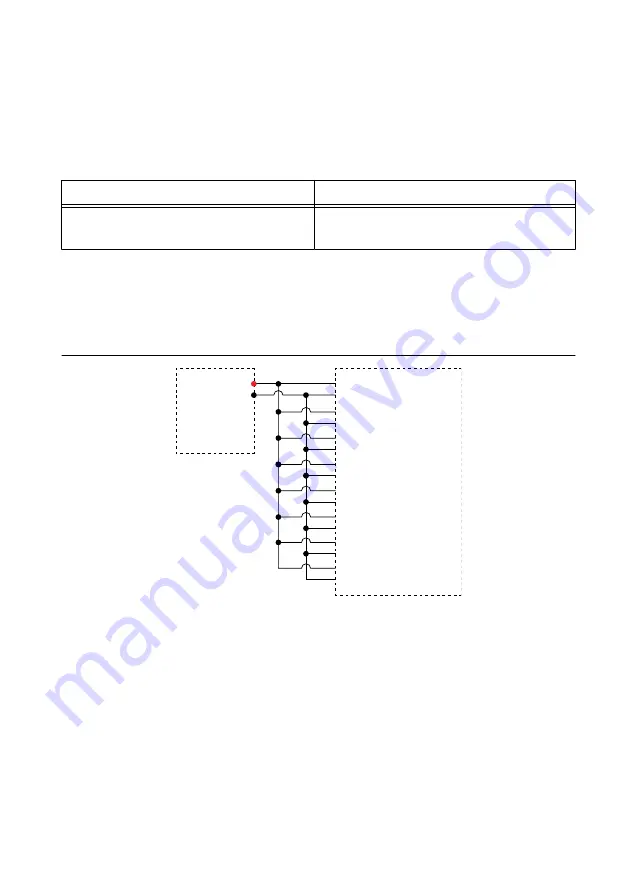
c.
On the calibrator, lock the voltage range to 3.3 V to reduce loading error.
d.
Set the calibrator to the first reference value determined by the array of adjustment
points.
e.
Set the calibrator to Operate mode (OPR).
f.
Call and configure the DAQmx Adjust 11613 Calibration or DAQmx Adjust 11614
Calibration function according to the following table.
Table 7. Voltage Adjustment Configuration
Physical Channel
Reference Value
FD11613-Bank1/ai0:7 or
FD11614-Bank1/ai0:7
A reference value from the array of
adjustment points
g.
Set the calibrator to Standby mode (STBY).
h.
Repeat steps d through g for each reference value in the array of adjustment points.
4.
Disconnect the calibrator from the FieldDAQ device.
5.
(FD-11614)
Connect the calibrator to Bank 2 of the FD-11614, as shown in the following
figure.
Figure 4. Bank 2 Voltage Channel Adjustment Connections
TC0+
TC0–
HI
LO
TC1+
TC1–
TC6+
TC6–
TC7+
TC7–
Calibrator
FD-11614
TC2+
TC2–
TC3+
TC3–
TC4+
TC4–
TC5+
TC5–
Bank 2
6.
(FD-11614)
Without closing the Bank 1 session, complete Steps 2 through 4 for Bank 2
using FD11614-Bank2/ai0:7 as the physical channel.
7.
(FD-11613)
Close and commit the calibration session.
(FD-11614)
Close and commit both calibration sessions.
EEPROM Update
When an adjustment procedure is completed, the FieldDAQ device internal calibration
memory (EEPROM) is immediately updated.
8
|
ni.com
|
FD-11613/11614 Calibration Procedure










