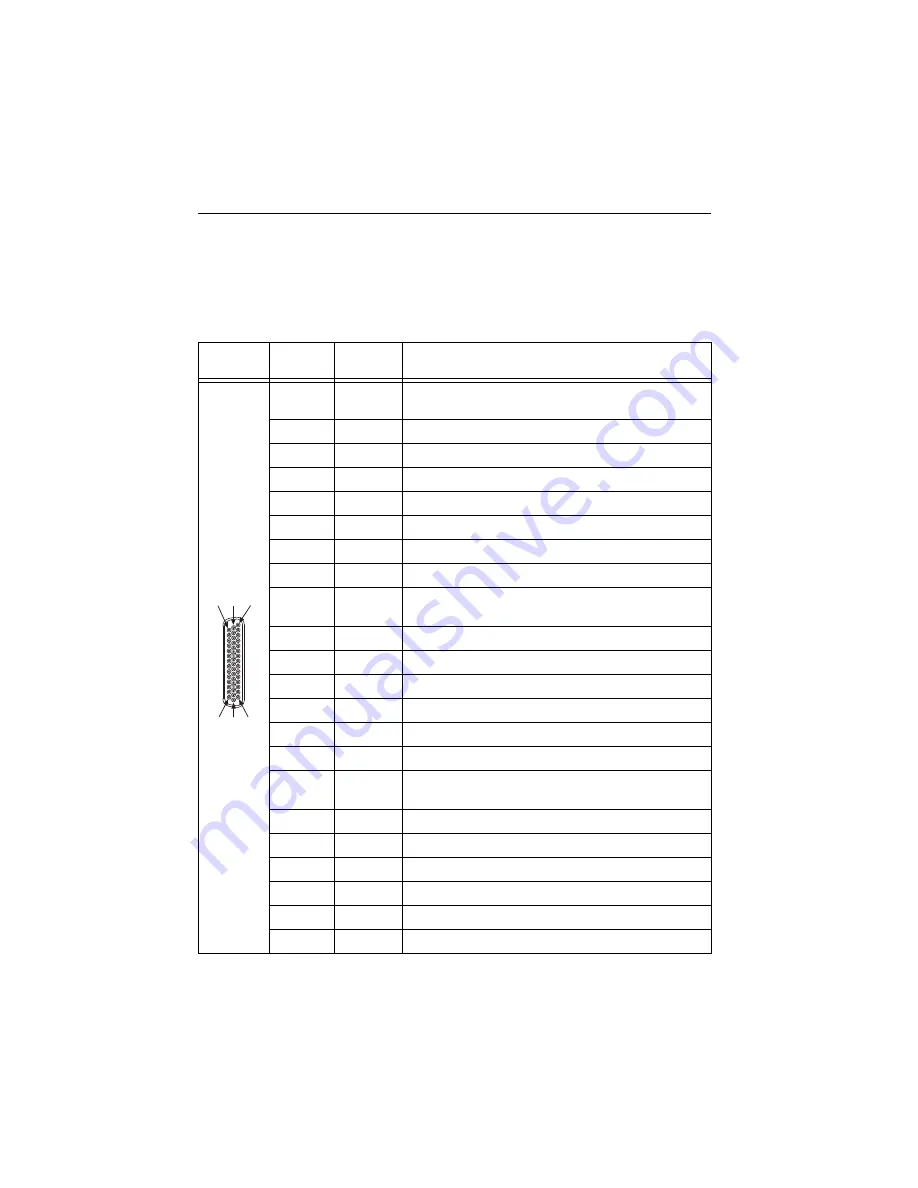
12
|
ni.com
|
NI CVS-1459RT Getting Started Guide
Digital I/O
The 44-pin Digital I/O port on the NI CVS-1459RT offers 8 isolated inputs, 8 isolated outputs,
2 bidirectional differential I/O (RS-422) or single-ended input lines which can be used with a
quadrature encoder, and 8 bidirectional TTL lines. The Digital I/O port can be connected to any
appropriate shielded device or connector block using a shielded cable. Refer to Table 1 for pin
locations and functions.
Table 1.
Pin Location and Definition for the NI CVS-1459RT Digital I/O
Pin
Location
Pin
Number
S
ignal
De
s
cription
1
Diff 0+
Bidirectional RS-422 I/O (positive side), or quadrature
encoder phase A+
2
GND
Digital ground reference for TTL and differential I/O
3
TTL 0
Bidirectional TTL I/O
4
TTL 1
Bidirectional TTL I/O
5
GND
Digital ground reference for TTL and differential I/O
6
TTL 2
Bidirectional TTL I/O
7
TTL 3
Bidirectional TTL I/O
8
GND
Digital ground reference for TTL and differential I/O
9
Diff 1+
Bidirectional RS-422 I/O (positive side), or quadrature
encoder phase B+
10
V
ISO
Isolated power voltage reference output
11
C
ISO
Common ground reference for isolated inputs and outputs
12
Iso Out 0
General purpose isolated output
13
Iso Out 1
General purpose isolated output
14
C
ISO
Common ground reference for isolated inputs and outputs
15
Iso Out 4
General purpose isolated output
16
Diff 0-
Bidirectional RS-422 I/O (negative side), or quadrature
encoder phase A-
17
GND
Digital ground reference for TTL and differential I/O
18
TTL 4
Bidirectional TTL I/O
19
TTL 5
Bidirectional TTL I/O
20
GND
Digital ground reference for TTL and differential I/O
21
TTL 6
Bidirectional TTL I/O
22
TTL 7
Bidirectional TTL I/O
15
3
0
44
1
16
3
1


































