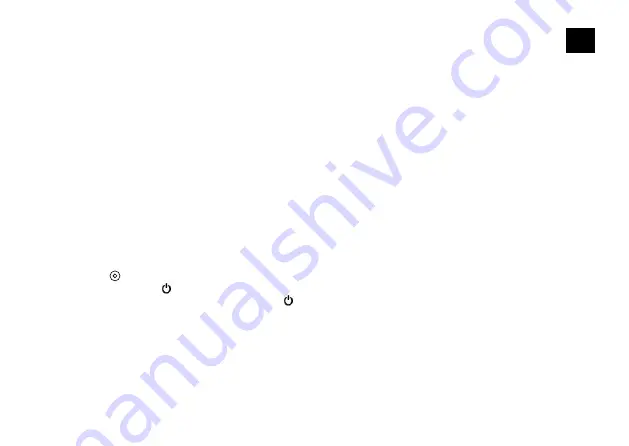
41
EN
Zoom function
The zoom function allows you to adjust how close or far away the subject appears in your photo. No zoom is set by default. The zoom
function is only available in photo mode.
1. Turn on your camera.
2. Activate the photo mode.
3. Press and hold the
or
button to adjust the zoom level.
Save & Playback
When you are finished recording, you can transfer videos to your computer via USB cable. Connect the USB cable to the PC and camera
and select "Transfer files". Access to the SD card memory is now possible from the PC. You can also remove the Micro SD memory card
and access the data through a card reader.
Playback on the camera:
1. Enter the video or photo playback mode. If the SD card contains a lot of contents, it may take a minute to load.
2. Press the
or
button to scroll through the video or photo files.
3. Press the “OK” [
EXPLORER 6
] button to open the video or photo in full screen mode.
4. Press the
[ON/OFF] / Mode [
]
key to return to the file list.
5. To cancel the playback mode, press the
[ON/OFF] / Mode [
]
button again.
Playback on the television set:
1. Switch on the television set.
2. Connect the micro HDMI end to the camera and the HDMI end to the HDMI on the television.
3. Wählen Sie die richtige Eingangsquelle am Fernseher.
4. Turn the camera on after a while. You can preview the camera from the TV.
5. Set the camera to the video/photo playback mode.
6. Select the desired content for playback.
Содержание EXPLORER 6
Страница 10: ...10 E X P L O R E R 6 4 Ladeanzeige 5 Bildschirm 6 Taste WIFI Taste 7 Taste Fernbedienungstaste...
Страница 12: ...12 Verwendung der Halterungen Befestigung an Basis Halterung z B Helm Montierung...
Страница 15: ...15 DE...
Страница 25: ...25 DE...
Страница 31: ...31 EN Functions EXPLORER 6 EXPLORER 6 B 1 Lens 2 Cover 3 Micro USB port Micro HDMI port...
Страница 32: ...32 E X P L O R E R 6 4 Charge indicator 5 Display 6 button WIFI button 7 button Remote control button...
Страница 34: ...34 How to use the Base mount Base mount e g for helmet mount...
Страница 37: ...37 EN...
Страница 51: ...51 ES Funcionamiento EXPLORER 6 EXPLORER 6 B 1 Lente 2 Caixa 3 Puerto Micro USB Puerto Micro HDMI...
Страница 52: ...52 E X P L O R E R 6 4 Nivel carga 5 Pantalla 6 Tecla Tecla WIFI 7 Tecla e bot o de controlo remoto...
Страница 54: ...54 Como usar la base del soporte Instalaci n en una base p e para el soporte del casco...
Страница 57: ...57 ES...
Страница 67: ...67 ES...
Страница 73: ...73 FR Fonctions EXPLORER 6 EXPLORER 6 B 1 Objectif 2 Couvercle 3 Port micro USB Prise Micro HDMI...
Страница 76: ...76 Utilisation des fixations Fixation sur support de base p ex pour montage sur un casque...
Страница 79: ...79 FR...
Страница 89: ...89 FR...
Страница 95: ...95 IT Funzionalit EXPLORER 6 EXPLORER 6 B 1 Lente 2 Chiusura copertura 3 Porta micro USB Porta Micro HDMI...
Страница 98: ...98 Uso dei supporti Fissaggio sul supporto di base per es montaggio sul casco...
Страница 101: ...101 IT...
Страница 111: ...111 IT...
Страница 117: ...117 PT Funcionamento EXPLORER 6 EXPLORER 6 B 1 Lente 2 Capa 3 Liga o Micro USB Liga o Micro HDMI...
Страница 118: ...118 E X P L O R E R 6 4 Indicador de bateria 5 Monitor 6 Bot o Bot o WIFI 7 Bot o Bot o de controlo remoto...
Страница 120: ...120 Utiliza o do suporte de capacete Suporte na base por exemplo para a montagem no capacete...
Страница 123: ...123 PT...
Страница 133: ...133 PT...
Страница 139: ...139 CA Funcions EXPLORER 6 EXPLORER 6 B 1 Lent 2 Carcassa 3 Port Micro USB Port Micro HDMI...
Страница 140: ...140 E X P L O R E R 6 4 Indicador de c rrega 5 Pantalla 6 Bot Bot WIFI 7 Bot i bot del comandament a dist ncia...
Страница 142: ...142 s dels suports Subjecci al suport de base p e muntatge al casc...
Страница 145: ...145 CA...
Страница 155: ...155 CA...
Страница 161: ...161 PL Funkcje EXPLORER 6 EXPLORER 6 B 1 Soczewka 2 Zamkni cie os ona 3 Port micro USB Port micro HDMI...
Страница 162: ...162 E X P L O R E R 6 4 Wska nik adowania 5 Ekran 6 Przycisk Przycisk WIFI 7 Przycisk i przycisk zdalnego sterowania...
Страница 164: ...164 Korzystanie z mocowa Monta na podstawie mocowania np monta na kasku...
Страница 167: ...167 PL...
Страница 177: ...177 PL...






























