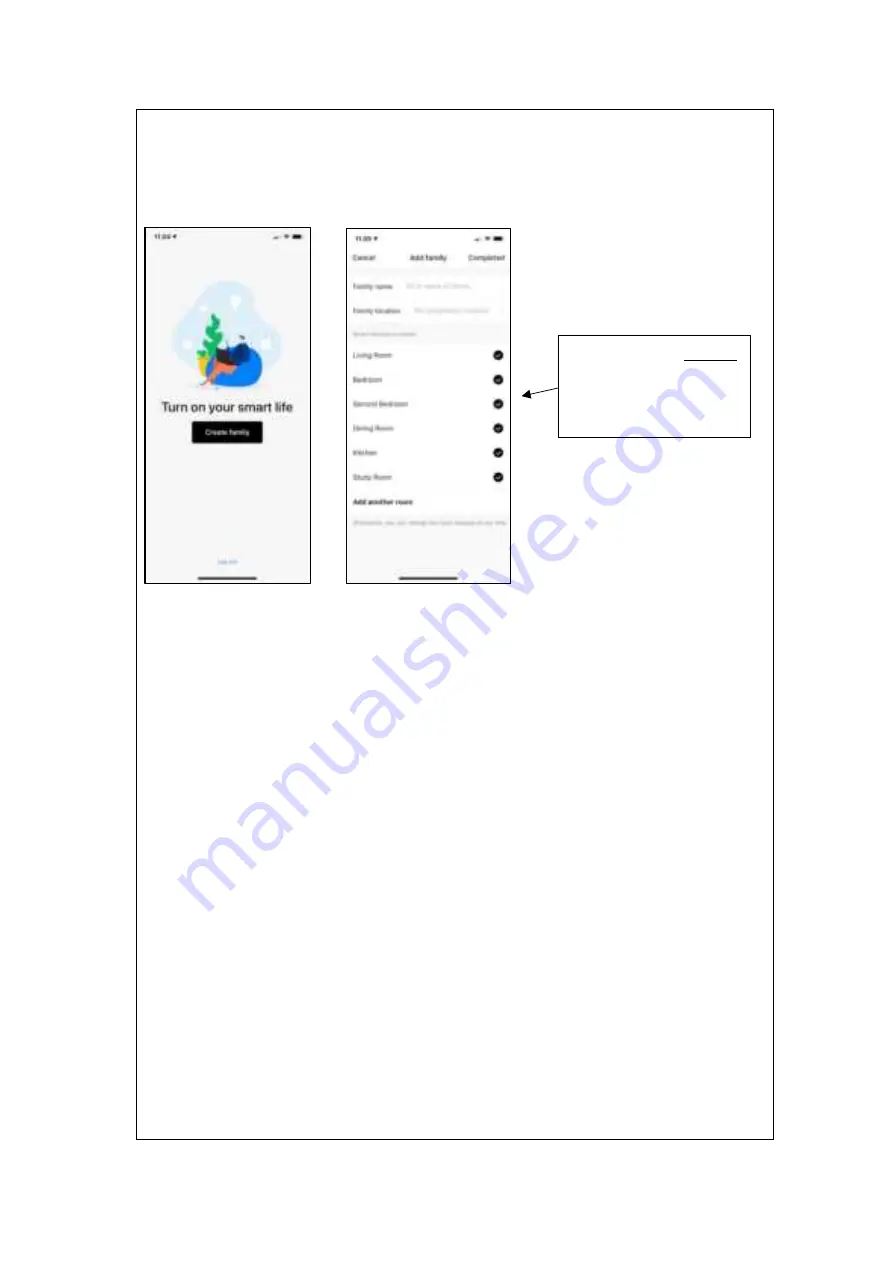
Then proceed to enter your family/home information.
5. 6.
3. Setting up your device
Connect your phone to your 2.4GHz WIFI and open the NASH Smart app. Note
the CoolSmart only supports 2.4GHz connection, and not 5GHz.
1. Preparation: Plug in and turn ON the device, press and hold the
“MODE/WIFI” button for 5 seconds until the indicator light blinks rapidly.
The device can now be found in the ”My Device” interface.
2. Connect your phone to your 2.4GHz WIFI.
3. Tap the icon ”+” on the top right corner of “My Device”, choose “All
devices”, and choose “Fan”.
4. Make sure the WIFI indicator light on the fan is blinking rapidly, then tap
“Confirm the indicator is rapidly blinking” in the application. If the WIFI
indicator light on the fan is not blinking, then press and hold the
“MODE/WIFI” button for 5 seconds again until successful.
5. Choose the same 2.4GHz WIFI, enter the correct password and tap
“Next”.
6. Wait for configuration to be successful and tap ”Complete”.
7. Congratulations! Your new CoolSmart is now connected. You can go
ahead and skip to the voice control setup guide! However before you do
that, consider reading the next part about how to use the app itself!
8
Remember to
untick
any rooms where you
do not have smart
devices installed!
Содержание PF-1 CoolSmart
Страница 4: ...Assembly Guide 4 ...
Страница 10: ...Modes Timer 1 2 3 10 ...
Страница 12: ...Device Information Support 12 ...























