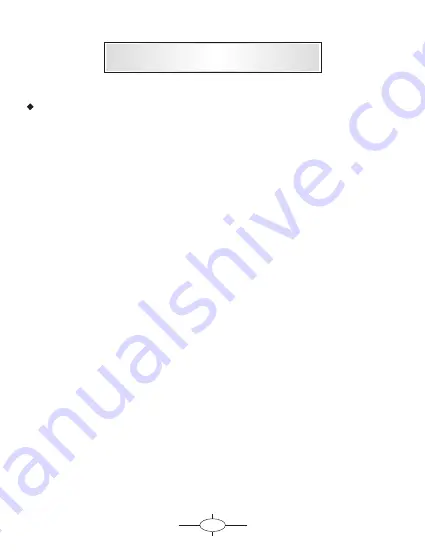
3
Content
◆
◆
◆
Settings
Wi-Fi
Bluetooth
Display
Storage
Apps
Accounts sync
&
Location services
Security
Language input
&
Backup reset
&
Date time
&
About device
·
·
·
·
·
·
·
Specifications
·
·
·
·
·
---------------------------------------------------------------------------------------------------
48
47
46
44
42
42
System setting
Audio setting
---------------------------------------------------------------------------------------------------
---------------------------------------------------------------------------------------------------
---------------------------------------------------------------------------------------------------
---------------------------------------------------------------------------------------------------
---------------------------------------------------------------------------------------------------
---------------------------------------------------------------------------------------------------
49
-----------------------------------------------------------------------------------
49
------------------------------------------------------------------------------------------------
50
-----------------------------------------------------------------------------------
52
--------------------------------------------------------------------------------------
53
--------------------------------------------------------------------------------------------
54
-----------------------------------------------------------------------------------------
55
-------------------------------------------------------------------------------------------
--------------------------------------------------------------------------------------------
--------------------------------------------------------------------------------------------
56
57
58
Содержание DVD-TV 6250 GPS ISDB-T
Страница 26: ...Function Operation 6 Connecting 7 After connected push Mutually Control icon to start Mirroring 25 ...
Страница 56: ...55 About device Function Operation Information about device is as below ...
Страница 114: ...55 Função e Operação Sobre o dispositivo Informações do dispositivo como abaixo ...
Страница 118: ...MADE IN CHINA WWW NAPOLIELECTRONICS COM ...





































