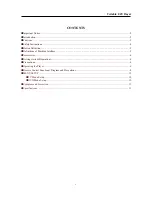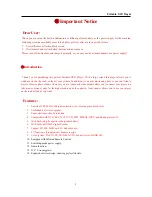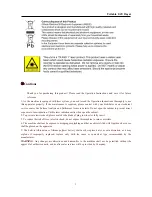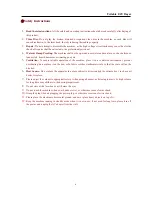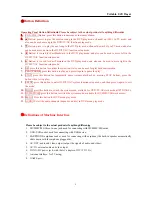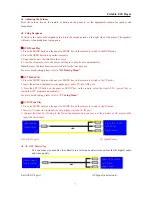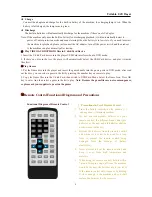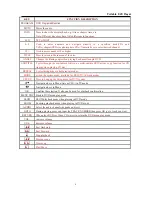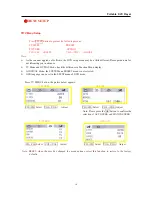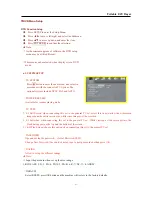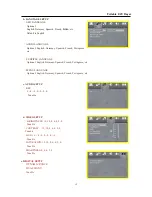Portable DVD Player
●
Symptom and Correction
* Failed to Play
1. Check to make sure that the disc is properly placed;
2. Place the disc on the disc tray with the playback side down;
3. Clean the disc if there’s dirt on disc;
4. Check to see if the disc is broken, distorted or scratched;
5. Check to see if the disc format supports for playback mode;
* Failed to Respond to Remote Control
1. Remove the obstacles between remote control and unit;
2. Aim remote control at the sensor on the front panel;
3. Check battery and replace them if necessary;
* Failed to Play SD/MS/MMC Card or USB
1. Check to make sure that the SD/MS/MMC Card or USB is fully and accurately inserted and in place,
yet its socket contact is in good condition;
2. Whether its stored file format is supported by the unit, and correctly operated;
* Failed to Startup
1. Check to see if the switch is toggled at the ON position;
2. Whether it is caused due to the low battery level, and unit automatically run the detections to power
off.
* Picture Rolling or No Color
1. Be sure the outlet AV line is correctly connected, and its plug is inserted in place;
2. Make sure the Color System of this unit conforms to the set, and select the appropriate color system;
* Screen Mess, Disc Jamming and Halted, Buttons No Respond
1. Check to make sure that this problem is caused due to scratched, dirt and distorted of disc;
2. Or whether caused due to low battery;
3. Please restart the unit and operate the unit as the normal way.
* No Color or Sound in TV mode
1. Check to see if the color system and sound system are correct;
●
Specifications
Files Support
DVD+R/W, DVD-R/W, DVD, CD-R, CD-RW, VCD,
SVCD, PHOTO-CD, JPEG, MP3, MPEG4, DIVX
TV System
PAL/NTSC/AUTO/SECAM
Specification
Aerial Impedance
75ohm
U disk/Card Memory
Up to 8 G(Max)
Allowable Operating
Temperature
Scope
0-40
℃
Power Supply
AC Adaptor
Input 100-240V 50Hz/60Hz,Output DC 12V/1.5A
Power Consumption
Consumption
DVD Play <18W
13
Содержание NPL-7070G
Страница 1: ......