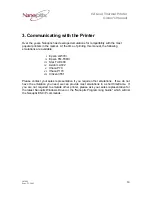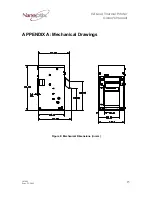EZ-Load Thermal Printer
Owner’s Manual
1.6 Troubleshooting the Printer
The printer is simple and generally trouble-free, but from time to time minor problems
may occur. Follow these procedures to determine the cause and resolution of any
problems the printer may be having. If the procedures in this section do not correct the
problem, contact a service representative.
Printer LED
Condition LED
Status
Unit ready
ON
Unit is in Reset or Booting
OFF
Unit in standby (powered off)
OFF
Paper Out
Slow Blink
Door Open
Fast Blink
Paper Jam
Fast Blink
Missing Black Index Mark
Fast Blink
Temperature Error
Med Blink
Voltage Error
Med Blink
Print Head Error
Med Blink
Table 2: Troubleshooting with the status LED
Printing Problems
Problem
Possible Causes
What to Do
Receipt does not come
out all the way.
Paper is jammed.
Open the receipt cover,
inspect the knife, and
clear any jammed paper.
Printer starts to print,
but stops while the
receipt is being printed.
Paper is jammed.
Open the receipt cover,
inspect the knife, and
clear any jammed paper.
Paper is jammed.
Open the receipt cover,
inspect the knife, and
clear any jammed paper.
Receipt is not cut.
The printer is not
configured for a knife.
Contact your authorized
service representative.
Paper roll loaded
incorrectly.
Check that the paper is
loaded properly.
Print is light or spotty.
Thermal printhead is
dirty.
Use recommended
thermal receipt paper.
Vertical column of print
is missing.
This indicates a serious
problem with the printer
electronics.
Contact your authorized
service representative.
One side of receipt is
missing.
This indicates a serious
problem with the printer
electronics.
Contact your authorized
service representative.
Table 3: Troubleshooting Printing Problems
101049
Sept. 21, 2005
9