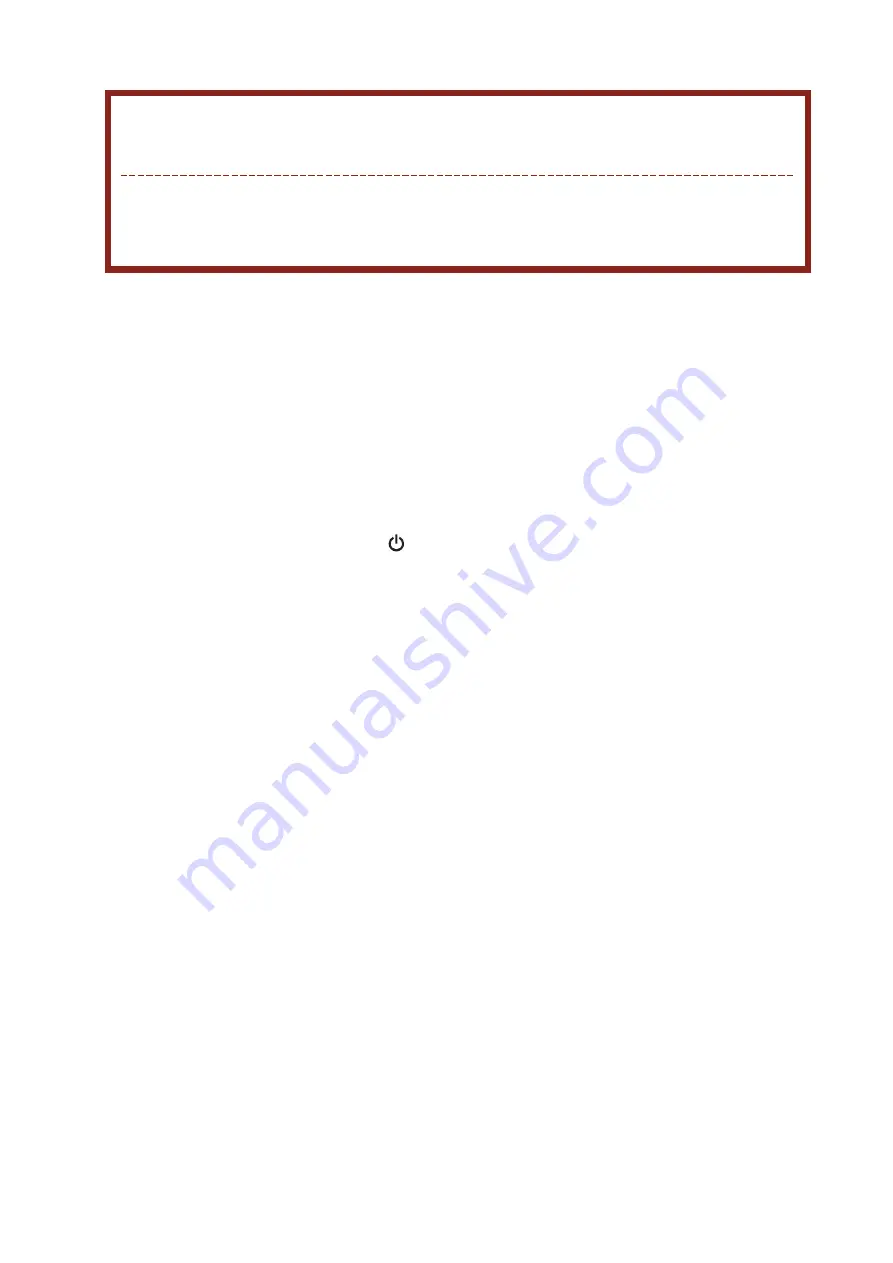
|
1 7
Q
No image on screen, I cannot turn on the mimo.
A
Is USB cable connected and did you install mimo driver yet? Please run
‘mimo
Installation Software’in the CD. For more detail about driver installation, please refer to
Connections & Installation chapter
Q
I cannot turn my mimo screen on.
A
Please check if the USB cable is connected.
Touch the mimo’
s power button ( ) once then check the screen status.
Please check if
‘mimo Installation Software’has been installed properly.
1. Right-click
‘My Computer’→ click
‘Properties’
.
2. Click
‘Device Manager’
s at
‘Hardware’tab.
3. Locate the cursor on PC at the top of the system tree.
4. Click
‘Action(A)’→“Add Hardware(A)”
.
5. Reboot the PC.
* Normal PC recognize mimo as a generic USB device. Frequent power on and off of the
device may cause USB device error. Please refer to Microsoft customer support for USB
devices’
t troubleshooting.
Q
mimo screen doesn’
t move - stands still.
A
Please check mimo screen’
s
‘Hardware Acceleration’setting in desktop properties.
Adjust
‘Hardware Acceleration’value as
‘Max’
.
1. Right-click on Desktop to and open
‘Display Properties’
.
2. Click
‘Setting’→ Choose
‘nanovision Mini Monitor’
.
3. Click
‘Advance(V)’
.
4. Please check
‘Hardware Acceleration’value as
‘Max’
.
Troubleshooting
Before calling for assistance, please read carefully below. If you do need
assistance, please call local service center or contact your dealer.




















