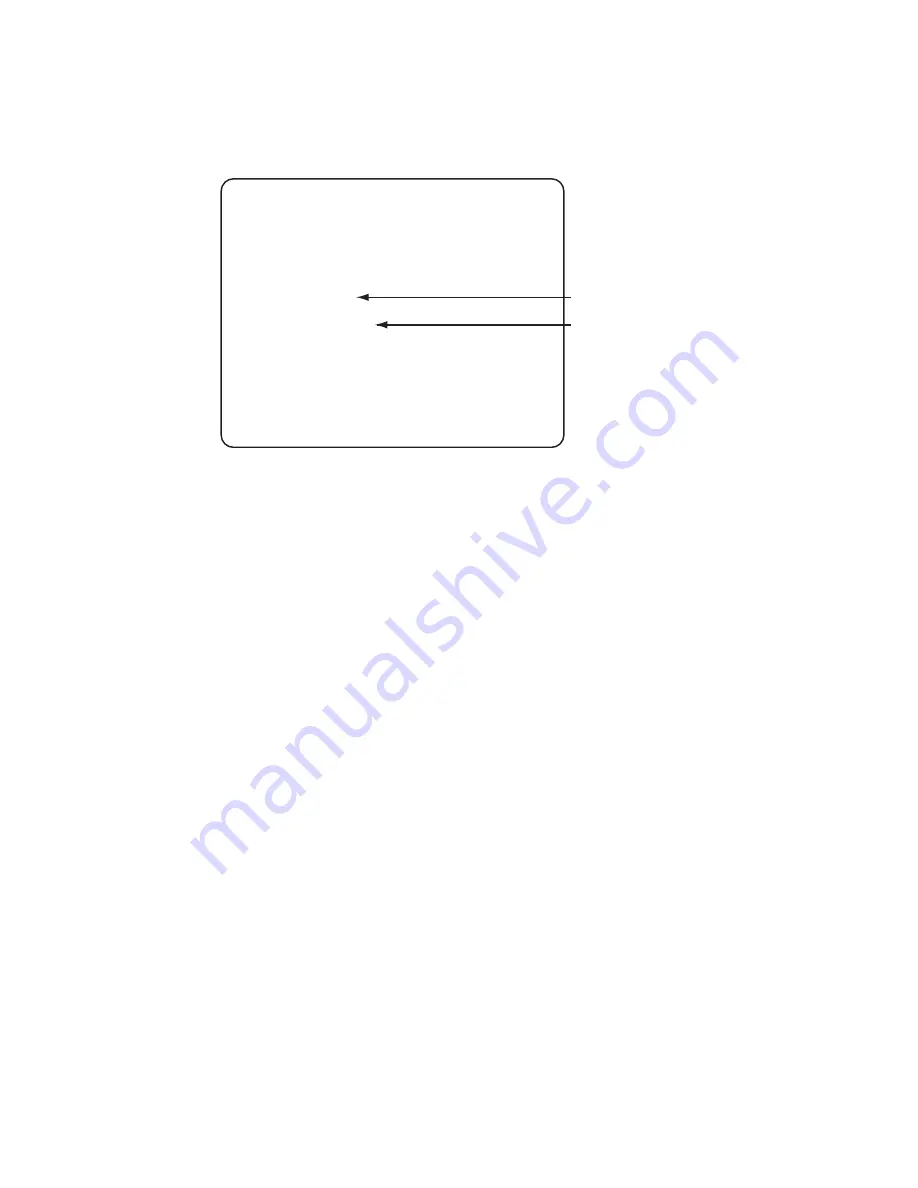
Page 23
6-2-8
Sound Test
1.
Select Sound Test from the Main Test Menu. The following screen is
displayed.
2.
Press 1P Button 1 to conduct a stereo check. Sound will be produced from
the left speaker only, then the right speaker only, then both speakers
together. The display will show which speaker is active.
3.
Use the Joystick LEFT/RIGHT to change between STEREO/MONO sound.
4.
When testing has been completed, press P1 Start Button to return to the
Main Test Menu screen
SOUND TEST
Check Sound
Select SOUND mode
EXIT
: P1-Button 1
: P1-Left / Right
: P1-Start
POSITION:off
SPEAKER:stereo
Displays which speaker is playing
Displays monaural/stereo setting
How to activate test sound
How to change stereo/monaural setting
How to return to test menu screen
6-2-9
JVS Status
This test is inactive and not used on JAMMA system cabinets, it is only
operational on JVS system cabinets.
Содержание SOUL CALIBUR II
Страница 1: ...Issue 1 Part No 90500138 SOUL CALIBUR ll Game PCB Kit Connections and Adjustments ...
Страница 2: ...Page 2 ...
Страница 25: ...Page 25 ...


















