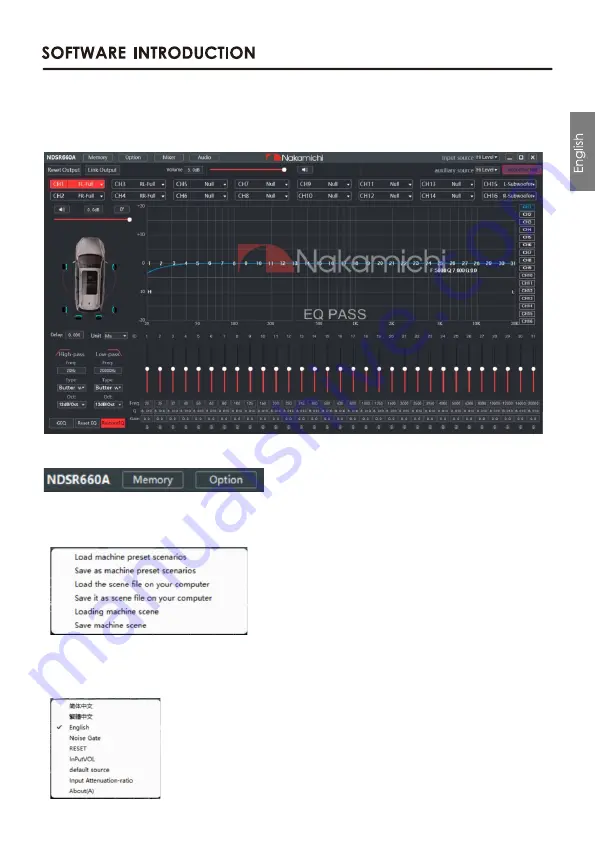
PC Software Operation Introduction
(PC can be downloaded from the ofcial website (http://www.nakamichicaraudio.com, CONTACT, downloads))
Computer Conguration Requirements: Screen resolution higher than1280 x 768, otherwise the
software Ul is incomplete, only suitable for windows operation system laptop, desktop and pads.
1. Menu editing area
Main functions: File, options operation.
a. Click the "File" pop-up window, and select to load the scene on you computer, save it as scene
on you computer, load the whole machine scene or save the whole machine scene.
b. Click on "Option" to select Chinese and English switching, Noise Gate, RESET, InPutVOL,default source
Input Attenuation-ratio and About(A)
8 EN
Note: If you need to share tuning parameters, please connect the machine, and "save machine
scene" to the personal computer to share this " machine scene".
















