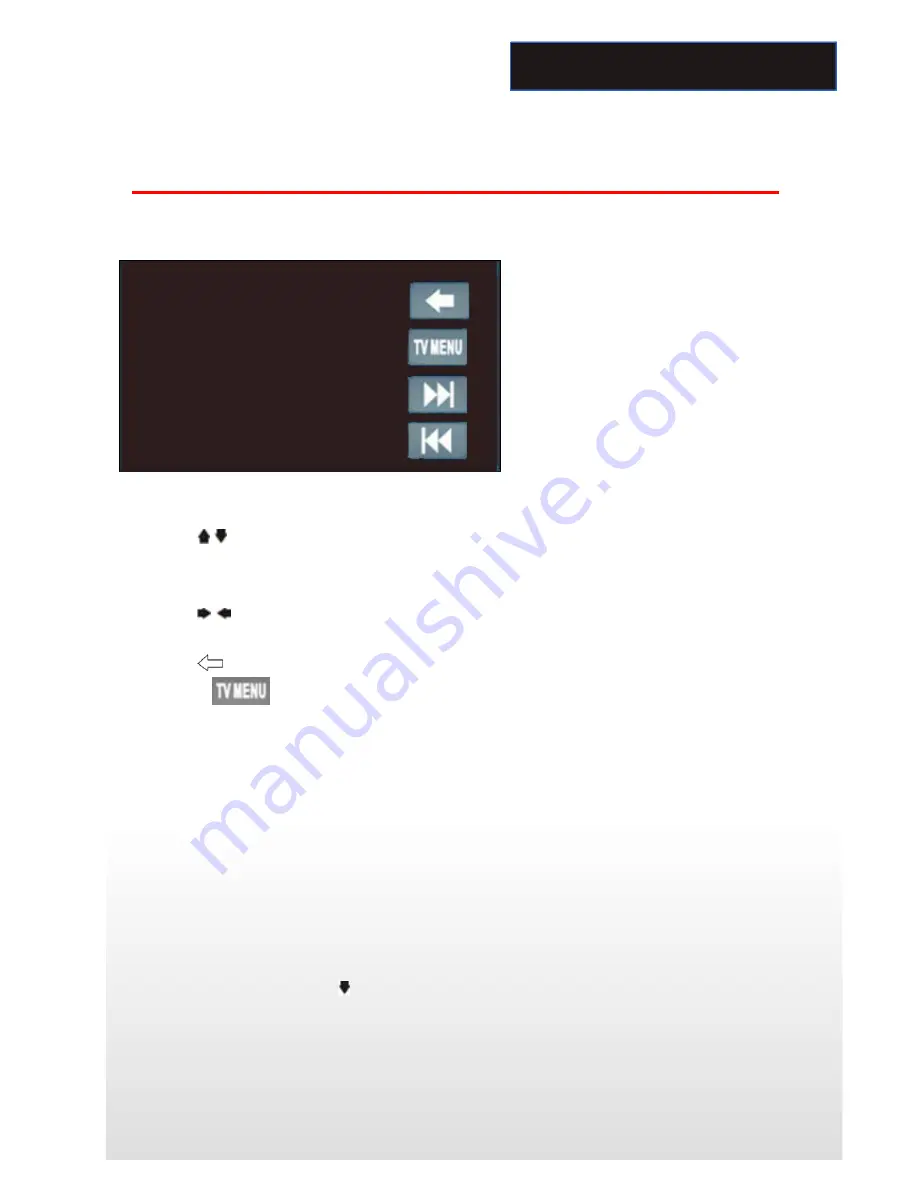
T
T
TV
V
V
O
O
OP
P
PE
E
ER
R
RA
A
AT
T
TI
I
IO
O
ON
N
N
To start TV mode, tap on TV button from main menu screen.
Connect a TV antenna to the TV antenna jack of the unit. Select TV mode; press on the center of the touch screen,
and following interface will be display:
1. In TV mode, press the play/ pause button on the RC to enter TV menu setting, or press touch-screen to choose
TV MENU icon to enter TV MENU.
2. Press the / on remote or tap the screen to select one of the setup pages: Auto program => Manual program.
3. Press the ENTER button on remote or tap “Auto program or Manual program” on screen to enter the one of the
pages.
4. Press the / on remote buttons or tap relevant option to select the setting.
5. Press ENTER on the remote again to confirm, tap BACK button to return to the setup page.
6. Press the
icon to be back to main menu.
7. Press the icon to be back to TV main menu.
Note: This function is available when TV tuner is connected.
TV MENU
Auto program (Auto seek mode)
z
System
Select this menu item is to set TV system: NTSC=>PAL=>SECAM, press ENTER button on remote or tap the
screen to select.
z
Audio
Select this menu item is to set the TV sound system:
When system setting PAL, TV sound system can set B/G=>L=>D/K=>/M/N, press ENTER on remote or tap the
screen button to select.
When system setting SECAM, TV sound system can set B/G=>L=>D/K, press ENTER on remote or tap the screen
button to select.
When system setting NTSC, press button to automatic skip search term.
z
Search
Select this menu item is to start searching and storing stations automatically.
Manual program (manual seek mode)
z
Storage
Select this menu item is to set the storage number.
20
TV Operation
(Only for NA2820)
Содержание NA2800
Страница 1: ...NA2800 NA2820 AV Media Receiver User Manual Enjoy the Lifestyle of In Car Entertainment...
Страница 28: ......






















