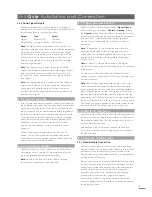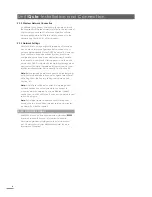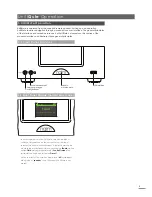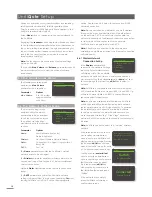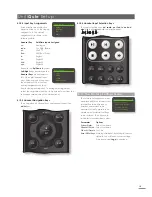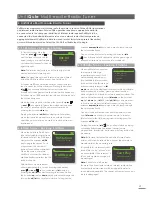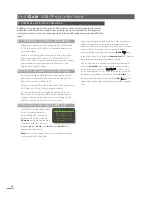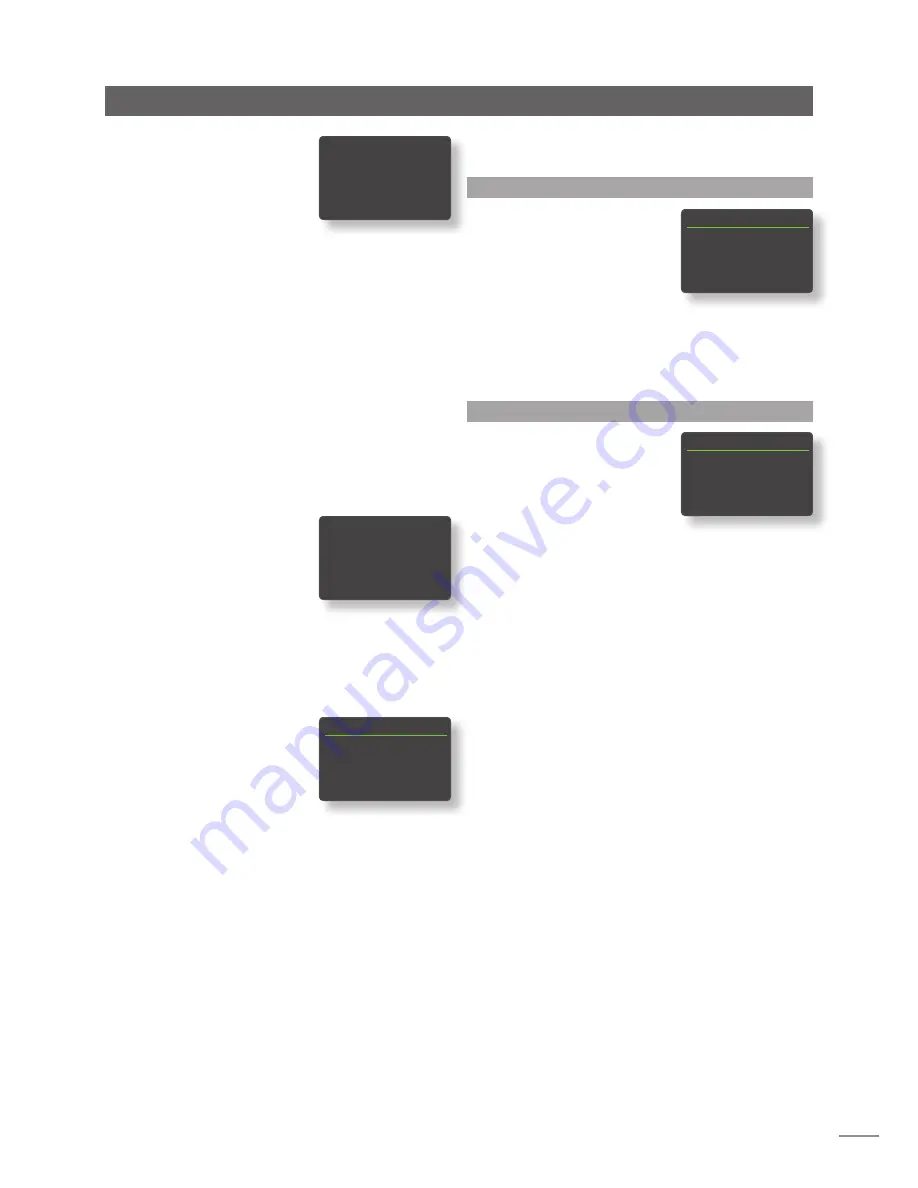
13
UnitiQute Setup
If an incorrect passphrase or
access key is entered UnitiQute
will display an alert message.
Note:
As a security measure,
a router may also require the
UnitiQute’s MAC address to be
entered before allowing it to join the wireless network. This
type of security feature is known as ‘MAC address filtering’.
The UnitiQute MAC address is shown in the ‘Factory settings
> System Status’ page.
Note:
The wireless passphrase/access key is created when
the wireless router is first set up and could be a word or a
series of numbers and letters. If the passphrase/access key
is not known, check on the router settings page or with the
person who initially set up the router.
Note:
If a router offers multiple security configurations,
UnitiQute will automatically offer only the most
secure one.
Note:
If WEP security is used the router should be set
to “auto” or “open” authentication.
If the selected network is insecure
and requires no passphrase or
access key to join, UnitiQute will
display an alert message. Pressing
the handset
ok/list
key will
immediately connect UnitiQute
to the network and display a
confirmation screen.
Note:
Wireless connection difficulties can sometimes be
resolved by changing the wireless connection channel in
the router settings.
4.6.2 Non-DHCP (Static) Network
Connection
If
DHCP
is de-selected in the
Network Settings menu, five
further parameters will be
displayed.
Parameter
Options
IP
:
User definable (numerical entry)
Default: 192.168.0.80
Mask:
User definable (numerical entry)
Default: 255.255.255.0
Gateway (Gtwy):
User definable (numerical entry)
Default: 192.168.0.1
DNS1:
User definable (numerical entry)
Default: 192.168.0.1
DNS2:
User definable (numerical entry)
Default: 192.168.0.1
These settings enable UnitiQute to connect to a network
using a fixed IP address. On selecting each one in turn,
numerical entry screens will be displayed that require
completion with the appropriate network IP address
settings. Consult your network router’s user documentation
for help with specifying fixed IP address settings.
4.7 The Digital Output Menu
The Digital Output setup menu
enables the UnitiQute digital
output to be switched on and its
signal format configured.
Parameter
Options
Enabled:
Yes / No
Output:
Native / 96kHz 24bit
If
Native
is selected, the digital output
format will reflect the input format. If
96kHz 24bit
is selected, the output is
re-sampled to 96kHz and 24bit resolution.
4.8 The Front Display Menu
The Front Display setup menu
enables the behaviour of
the front panel display, logo
illumination, clock display
and logo touch-muting to
be modified. The options are
tabulated and described in the following section:
Parameter
Options
Off During Mute:
Yes / No
Auto Off:
Select time from list
Clock When Off:
Yes / No
Logo Off:
If Muted / If Display Off / Always / Never
Logo Mute:
Yes / No
When
Off During Mute
is selected the front panel display
will switch off when mute is engaged.
Auto Off
defines the
length of time the display will remain switched on after
the last interface operation is carried out. Time periods of
between 10 seconds and 1 hour can be selected.
Note:
If the display has been switched off using the
handset disp key this setting will take priority over the Auto
Off setting. The display will always switch on briefly when
control commands are received.
The
Clock When Off
settings enables the clock to remain
displayed when other display settings are switched off.
Note:
If Clock When Off is set to “Yes” and Logo Off is set
to “If Muted”, the clock display will dim automatically 10
seconds after mute is selected.
The
Logo Off
settings select the circumstances in which
the front panel logo illumination will switch off.
Logo Mute
settings engage or disengage the touch-mute function of
the front panel logo.
Digital Output
1/2
4
Enabled:
No
Output:
Native
Front Display
1/5
4
Off During Mute:
No
Auto Off:
2 mins
Clock When Off:
Yes
Logo Off:
If Muted
Network Settings
1/5
4
IP:
192.168.0.80
Mask:
255.255.255.0
Gtwy:
192.168.0.1
DNS1:
192.168.0.1
This wireless network is
insecure and requires no
passphrase or access key.
Press OK To Connect
Can’t Login
Press OK To Re-Try