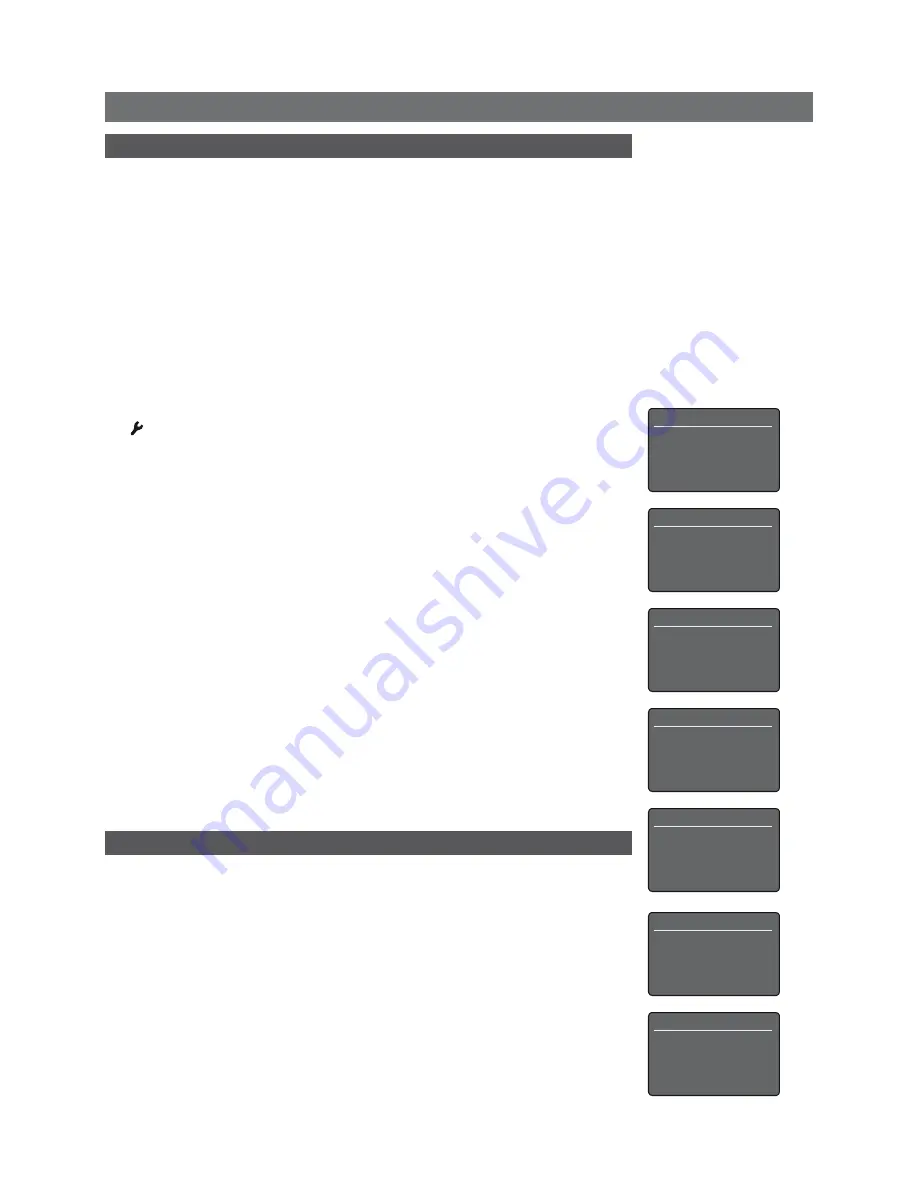
UnitiQute Quick Start Guide
English
Full unitiQute installation and operational information can be found in the reference Manual
available on line at www.naimaudio.com
2 switching on and Getting started
• Once all connections have been made, switch on UnitiQute using the rear panel
power
switch
. UnitiQute will display a welcome screen and select its rear panel Analogue input
or, if it has been used previously, the last input selected.
Note:
If UnitiQute is left unused its display will switch off after a preset time. The “Auto-off”
behaviour can be adjusted within the setup menus.
• UnitiQute is controlled from its remote
handset
only. Use the
up
(
5
) and
down
(
6
) keys
to select menu items and the
ok/list
key to confirm selections. To return to a previous
menu use the
left
(
3
) key. To adjust UnitiQute volume use the
vol–
and
vol+
keys.
Note:
Touching the UnitiQute front panel logo will mute and un-mute its speaker and
headphone outputs.
• UnitiQute display language can be changed. Enter
setup
mode
by pressing the
setup
( ) key and select the
Language
option followed by the desired option. Press the
ok/list
key to confirm the selection. Exit setup mode by pressing the
exit
or
setup
key.
• If a subwoofer or external power amplifier is connected, the UnitiQute preamplifier
output must be configured from the
speakers
setup menu. Press the
setup
key and
select
speakers
followed by
Type
. Select
Large
if a subwoofer is used to augment the
performance of full range speakers or an external power amplifier is connected. Select
small
if a subwoofer is used with limited bandwidth satellite speakers. Exit setup mode
by pressing the
exit
or
setup
key. See the Reference Manual for more information on
speaker and subwoofer setup options.
• UnitiQute is configured when shipped to connect to wired TCP/IP networks automatically.
However, if your UnitiQute has been previously used and its network configuration
altered, or your network router requires non-standard settings, it may not be able to do
so. Refer to the Reference Manual or contact your retailer if this appears to be the case.
• If UnitiQute is to use a wireless network connection it is likely that configuration will
be required. Enter
setup mode
by pressing the
setup
key and select
Network
. Select
Wireless
and select the desired wireless network name at the following menu. If the
wireless network is protected you will be prompted at the following screen to enter the
pass-phrase or access key. Use the
numeric/text
keys to enter the pass-phrase or access
key taking care to ensure that the letter case is correct. Refer to the Reference Manual
for more information.
3 selecting Inputs
• UnitiQute inputs can be selected using the
up
and
down
keys or one of the
input
selection
keys.
• Pressing one of the
input selection
keys either selects a single input or scrolls through
a group of inputs. For example, pressing the
Cd
key selects the
analogue
input, while
pressing the
radio
key scrolls through a group comprising the
FM
,
daB
and
iradio
inputs.
The default
input selection
key assignments are described in the Reference Manual. They
can be modified via the Inputs setup menu. Press the
setup
key and select the
Handset
Buttons
option to modify input key assignments.
Language
1/7
4
English
Deutsch
Français
Español
Setup
1/9
4
Language
Inputs
Speakers
Headphones
UnitiQute Setup
8/9
Network Settings
Digital Output
Front Display
4
Handset Buttons
Inputs On:Radio
1/4
4
1. FM
2. DAB
3. iRadio
4. Unassigned
Select Network
3/6
<Don’t Use Wireless>
LingNet
4
GreenNet
TomNet
Network Settings
2/5
Name:
Uniti-ED68
4
Wireless:
None
Status:
Connected
DHCP
Yes
Speakers
1/4
4
Type:
Large
Loudness
No
Max. Volume:
100
Balance:
0
Note:
The n-Stream
app, available from the
iTunes App Store, enables
wireless touch screen
control of UnitiServe from
an iPhone or iPod touch.



















