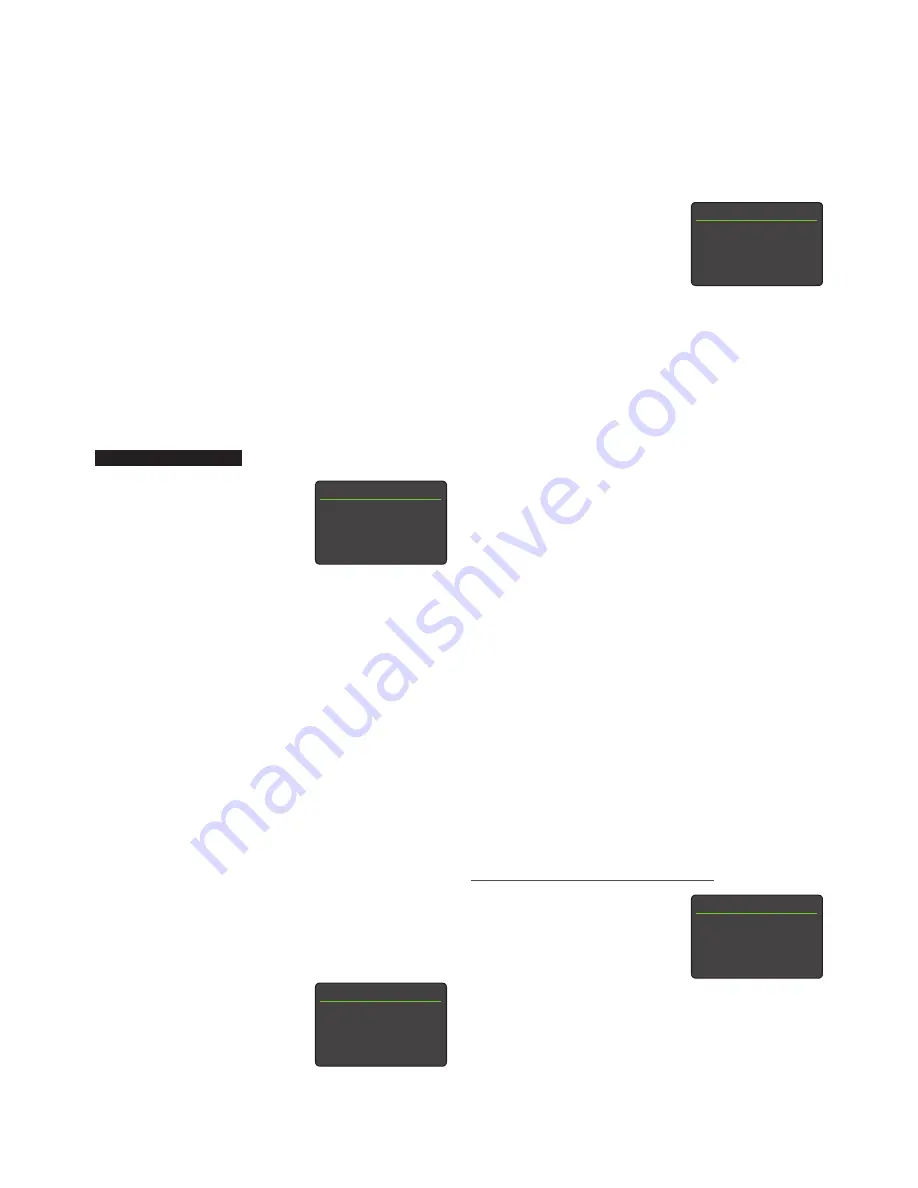
19
Speakers 1/3
4
Amp Used: Internal Only
Max. Volume:
100
Balance:
0
Select the Large+Sub option when a subwoofer is
connected and used to augment the low frequency
performance of large (full bandwidth) speakers.
Select Large when no subwoofer is used (the NaimUniti 2
subwoofer output is switched off when Large is selected).
Select Small+Sub when a subwoofer is used to provide the
low frequency element of a speaker system incorporating
small (restricted bandwidth) satellite speakers. When
Small+Sub is specified, a 100Hz high-pass filter is applied to
the NaimUniti 2 speaker output signal.
Select None when no speakers are connected to the
NaimUniti 2 speaker outputs.
The speaker Max. Volume and Balance parameters specify
maximum allowed volume, and the channel balance
respectively.
UnitiLite • SuperUniti
Parameter Options
Amp Used:
Internal Only
/ External / All
Outputs
Max. Volume:
0 to 100 (adjust
using handset
6
or
5
keys)
Balance:
-10 to + 10 (adjust using handset
6
or
5
keys)
Select Internal Only if no external amplifier is to be used. The
preamplifier output is disabled when Internal Only is selected.
Select External if an external power amplifier is to be used
in place of the internal power amplifier. The preamplifier
output is enabled when External is selected.
Select All Outputs if an external power amplifier or
subwoofer is to be used in conjunction with the internal
power amplifier.
The speaker Max. Volume and Balance parameters specify
maximum allowed volume, and the channel balance
respectively.
4.6 The Headphones Menu
The Headphones setup menu enables the Max. Volume
parameter to be selected:
Parameter Options
Max. Volume:
0 to 100 (adjust
using handset
6
or
5
keys)
4.7 The Network Settings Menu
The Network Settings menu enables network parameters to
be customised to suit the router and network. The options
are tabulated and described in the following sections:
Parameter Options
Name:
User definable
Wireless:
Not Used /
Wi-Fi Network
Name
Status:
Connected / No Signal / Login Failure /
Busy / Etc.
DHCP:
Yes / No
MAC:
Displays the unit’s MAC address
The Name parameter enables the unit’s default network
name to be changed.
The Wireless parameter enables a wireless network to be
chosen and joined. See Section 4.7.1 below for detailed
wireless set up notes.
Network Status displays the current network connection
status.
The DHCP parameter enables the network settings to
be modified. In most cases, specifying Yes and leaving
the option set to DHCP will be the appropriate choice.
See Section 4.7.2 below for notes on non-DHCP network
connection.
Note: Devices installed on a network have an IP address
through which they are identified by all the other items
on the network. DHCP is a set of rules that enable the
automatic allocation of addresses as items are connected
(or switched on while connected) to the network. All Uniti
series products are configured by default to use DHCP.
Note: If a Uniti Series product is connected to a network
both wirelessly and via a wired connection, the wired
connection will take priority.
4.7.1 Wireless Network Connection Set Up
If the Wireless parameter is selected
in the Network Settings menu the
Select Network menu will display
a list of the available networks.
An option not to use a wireless
connection is also provided.
Note: Uniti Series products are compatible with the most
commonly used Wi-Fi standards. Routers that support
802.11b and 802.11g will work, however those with 802.11n
compatibility are recommended for best results.
Select Network
3/6
<Don’t Use Wireless>
LingNet
4
GreenNet
TomNet
Network Settings
1/5
4
Name: Lite-0131
Wireless:
Not Used
Status: Not Connected
DHCP
Yes
4. Configuration
Headphones 1/1
4
Max. Volume:
100
















































